Looking to save on MP4 to MP3 Converters and other best product deals then check DealReviewed.
Sometimes, you love listening to audio music as you can close your eyes and enjoy the singer's soulful voice. Majority of the websites that allow you to download the music come in video form.
Hence, you might make up your mind to convert your videos into MP3 format. Whether you're looking to convert a YouTube video into MP3 or another video into MP3 format, HitPaw Video Converter has all it covered.
This tool has gained immense popularity quickly, and we'll talk about this video in detail today. Moreover, we'll also reveal how to convert MP4 to MP3 converter.
Part 1. Not Only an MP4 to MP3 Converter - Over 1000 Video and Audio formats supported
If you're looking for an MP4 to MP3 converter, you can't find any better converter than HitPaw Video Converter. It is a flawless tool that helps you convert your videos into 1000+ video and audio formats.
There are many things to talk about this tool, and talking about the HitPaw Video Converter's straightforward user interface is pretty important.
Surprisingly, apart from converting your videos into tons of video and audio formats, HitPaw
Video Converter is also pretty good at editing your videos, making them relevant and mind-blowing.
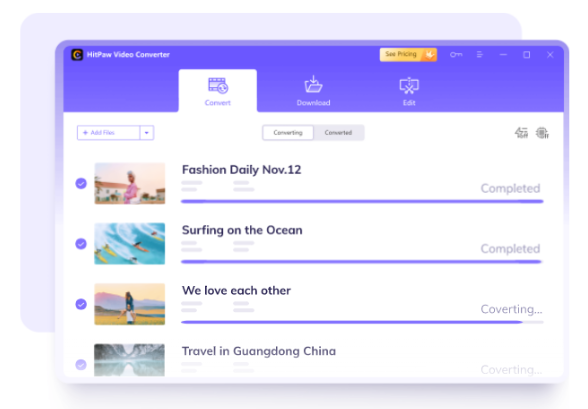
Features:
- Variety of Formats: HitPaw Video Converter is compatible with 1000+ audio and video formats.
- Hardware Acceleration: HitPaw Video Converter uses GPU and CPU to speed up the converting process, and it converts the video at 90x faster than any other tool.
- Lossless Conversion: After converting the video to the desired format, the quality of the video and audio files will remain the same as the original files.
- Batch Conversion: HitPaw Video Converter allows you to convert multiple video and audio files simultaneously.
Part 2: Convert video to MP3 even from 10000+ streaming websites
HitPaw Video Converter is a thing of beauty as it performs multiple tasks, and people get amazed after knowing about the abilities HitPaw Video Converter offers.
It can be a perfect YouTube to MP3 converter, meaning you can copy the URL from YouTube and then paste it to the tool's interface, and it will convert the video directly from there.
Moreover, you can also download the audio or video from 10000+ websites, including Twitter, Instagram, Facebook, YouTube, etc., using HitPaw Video Converter.
Surprisingly, it comes with an Ultrafast Download option that tends to increase downloading to ensure that you download the videos without any delay.
Furthermore, this video converter gives you the magnificent opportunity to download multiple Youtube videos and playlists simultaneously.
The best thing about HitPaw Video Converter is that it doesn't compromise with resolution quality of the video, which supports to download the original resolutions of video provided whether the video is 8K, 4K, 2K, and 1080p.
However, if you want to convert the YouTube video into audio format, it also doesn't tinker with the sound quality of that audio. HitPaw Video Converter supports up to 320 kbps with MP3 formats.
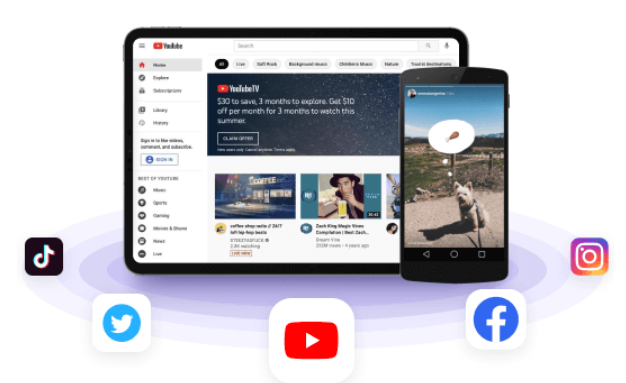
Part 3: Merge and Cut the files after Conversion
We've discussed that HitPaw Video Converter is much more than a converter. It offers incredible built-in editing tools to help you edit the video according to preference.
For instance, HitPaw Video Converter allows you to easily cut or merge the files. After converting and downloading, you can simply merge multiple videos as one full video. The most important is you can also merge audio files into MP3, so it will become so convenient to create your own music playlist.

Part 4: How to convert MP4 to MP3 with HitPaw Video Converter
Converting the video into audio format is pretty straightforward, and nothing much is different from converting the video into another video format.
You can follow the step-by-step guide below to get your job done quickly.
Step 1: Install HitPaw Video Converter
Please navigate to the tool's official website and get it installed from there after accepting the terms and conditions. Next up, you'll need to start the program to start the proceedings.
Step 2: Hit '' Add Files''
In this phase, you'll need to hit ''Add Files'' and start importing the video you'd like to convert into MP3 format. Moreover, you can also convert multiple videos simultaneously as it supports batch conversion, and add them with the whole folder.
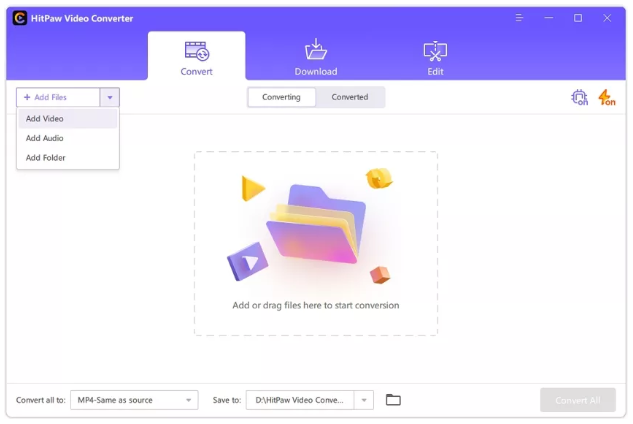
Step 3: Select the output format
All you need is to select the MP3 audio format, and you can choose the preference of quality. After finding it, you'll need to tap on it.
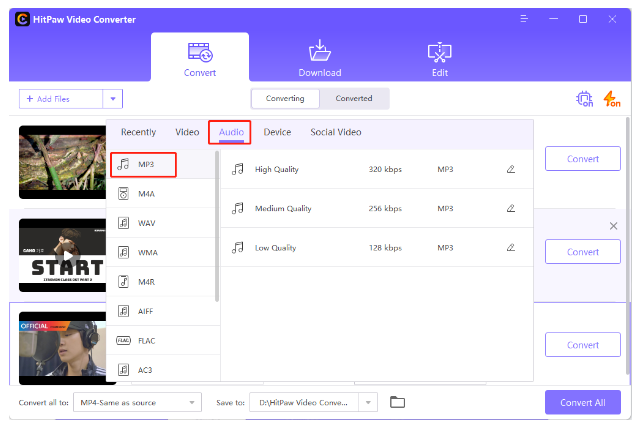
Step 4: Download the file
After completing the selection of formats, you need to select the destination where you'd like to save the file.
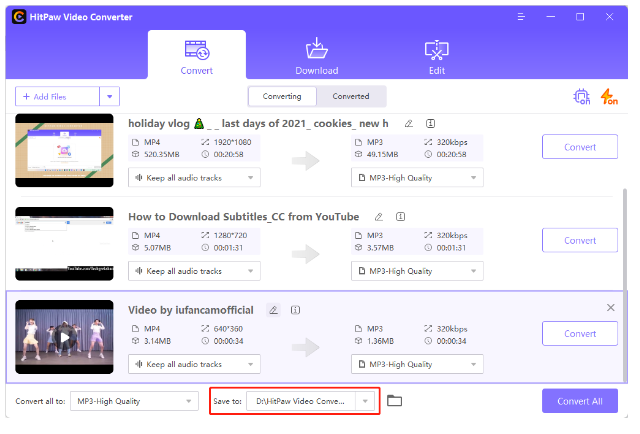
Step 5: Get your audio files done!
By clicking the Convert All button, you will get all your audio files.
Final Words
Converting a video into another video format is fairly easy, and you won't find issues doing it using various video converters. However, the main test of a converter starts when you ask to convert the video into MP3 format.
Luckily, HitPaw Video seems to be living up to your expectations as it can flawlessly convert the videos into the MP3 format without putting any extra yard.
HitPaw Video Converter makes the thing look fairly simple courtesy of the intuitive and splendid user interface it comes up with.
Hence, you must not think anymore, get the tool downloaded, and start converting and editing videos and making them more attractive.
Looking to save on MP4 to MP3 Converters and other best product deals then check DealReviewed.
ⓒ 2025 TECHTIMES.com All rights reserved. Do not reproduce without permission.




