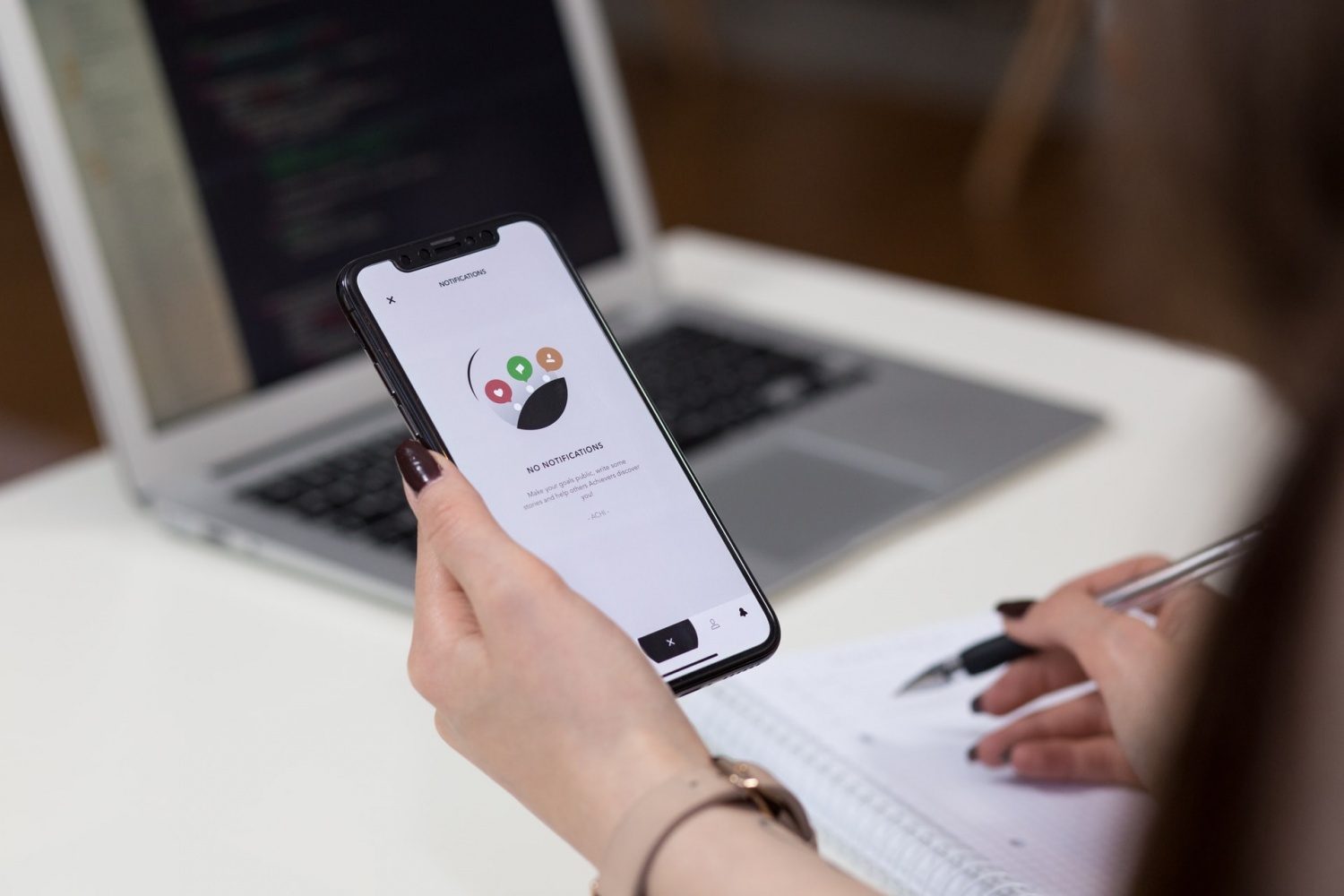
There is no doubt that Screen Time allows Apple users to proactively monitor their time on their devices by setting limitations on specific applications. One of the nicest features for parents is that you can set up passwords to edit and view the settings exclusively for yourself. While this comes in handy, this also means you need to know how to turn off screen time without a passcode on occasion. Forgetting this password urges you to reset your device or probably seek help from Apple itself.
These methods seem like a great inconvenience, but luckily, you won't have to deal with them when using our three best ways on how to turn off screen time without a password.
1) How to Turn off Screen Time Without Passcode via PassFab iPhone Unlocker
We know that when the timer in the Screen Time feature runs out, you will have the chance to select whether to continue using it or not. You can also turn off screen time whenever you want, or disable it in Settings. But this is impossible to do once you forget the passcode. To solve that, this is where PassFab iPhone Unlocker comes into play, with features that show you how to get rid of screen time without the need for a password.
For an overview, PassFab iPhone Unlocker does more than let you know how to unlock screen time without a password since it can also bypass phone passcode, Apple ID, and MDM lock in minutes. Plus, it is entirely compatible with the most recent iOS/iPadOS 15, iOS 16 beta, and earlier Apple models.
Key Features
-
Easy to install and setup
-
The most effective and secure way to bypass screen time restrictions and password
-
Lets you know how to bypass screen time passcode to give yourself more time on apps
-
Change the screen time passcode or know how to disable screen time restrictions
-
Reset your iPhone device without the need for a screen time passcode
In detail, here's how to get rid of screen time limits without a passcode with features from PassFab iPhone Unlocker.
#1 Download PassFab iPhone Unlocker.
#2 To begin, launch PassFab iPhone Unlocker and select Remove Screen Time Passcode.
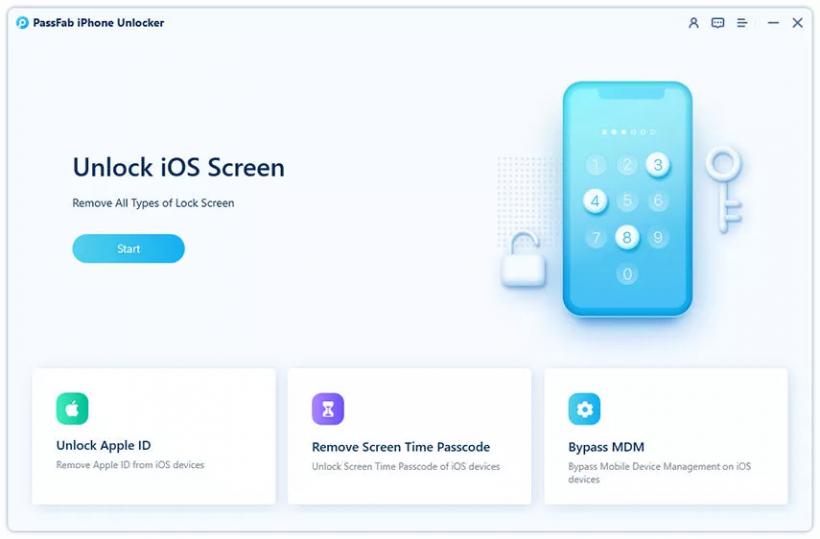
#3 Connect your Apple device to your computer with installed PassFab through a USB cable.
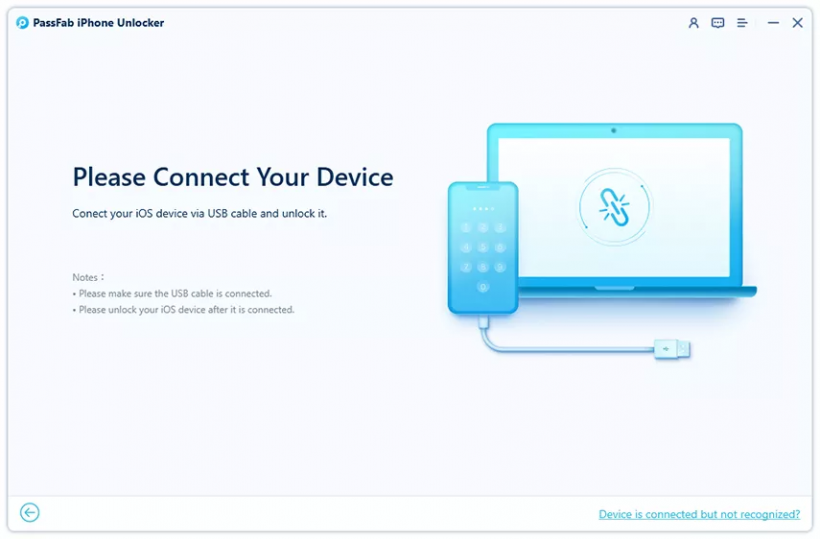
Take note that you should select Trust first and enter your passcode if this is the first time you connect your device to your computer.
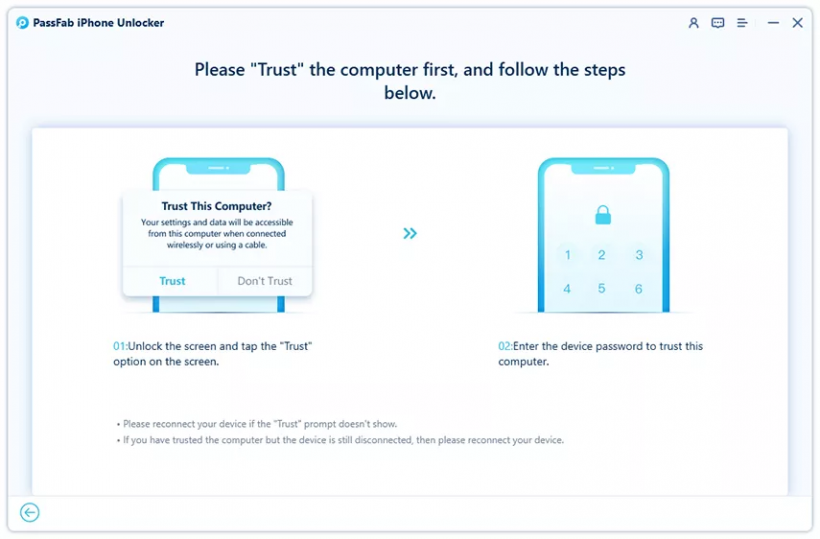
#4 To start on how to remove screen time without a password, click the Start Remove button that will show up on the interface.
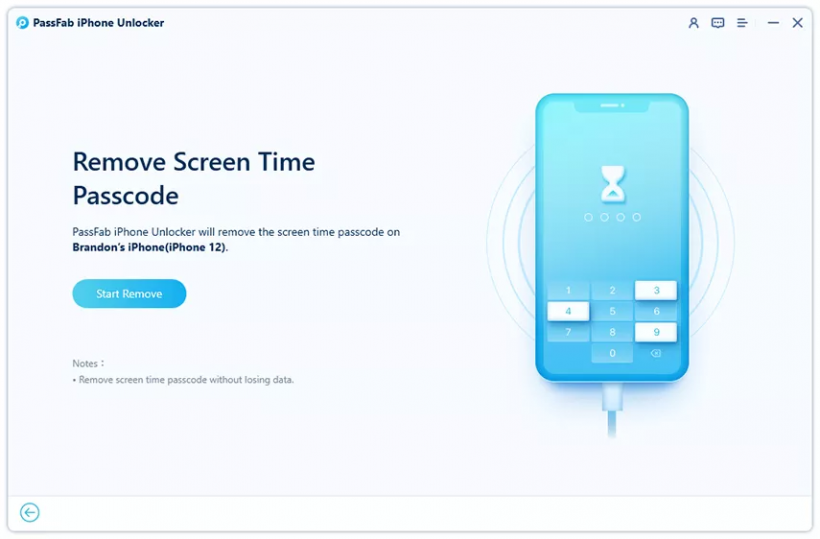
#5 Make sure Find My iPhone is turned off to proceed.
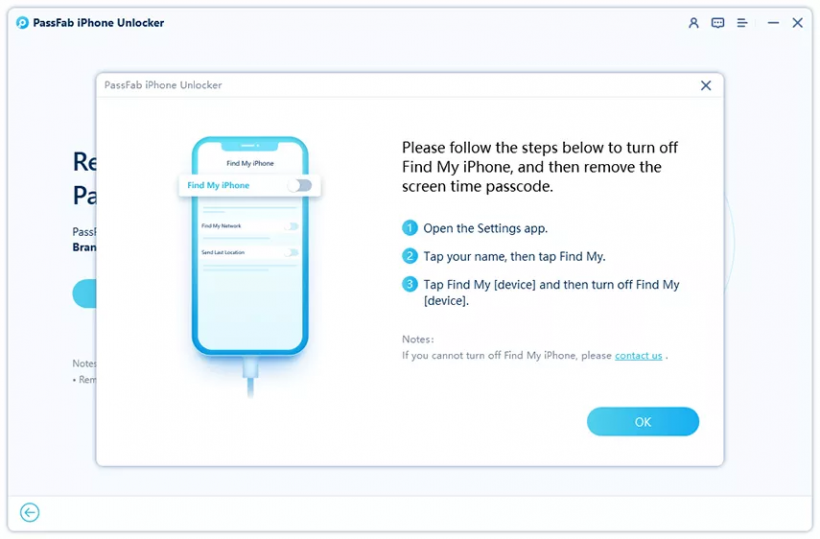
#6 Then, wait for the removal procedure to complete since it will take some time.
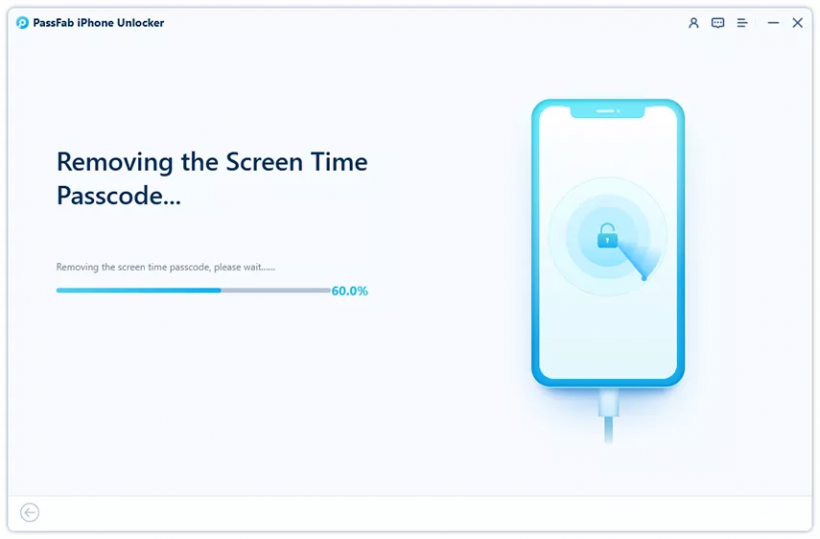
#7 After some time, you will find that your device's screen time passcode has then been lifted successfully. The next thing to do is to set up your device by following the on-screen directions.
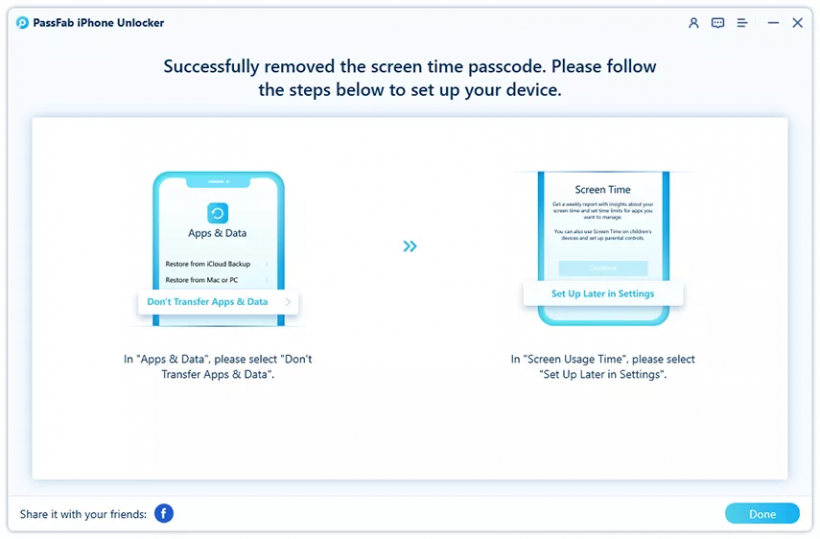
It is important to remember that while configuring the screen time passcode, you must select Set Up Later In Settings. Otherwise, the removal will fail.
In essence, the screen time function restricts or limits the amount of time or applications you can access. However, once you forget your screen time passcode and struggle between taking your phone to an Apple store or having it reset, PassFab iPhone Unlocker can securely and easily allow you to remove and modify screen time in just a few clicks with no hassle.
2) How to Remove Screen Time via iTunes
You may also learn how to take off screen time in iTunes by recovering earlier data. Now, because this approach requires you to factory reset your device, this should be the last resort and if you have already backed up your data.
As with the first option, you must first disable Find My iPhone before following these procedures.
#1 Connect your iPhone device to your computer
#2 Launch iTunes
#3 Head over to your device, then choose Summary
#4 Click Restore Backup
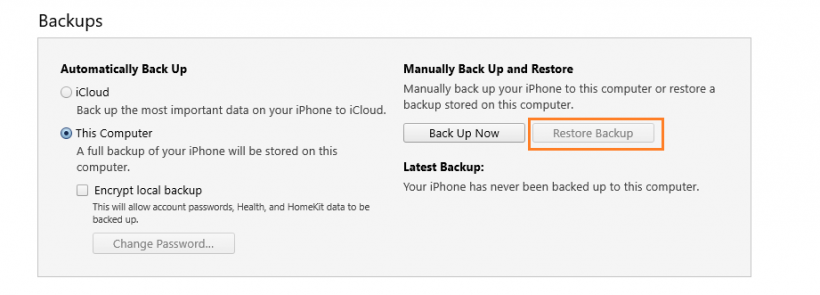
Your screen time password has now been removed. However, unlike the previous approach, this one takes extra work to backup all of your files.
3) How to Get Screen Time Off Through Factory Reset
Aside from iTunes, you can also learn how to turn off screen time limits in the settings. Resetting your phone will delete all your materials and restore all your default settings, including Screen Time. It will be switched off without needing a passcode in this manner.
Again, this will factory reset your Apple devices, so ensure that you already stored your data somewhere safe before you continue with the process.
#1 Go to Settings.
#2 Head over to General.
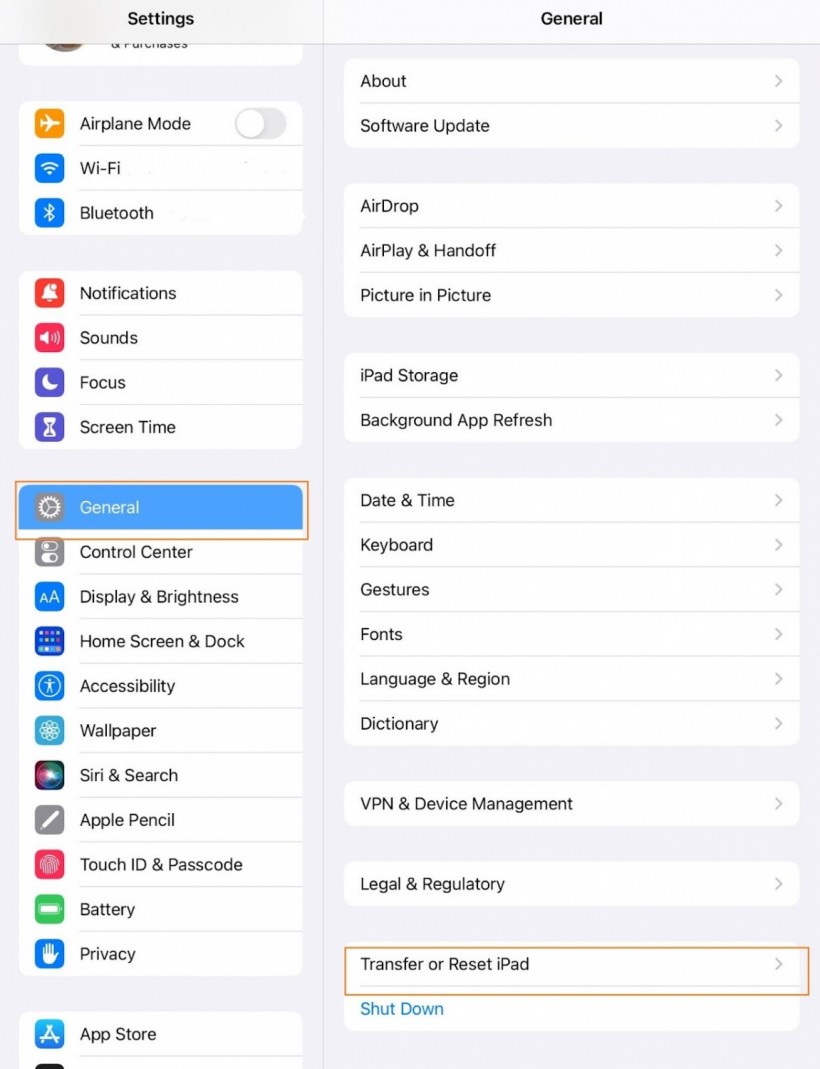
#3 Click Transfer or Reset setting, then select Erase All Content and Settings.
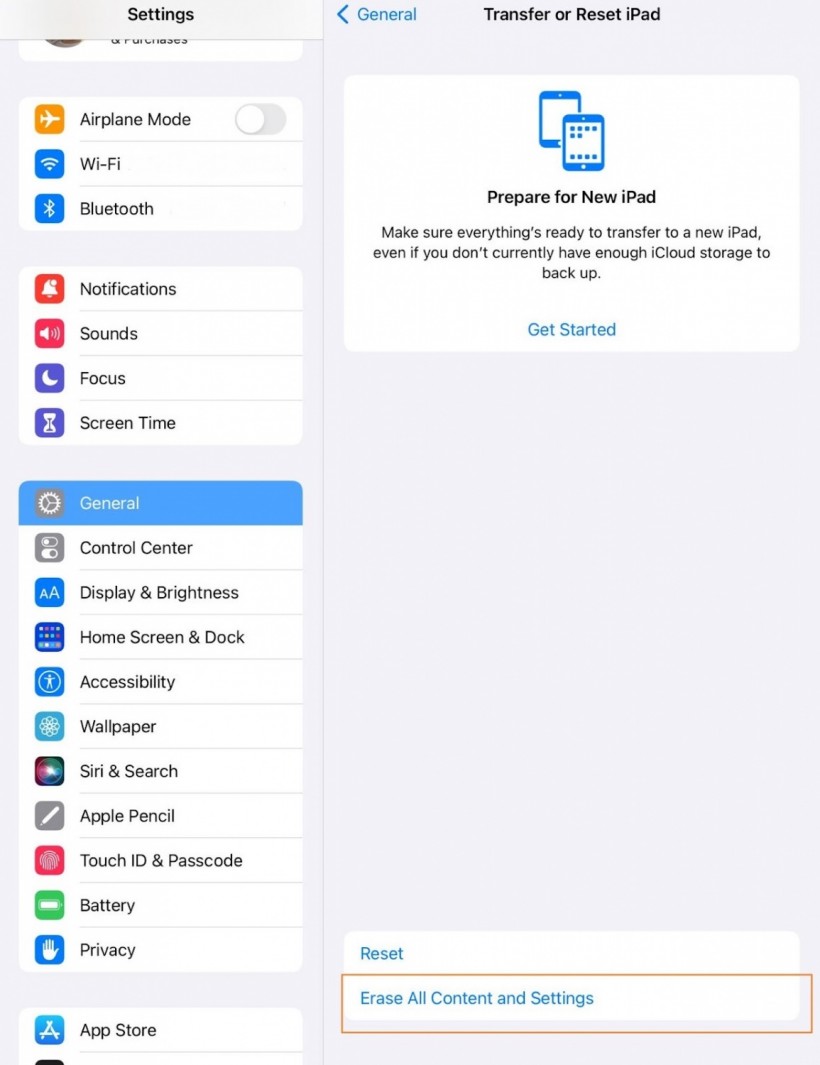
When finished, it will delete all downloaded apps and pre-built programs, and all settings will return to default. Similar to the last approach, this may seem straightforward enough, but the work required to back up your data may take some time.
Best Tip on How to Turn off Screen Time Without Passcode
PassFab iPhone Unlocker performs a good job of bypassing your device without a passcode while keeping it secure. It does more than just lift the passcode; you can have additional time on selected applications, change the screen time passcode, or disable it yourself-all in a matter of minutes and a few mouse clicks.
With PassFab iPhone Unlocker, you will never be locked out of your Screen Time function again, and there will be no need for a factory reset. Download now and get started with your free trial right away.
* This is a contributed article and this content does not necessarily represent the views of techtimes.com








