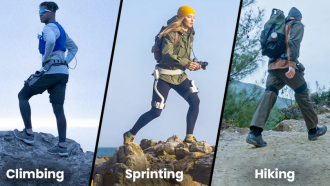"I recently bought a second-hand iPhone and found that the old data is still stored in the device. It has some photos, videos, and contact details also. I don't want the old content on my phone and want to reset the device but don't know the right way to do it. What should I do now?"
-iPhone user
If you are experiencing the same or related issue in which resetting is the solution, then you are at the right place. We are going to give you different ways to reset your iPhone. Whether you know the password or not, after reading this article, you will be able to know how to reset your iPhone in some simple steps.
Part 1: Situations Where You Want to Reset iPhone/iPad
There are some common situations that every iPhone user faces in which they have to reset their iPhone/iPad. Some of them are mentioned below.
If you facing some major software issue such as no network connection or app crash.
If you are selling your old iPhone to someone. Because you don't want to share any of your contact details, photos, or video with some stranger
If you bought a second-hand iPhone/iPad and the previous user has not deleted the content then you may also want to reset that iPhone.
And, if another function of your iPhone/iPad is not working properly then you should try to reset your device
Part 2: How to Reset iPhone with Password
If you know the password of your iPhone, an updated way can help you to reset your iPhone. You just only need your iPhone and the Apple ID or password of it. Let's see how you can reset your device.
Step 1: Go to "Settings" first. Then select the "General" option.
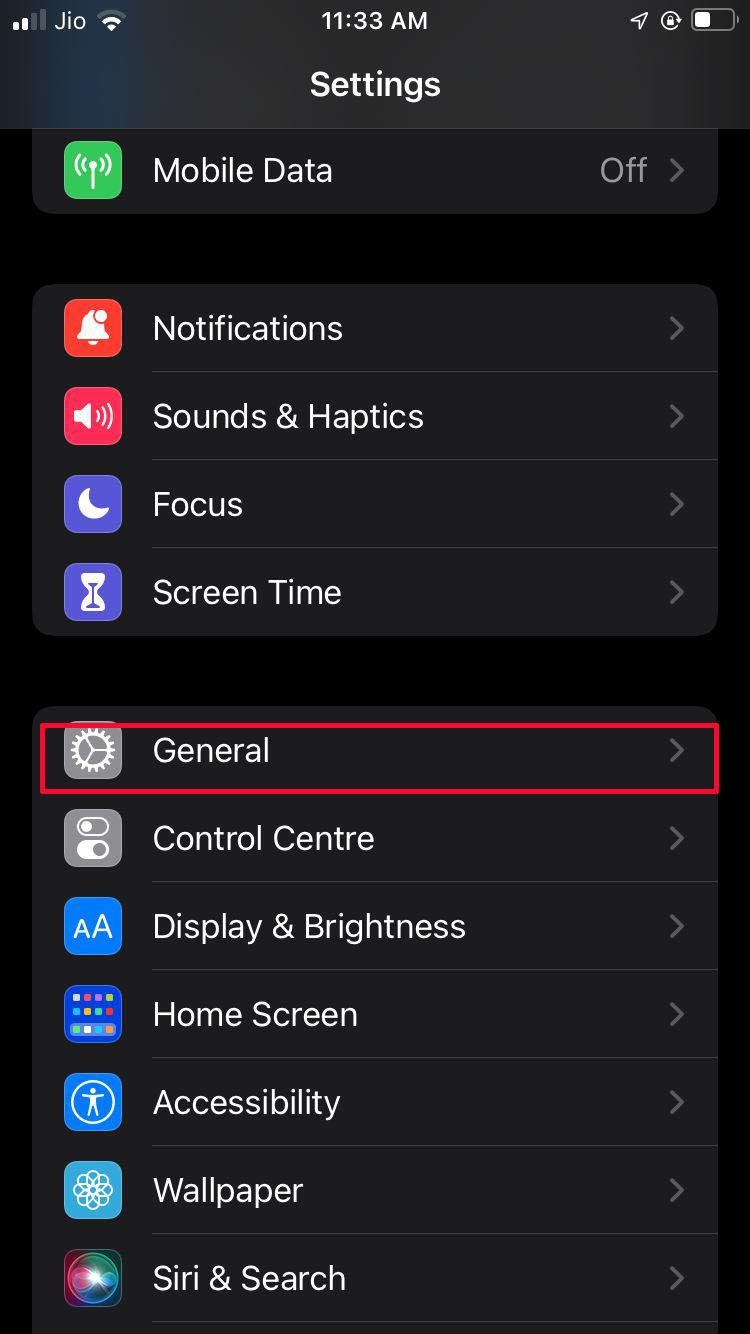
Step 2: Now, select "Transfer or Reset iPhone". After that, select "Erase All Content and Settings".
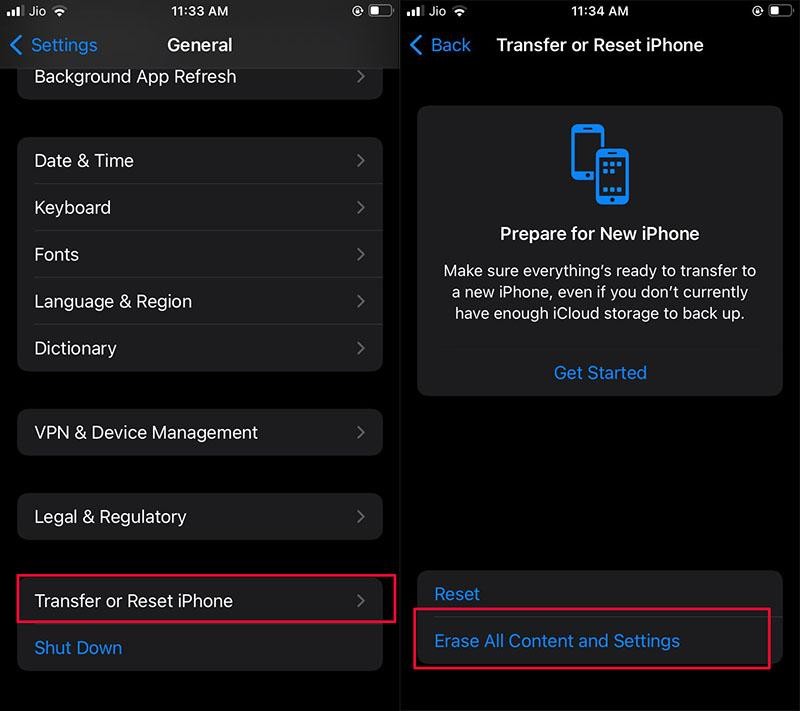
Step 3: Here, tap on "Continue". If your iPhone asked for the passcode or Apple ID, enter the details and confirm that you want to erase the device.
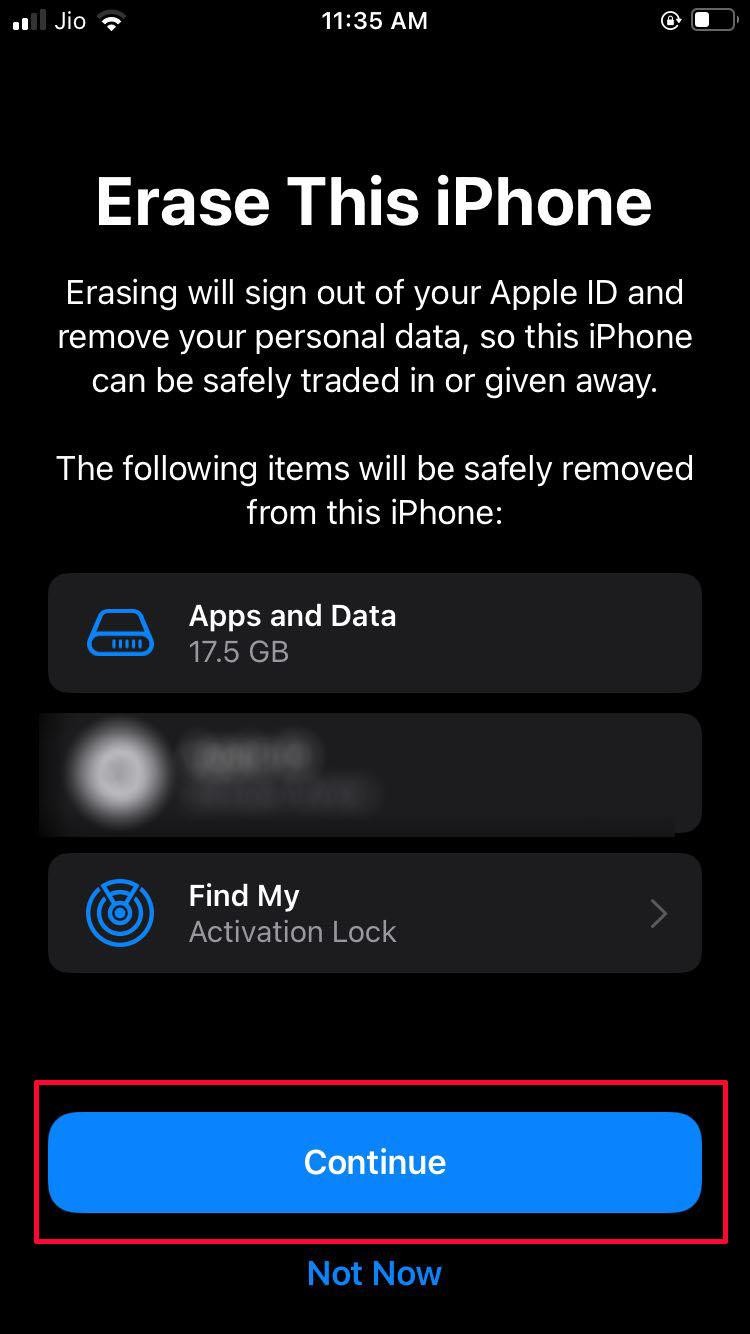
Step 4: Now, wait for some time until the data will get erased.
Part 3: How to Reset iPhone without Password
If you don't remember your Apple ID or Passcode and worrying about how to reset your iPhone, then don't put further stress on your mind. Because we have something for you, that could help you to reset your iPhone without any password. iMyFone Fixppo is your one-stop solution for a situation like this one. Want to know about it, look at its features down here.
This tool is capable of resetting your iPhone/iPad without the need for any passcode.
Downgrade iOS 16 to the previous version without the risk of jailbreaking.
You can take the advantage of fast enter/exit Recovery Mode on iOS devices free of cost.
And, help all the iOS devices and versions.
Now, let's learn how you can reset your iPhone using iMyFone Fixppo. But before getting into the resetting process, always remember that the reset of the iPhone is going to be done in Advanced Mode which will erase all of your phone data.
Step 1: Connect your iPhone to a computer
Before you connect the iPhone to your PC, select "Advanced Mode" on the home screen of the program. Now, you can connect your device to the PC. Here, press the "Next" button.
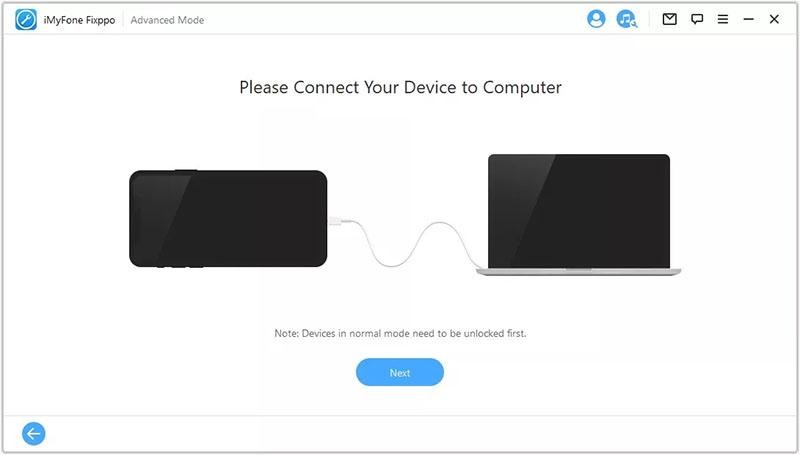
Step 2: Download the Firmware
It's time to download the firmware to reset your iPhone. When the tool detects your iPhone, it will give you the available versions of firmware. Select the one you want and hit the "Download" button.
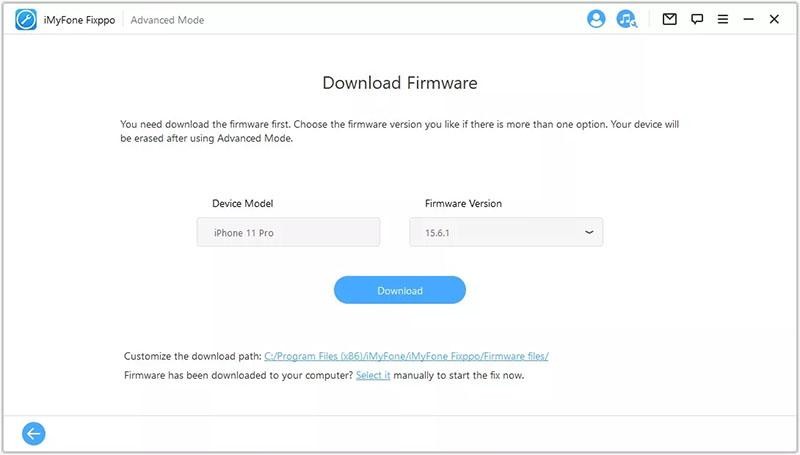
Step 3: Fix the iPhone issue
Wait for few minutes (also check the information and confirm it) then press the "Start" button. The automatic process of fixing up your iPhone will start. Don't use or disconnect your iPhone in the middle of the fixing process.
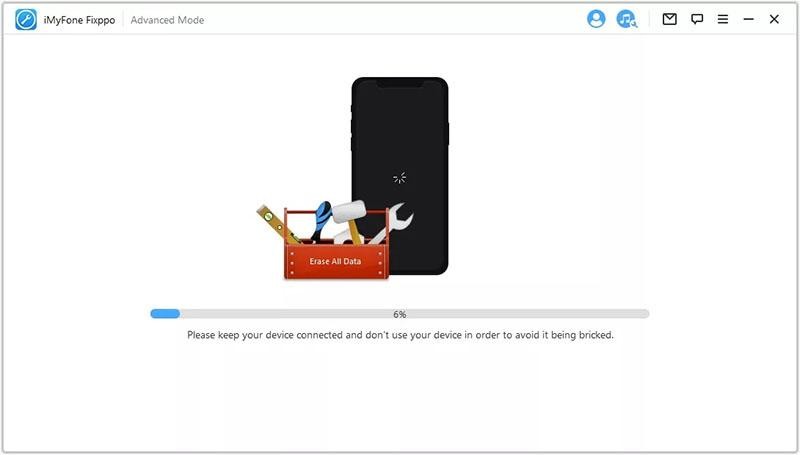
After a few minutes, your iPhone will restart normally.
Part 4: Frequently Asked Questions about How to Reset iPhone
Q1. How do I factory reset my iPhone with just the buttons?
It is easy to factory reset your iPhone with the help of buttons. If your iPhone has the home button, then follow these steps.
Long press the "Power" button and "Home" button at the same time for a few seconds until you see the Apple logo on the screen. After that, free both buttons.
The phone will start the resetting process and when it gets completed, you will be redirected to the previous screen.
If your iPhone is without a home button then follow the below-mentioned steps:
First, long-press the "Power", "Volume Up", and "Volume Down" buttons at the same time. Hold them until a slider appears on the screen. Please note not to hold the buttons for more than 5 seconds. Doing this will make the phone go into SOS mode.
Now, move the slider from left to right to turn them off.
Q2. Does resetting the iPhone delete everything?
Yes, resetting an iPhone erases all the content present in the phone including photos, music apps, and settings.
Q3. Does resetting the iPhone delete Apple ID?
No, Apple IDs are permanent for every iPhone that can't get deleted if you reset your iPhone. After resetting, you can use it as before.
Q4. Will resetting iPhone delete photos?
Resetting your iPhone wipes off all the data which is present in the device at the time of reset. Yes, sure, the photos get deleted. Along with that, it will also delete all the call logs, videos, contacts, passwords, messages, literally everything.
Q5. Will resetting the iPhone delete iCloud?
When you reset your iPhone that will delete all the data but it will not do anything to the iCloud account. Moreover, you can restore all of the phone content from iCloud after resetting your iPhone.
Conclusion
The need to reset an iPhone becomes important if there is any software issue with it. Or, you have bought a second-hand iPhone or want to sell your old iPhone. If you know its password, then you can simply reset it by using the erase all content and settings in iPhone settings. But, if you don't, then a tool like iMyFone Fixppo comes in handy. Using this program allows you to reset the device in a few clicks and saves you time also.
* This is a contributed article and this content does not necessarily represent the views of techtimes.com