Paying for subscriptions is part of your responsibility as an adult. When you pay money for games or apps, it's your obligation to continue the service or not. However, there are cases in which even though you can cancel the subscription, the service provider will still charge you some bucks.
Some people are unaware that their unwanted apps sitting on the App Store can cost them even a little bit of cash. If you want to save up some money by staying away from them, here's what you need to know.
How to Search For Your Subscriptions on the App Store
![Money-Saving Tricks to Help You Save Cash From Unwanted App Store Subscriptions [2023]](https://d.techtimes.com/en/full/419103/money-saving-tricks-help-you-save-cash-unwanted-app-store-subscriptions-2023.jpg?w=836&f=6148eba5812984948f50f4a9e8c85931)
Subscribing to a certain service means that you will use what it offers daily, weekly, or anything in between. Of course, this is a way for the developers to earn money in exchange for their service. By giving you premium access to apps, they profit from your subscription.
Sometimes, subscriptions tend to pile up until you realize you're not only paying one service at a time. This means that they drain your cash faster than you could ever think.
To avoid this unfortunate problem from happening, you should first search all of the existing subscriptions on the App Store. This way, you can assess what services you should end soon.
To find them on the App Store, open the App Store app from your iPhone and click Account Image. You can see it in the upper-right corner of the screen. Then, tap Subscriptions located on the resulting page.
Once you're done with this process, you can now view the full list of every app you're subscribed to. From games to streaming services, you can find all the answers you are looking for.
There's another way to check the list. From Settings, head to USERNAME, then tap Subscriptions.
Canceling Your App Subscriptions on iOS
The list will help you monitor the subscription cost for each app and the next date of its renewal. It's important to carefully thread over each of them so you won't miss the next billing date if you want to continue the subscription service for your favorite streaming app.
According to the official support page of Apple, you can cancel your subscription by going to the Settings app and clicking your name. Next, click Subscriptions, then the subscription.
After doing this, you can cancel your subscription by clicking a button. Sometimes, you won't see this icon, meaning you have already canceled it.
You can do the same trick on Mac, as well.
Related Article : How to Save More Money For Your Streaming Needs
Canceling Your App Subscriptions on PC
Canceling your subscription using your computer is quite different. First, you need to open iTunes. If you haven't gotten it, click this link to proceed to the download.
After that, go to the top of the iTunes window to access the menu bar. Tap Account and go to View My Account. Scroll until you see Settings. From here, click Subscriptions, then Manage.
Feel free to see all subscriptions and filter them out. Lastly, tap Cancel Subscription to save the changes.
By following these tricks, you can save more money. Aside from freeing some space on your device, you can spend cash on other essential things you need to purchase.
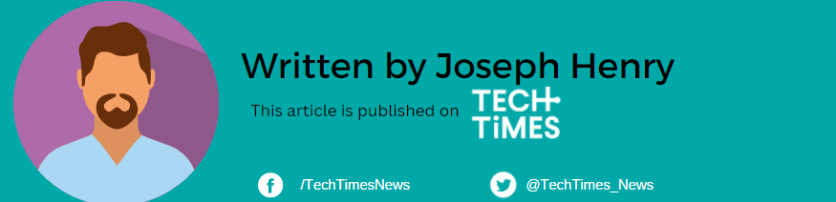
ⓒ 2025 TECHTIMES.com All rights reserved. Do not reproduce without permission.




