We already know about Windows 11 and its previous versions yet we rarely see Windows 11 S Mode as an option for Microsoft software activation.
Switching to Windows 11 S Mode will allow you to explore your browser safely but there are still limitations you need to consider.
Of course, it all boils down to pros and cons in the end, but it will be up to you when you will use this to your advantage.
What exactly is Window 11 S Mode?

According to Microsoft's support page, Windows 11 S mode is focused on security and performance where you can only access apps that you can download from the official Microsoft Store.
Aside from that, users can exclusively access this feature in the Windows 11 Home edition. It should be noted that this is not offered in either Education, Pro, or Enterprise Windows mode.
If your current Windows OS is still Windows 10 in S Mode, you will be required to update your operating system to its latest version which is Windows 11.
How to Switch to Windows 11 in S Mode
Microsoft writes in its website that if you choose to switch to S mode, you will not be able to revert to either Windows 10 or Windows 11 S mode. The good news is it's totally free and easy to do.
- First, head to the Settings of your Windows PC. Click System and then the Activation.
- Once you're already in the Switch to Windows 11 Pro section, tap Go to the Store. Just refrain from clicking the "Go to the Store link" that will pop out in the "Upgrade your edition of Windows" section.
- Finally, click the Get button when you're already in the Microsoft Store. Wait for a few moments and check if there's a confirmation message on the site. You can now download apps that are not available in the MS Store.
Related Article : YouTuber Gets Windows 95 Activation Keys by Tricking ChatGPT
Pros of Switching to Windows 11 S Mode
Let's first talk about the advantages of using Windows 11 in S Mode.
First, using this feature is "extremely fast and responsive" even if you have a low-end PC. You don't need to worry about apps eating huge space on your computer and the experience is similar to launching a SSD storage.
Another thing is that malware risks are nowhere to be found here. Having said that, third-party apps have no place in Windows S Mode.
You will also find the experience similar to Chromebook usage. Although it isn't the best for other users, it's guaranteed to be faster and more secure.
Lastly, your PC will only consume fewer resources even when you launch many apps. It's all about productivity for your internet browsing experience.
Cons of Switching to Windows 11 S Mode
While it's economical to use Windows 11 in S mode for some reasons, some people hate the idea of using it because of some limitations.
Primarily, you only have limited access to Microsoft Store when you launch this mode. In short, you won't find some apps that you need.
Apart from that, it restricts users from customization. You can't beautify your desktop and change its theme. Additionally, some hardware might not work in this mode. You can check the compatibility accessory here.
Read Also : How to Screenshot on Windows 11 in 8 Ways [2023]
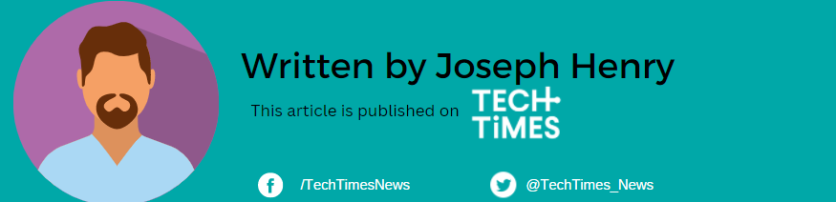
ⓒ 2025 TECHTIMES.com All rights reserved. Do not reproduce without permission.




