Google Drive is your wonderful friend when you want to store your files and documents. It's a safe virtual storage for your pictures, videos, resumes, and more.
You can share your projects here with your friends and upload your papers so other people can download them. However, sometimes, the app can be unresponsive.
If the app is facing errors on Android, you can start solving the issue by increasing Google Drive's cache size, and here's how you can do that.
Simple Tricks to Increase Google Drive's Cache Size
![Increase Your Google Drive's Cache on Android With These Simple Tricks [2023]](https://d.techtimes.com/en/full/428915/increase-your-google-drives-cache-android-these-simple-tricks-2023.jpg?w=836&f=596a38ad93894165cf1c32d799c06db2)
The most common problem that users encounter when using Google Drive is the larger files not pushing through the uploads. It's understandable if your internet is slow or your Google Drive is on the verge of being full.
This series of helpful tips will be your gateway to be more comfortable with using Google Drive. It's all about expanding its cache.
- Begin by opening the Google Drive app from the home screen or Android App drawer.
- After that, proceed to access the Settings from the app's main page. To do this, just click the button containing three horizontal lines, which you will see near the top left.
- Once you're done, tap the Settings from the popout sidebar.
- Then, go to the bottom of the page and locate the Cache size entry. Click it after.
- If you already stumble on the popup, you can now set the cache size of the Google Drive from 250MB to 500MB. You can even increase it to 1GB if you want. After finishing the process, return to Settings. To do this, swipe up the bottom part of the screen, then drag the Settings. Clicking the arrow pointing to the top left can do wonders, as well.
What If the Previous Trick Does Not Work?
Don't worry if the trick above won't work on your part. There's always a backup plan for everything, and in this case, you can actually upgrade the cache of Google Drive by following this method.
From the Google Drive Settings page, you will notice that there's a Clear cache entry. It's just right above the Cache size. Make sure to click it. When prompted, just tap OK to continue and it will now delete the existing cached items on the app.
At this time, you should have no problems anymore when using Google Drive. The tricks are very easy to follow and there's no need to download additional apps for it to work.
Using Google Drive does not mean that you're already safe from intruders. A recent report from TechTarget says that an attacker can export data to the app without being detected. It all boils down to the lack of security in the Google Workspace.
Read Also : Revamp Google Drive Location Picker Makes File and Folder Organizing Easier! Here's What Changed
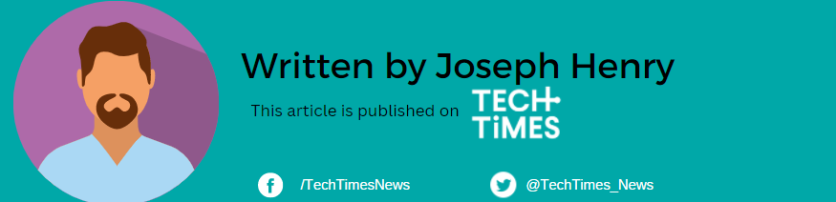
ⓒ 2025 TECHTIMES.com All rights reserved. Do not reproduce without permission.




