Welcome to the bubbly and seemingly fun online world that is Meta's Threads. This new app is another attempt by Facebook parent Meta to revolutionize how we engage in public conversations.
As with any social media platform, it's essential to prioritize your privacy and protect yourself from potential trolls and unwanted interactions.
In this easy-to-follow guide, we will thread through the specific privacy settings available on Meta's Threads, ensuring that you have complete control over your experience. Let's dive in and explore how to access and customize your privacy settings on this promising new app.
Getting Started with Privacy
To access the Privacy settings on Meta's Threads, follow these simple steps:
- Open the Threads app on your smartphone.
- Locate and tap on the Settings tab, usually found in the upper right corner of your screen.
- Tap on Privacy to access a range of privacy options that empower you to safeguard your Threads experience.
Making Your Profile Private
Privacy starts with controlling who can view your profile. To make your Threads profile private:
- Go to Settings within the app.
- Look for the "Privacy" option and tap on it.
- Toggle the switch to make your profile private, limiting visibility only to your approved followers.
Managing Mentions
Threads allows you to control who can mention you in their posts. To adjust the mentions settings:
- Navigate to Privacy settings.
- Locate the "Mentions" option and tap on it.
- Choose between "Everyone," "Profiles You Follow," or "No One" to define who can mention you in their Threads.
Muting and Blocking Accounts
Take charge of your Threads experience by muting or restricting accounts that you find disruptive or wish to limit interactions with:
- Visit Privacy settings.
- Look for the "Muting" option and tap on it. You will
- Add specific accounts you wish to mute, and their posts will no longer appear in your Threads feed.
- You can do this by tapping on the three dots located at the upper right of every post. You can also choose to hide them or block the accounts you do not want to see.
Hidden Words
Threads provides a powerful tool to hide specific words from your experience. To hide words on Threads:
- Open the Privacy settings.
- Tap on "Hidden Words" to access the feature.
- Add words you wish to hide from your Threads feed, ensuring a more tailored and enjoyable browsing experience.
Protecting Your Likes
If you prefer to keep your likes private, Threads allows you to hide them from other users:
- Navigate to Privacy settings.
- Look for the "Hide Likes" option and tap on it.
- Toggle the switch to hide your likes from public view.
Threads All Set
Congratulations! You are now equipped with the knowledge to navigate and customize your privacy settings on Meta's Threads.
By following the steps outlined in this guide, you can ensure a safe and enjoyable experience on this promising new social media platform.
Happy threading!
Stay posted here at Tech Times.
Related Article : Deleting Threads Profile Requires Sacrificing Instagram Account; Avoid Hassle With This Hack
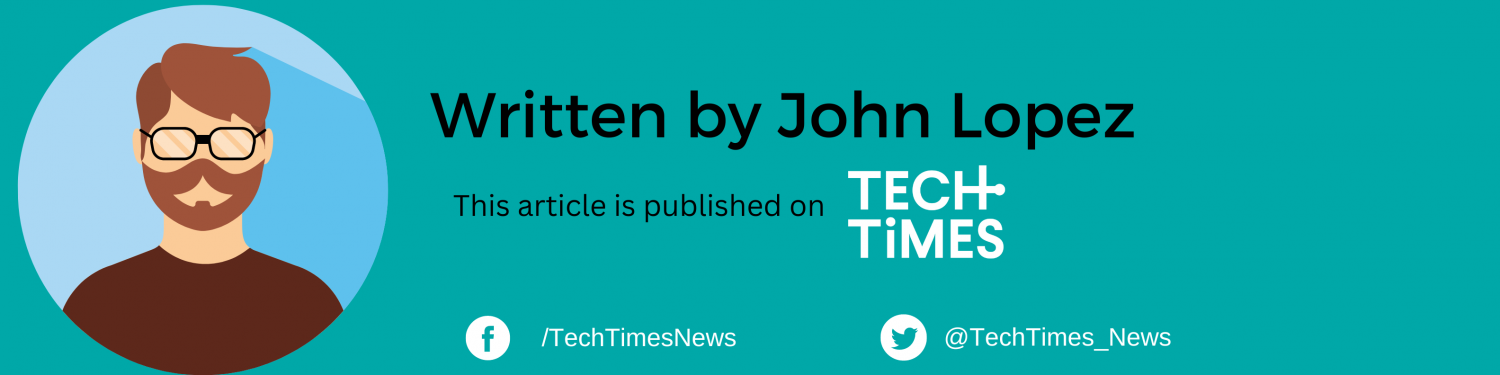
ⓒ 2025 TECHTIMES.com All rights reserved. Do not reproduce without permission.




