The newest iPhone operating system, iOS 17, provides a wide range of innovative features to improve user ease. Among the fascinating new iPhone functions is NameDrop, a feature that facilitates frictionless contact information exchange between iPhone users.
Sharing contact information with new contacts is made easier via NameDrop, per Asurion. You may send someone your contact information right away by holding your iPhone's top near the top of their device. Consider it AirDrop for contacts, which simplifies networking and keeping in touch.

Privacy Concerns Raised
However, while many users like how easy it is to share contact information via NameDrop, others have expressed worries about the possible privacy and security repercussions. Concerns include those about contact information getting into the wrong hands or unwelcome attention in public areas. For instance, according to a CNET report, a user with the username @ChanSteele on X (formerly Twitter) tweeted a query regarding name-dropping a false number as protection. Hence, some iPhone users search for steps on how to disable NameDrop in iOS 17.
Apple created NameDrop with user security and privacy in mind. You may choose the exact details you wish to provide when you NameDrop your contact to someone. When two iPhones are nearby, NameDrop gives users the choice between receiving only and sharing. You will only get the other person's contact information if you choose the Receive Only option. By selecting Share, you may share information while also receiving that of others.
Read Also : US Schools Embrace No-Phone Policy for Distraction-Free, Mental Health-Focused Learning Experience
Steps on Disabling NameDrop
Managing NameDrop in iOS 17 is not really a complicated matter. Hence, if you are uncomfortable with the functionality, you can turn it off with no sweat. However, it is also important to note that when you download iOS 17 or buy an iPhone 15, NameDrop is immediately activated.
According to The Verge, iPhone users can take these easy actions on how to disable NameDrop in iOS 17:
- Open the Settings app on your iPhone.
- Select AirDrop under General.
- Turn off "Bringing Devices Together" in the settings.
NameDrop in iOS 17 is easily re-enabled by just turning it back on in your iPhone's settings if necessary.
Overall, NameDrop is a useful feature of iOS 17 that makes contact sharing and networking for iPhone users more convenient. Even though the new feature offers a lot of convenience, users of iPhones must be aware of how to disable NameDrop and its functionality and privacy settings in order to maintain control over contact information while ensuring privacy and safety.
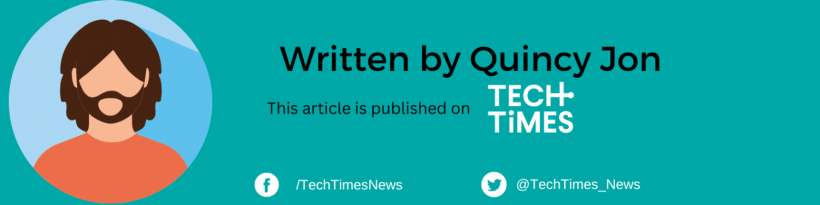
ⓒ 2025 TECHTIMES.com All rights reserved. Do not reproduce without permission.




