With Apple's entrance to a new era of mobile, it's amazing to see that the games that are only playable on PC are now accessible on iPhone 15. It's impressive to look back at the history of gaming without knowing that we can play Resident Evil someday on a small screen.
The iPhone 15 version of the horror game is not to be underestimated since its graphics are still top-notch. To improve your gaming experience, you will need a good set of controllers.
However, if you are a current Nintendo Switch owner, a pair of Joy-Cons could surprisingly do the work for you.
Nintendo Switch Joy-Cons: A Cost-Free Gaming Solution for iPhone and iPad

Gaming controllers come at different prices. Some are budget-friendly while others are expensive. If you are saving money to buy games, investing in a good accessory is another story.
If you're a proud owner of a Nintendo Switch, your existing Joy-Con controllers can seamlessly pair with your iPhone or iPad. There's no need for additional third-party controllers. In doing so, you can leverage the capabilities of your Nintendo Switch accessories.
Effortless Pairing: Transform Your iPhone into a Gaming Hub
Since the introduction of iOS 16, connecting your Joy-Con controllers to your iPhone or iPad has become a breeze. Follow these simple steps to initiate the pairing process:
- Hold down the black pairing button on the top of the Joy-Con until the green light signifies it's in pairing mode.
- On your iPhone or iPad, navigate to Settings > Bluetooth.
- Locate your Joy-Con under Other Devices, identified as either Joy-Con (L) or Joy-Con (R).
- Tap the corresponding Joy-Con option to establish the pairing. Repeat the process for the second Joy-Con, if necessary.
- Seamless Gaming: Play Your Favorite Titles with Joy-Cons
- Once paired, delve into a plethora of games supporting third-party controllers such as Minecraft, Among Us, and Call of Duty.
Elevate your gaming sessions with the tactile feel of Joy-Con controllers. Note that some mobile games might only support one Joy-Con at a time, requiring you to pair a single controller.
Unpairing Made Easy: Customizing Your Gaming Setup
Should the need arise to unpair your Joy-Cons, access Settings, then Bluetooth. After that, tap the blue information icon, and select Disconnect. Effortlessly switch between gaming configurations and adjust your settings to suit your experience.
So far, there are only five games that are playable on iPhone 15. These are Resident Evil 4, Resident Evil Village, The Division: Resurgence, Death Stranding, and Assassin's Creed Mirage.
Aside from iPhone or iPad, Nintendo Switch Joy-Con controllers are also compatible with Steam Client. This is a great feature for PC gamers who want to test other console controllers in the market.
For those who love turn-based role-playing games (RPGs) on Switch, click here to see the best games you can try in 2024.
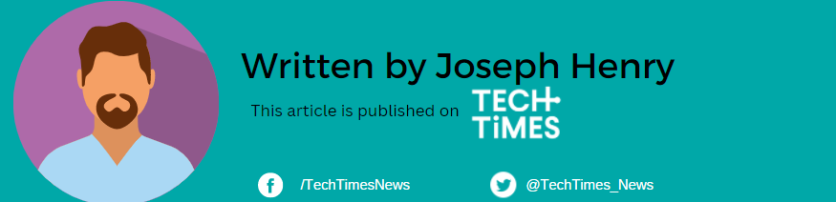
ⓒ 2025 TECHTIMES.com All rights reserved. Do not reproduce without permission.




