In the fast-paced digital era, imagine OCR PDF editors as the tech wizards of the document realm. These special tools work their magic to transform regular PDFs into something extraordinary. They bring life to static images and make text editable and searchable. Now, let's stroll through the roles of PDF editors like Wondershare PDFelement and understand why they're the unsung heroes of our digital adventures.
The Role of OCR PDF Editors
OCR PDF editors are like the superheroes of paperwork, rescuing us from the clutches of static, non-editable documents. Here's a closer look at their heroic deeds:
- Imagine OCR as a language translator for images. It decodes text from scanned images, allowing us to experiment with the content.
- OCR PDF editors organize search parties within your documents. They turn image-based content into searchable text, making finding information a breeze.
- Ever wish you could tweak the text in a scanned document? OCR makes it happen by turning static text within images into editable, customizable content.
- OCR PDF editors are the data miners of the digital world. They extract valuable information from scanned documents, transforming it into a digital goldmine.
- OCR enhances accessibility, making documents readable for everyone, including those with visual impairments, thanks to compatibility with screen readers and assistive technologies.
Importance of OCR PDF Editors in Today's Digital World
OCR PDF editors are indispensable tools in today's digital landscape, facilitating the seamless transition from paper to digital documents. They empower organizations and individuals by digitizing paper-based content, enhancing user accessibility, streamlining document management processes, and promoting efficient team collaboration. With the ability to convert scanned text into an editable and searchable format, OCR PDF editors ensure compliance with regulatory standards and yield cost savings through reduced reliance on physical storage and manual data entry. Ultimately, they are crucial in modernizing workflows, improving accessibility, and maximizing efficiency in the digital age.
Criteria for a Good OCR Editor
When looking at an OCR editor, it's vital to check its main features carefully. Here are some crucial OCR features to consider:
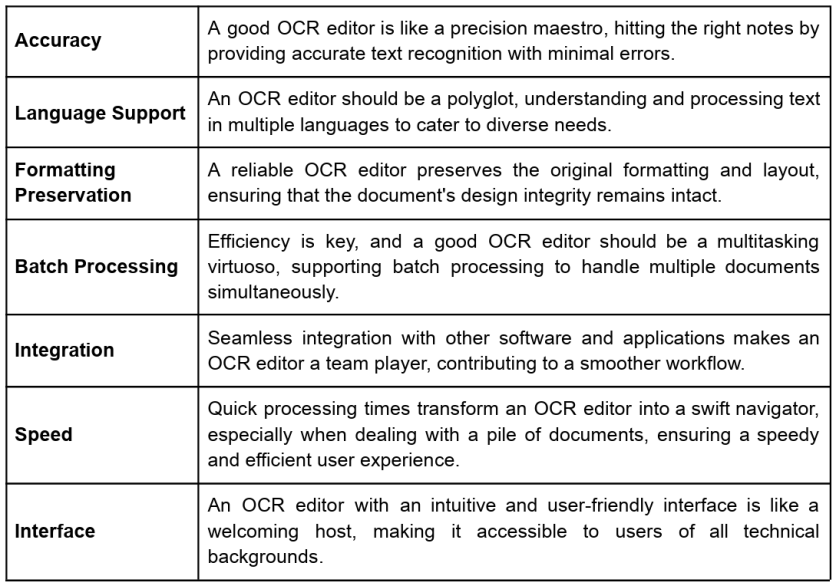
Top 6 OCR PDF Editors
When choosing an OCR PDF editor, consider your specific needs, budget constraints, and the level of functionality required. That said, here is a table comparing their features and many more.
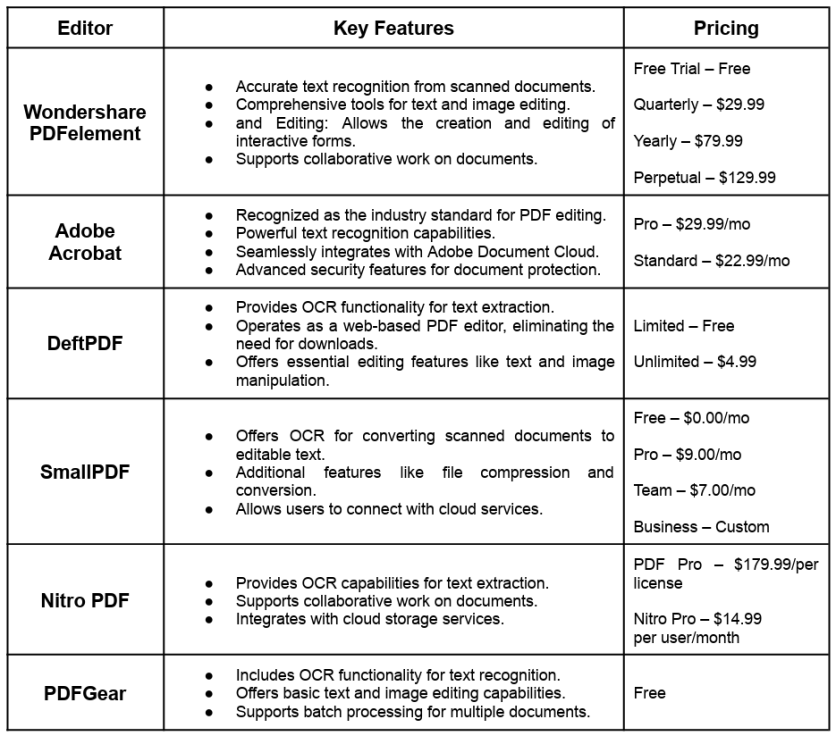
Wondershare PDFelement: The Optimal OCR PDF Editing Platform
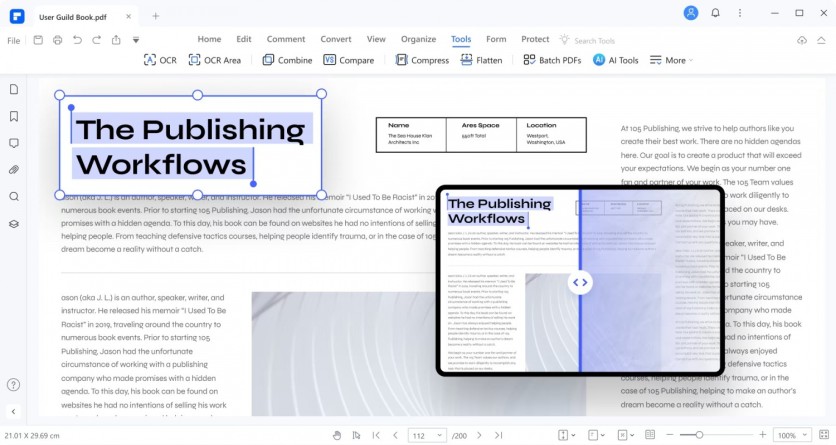
PDFelement stands out as a premier PDF editing software for several reasons, and one of its top features is its accurate OCR (Optical Character Recognition) conversion capability.
PDFelement's OCR technology employs advanced algorithms to recognize and convert scanned documents into editable text accurately. It analyzes the scanned image's pixels and identifies patterns corresponding to letters, numbers, and other characters. Once the text is recognized, PDFelement reconstructs the document digitally, making it fully editable like any other text-based document.
Accurate OCR Conversion
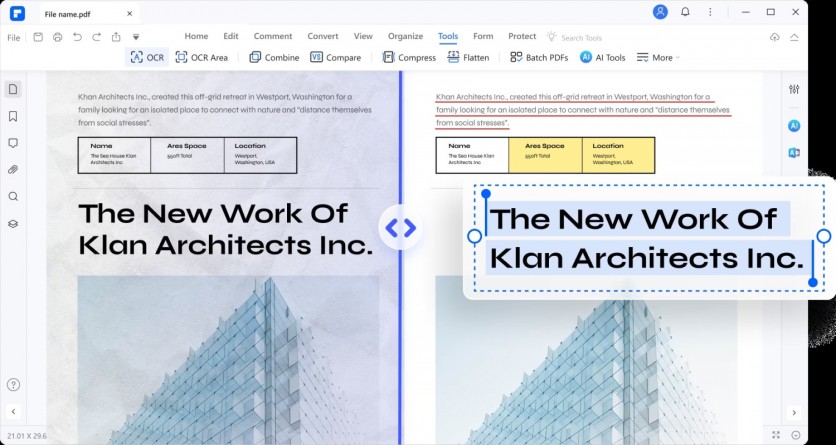
PDFelement's accurate OCR conversion feature enables users to effortlessly modify text content in scanned documents without the need to retype everything, making it ideal for updating outdated materials, rectifying errors, or tailoring content to specific requirements. With many documents existing solely in hard copy or scanned formats,
PDFelement ensures that valuable information within these documents can be preserved, accessed, and edited digitally through precise OCR conversion. Furthermore, by transforming scanned documents into searchable text, PDFelement enhances productivity and efficiency by enabling users to locate specific information within large documents swiftly.
User-Friendly Interface
PDFelement boasts a user-friendly interface that simplifies navigation and enhances the OCR experience. Users find it easy to utilize OCR functionality due to its intuitive design. Here's a list showcasing the simplicity and efficiency of PDFelement's editing tools:
- The interface is organized in a logical and intuitive manner, with commonly used tools and features easily accessible from the main toolbar. This ensures that users can quickly locate the necessary functions without unnecessary searching.
- PDFelement employs clear navigation paths, making it easy for users to move between different sections of the software and access various editing tools. Menu options and navigation buttons are prominently displayed, guiding users through editing.
- PDFelement offers contextual help features, including tooltips, tutorials, and on-screen guides, to help users understand how to use specific tools and features. This proactive approach to user assistance enhances the learning curve for new users and improves overall usability.
- PDFelement's interface is designed to be responsive across different devices and screen sizes, ensuring a consistent user experience whether working on a desktop computer, laptop, or tablet. This adaptability enhances usability and accessibility for users on various devices.
Advanced Editing Capabilities
Besides being a PDF editor with OCR capabilities, PDFelement offers advanced editing capabilities that empower users to manipulate PDF documents with precision and ease. These include:
Text Editing
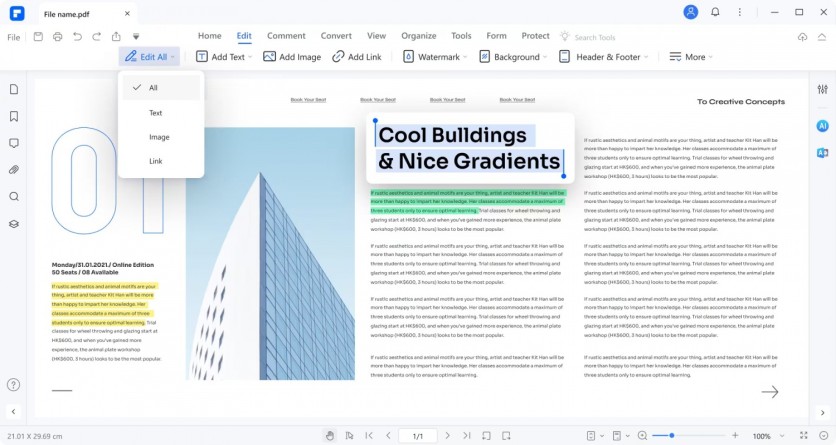
PDFelement offers straightforward text editing capabilities, allowing users to easily modify, insert, or delete text within PDF documents. The interface provides clear options for text formatting, such as font size, style, and alignment, making editing tasks efficient and hassle-free.
Image Editing
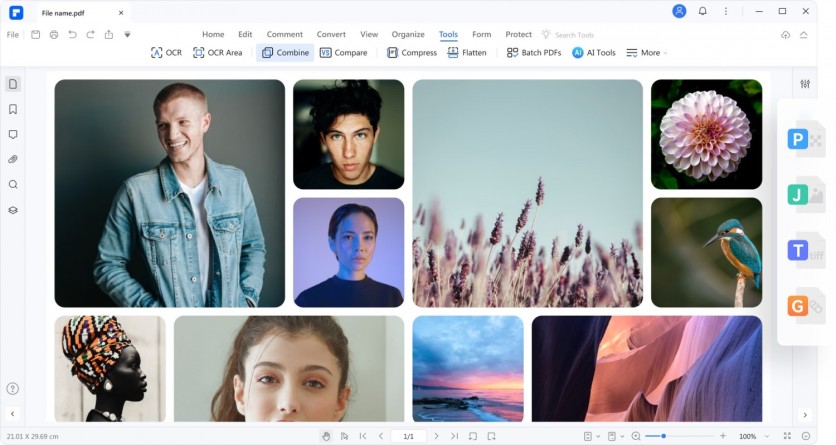
PDFelement's image editing tools allow users to manipulate images within PDF documents effortlessly. Whether resizing, cropping, or rotating images, the interface provides intuitive controls that simplify editing.
Annotation Tools
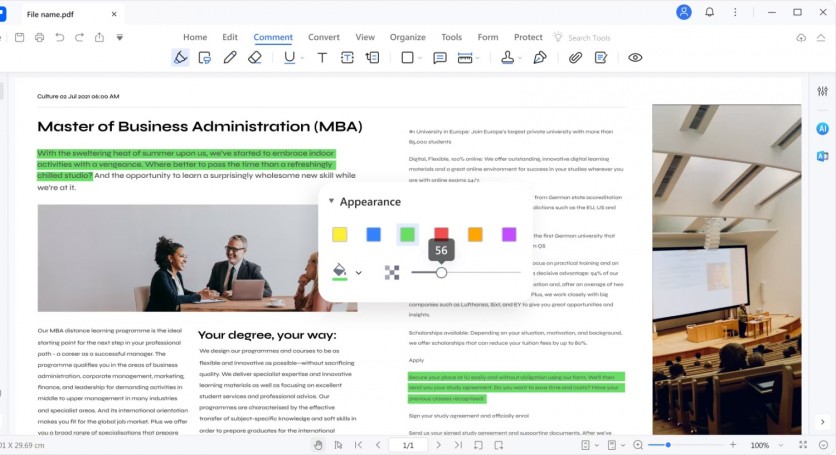
PDFelement offers a variety of annotation tools, including sticky notes, text boxes, and drawing tools, making it easy for users to add comments, highlights, or drawings to PDF documents. The interface ensures that these annotation tools are readily accessible and simple to use.
Form Editing
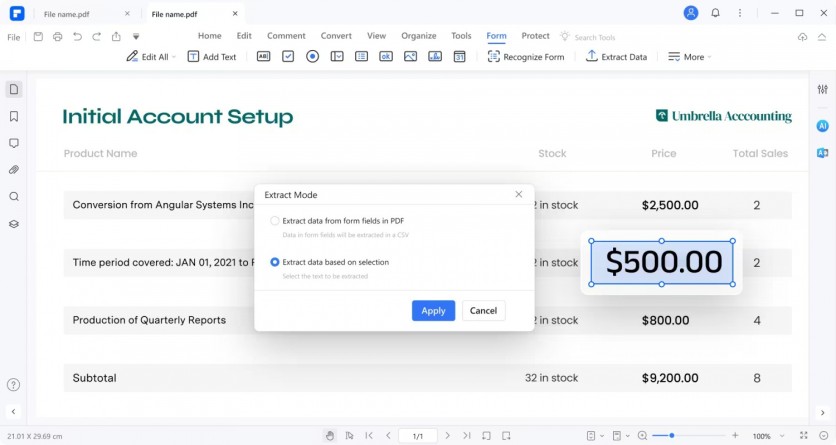
PDFelement simplifies form editing tasks with its user-friendly interface. Users can easily add, edit, or remove form fields and customize form properties such as field type, size, and appearance. The interface provides intuitive controls for form creation and editing, ensuring efficiency and accuracy.
Batch Processing and Automation
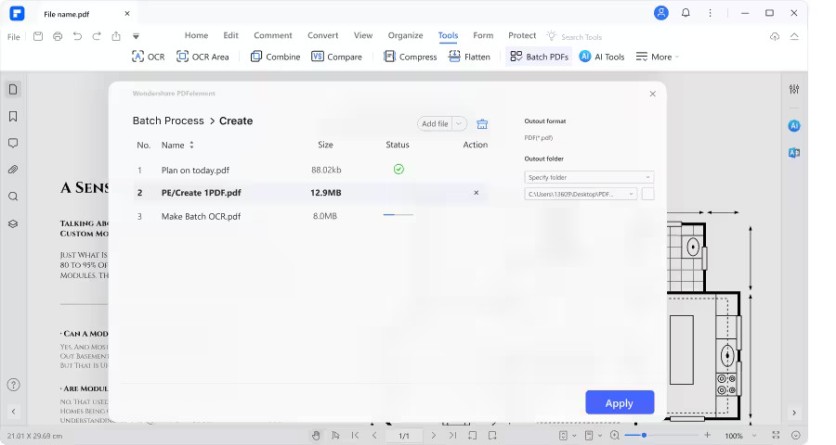
PDFelement offers robust support for batch processing, empowering users to efficiently handle multiple PDF files simultaneously. With PDFelement, users can convert and edit numerous PDFs in one go, streamlining workflows and saving valuable time.
Besides being an OCR editor, PDFelement's Batch processing capabilities allow users to perform various tasks on multiple PDF files concurrently, such as converting files to different formats, applying watermarks or headers/footers, merging or splitting documents, and more. Furthermore, PDFelement's automation features enhance the efficiency of PDF editing by automating repetitive tasks and workflows. Users can create custom actions or workflows using PDFelement's automation tools, such as batch sequences or scripting capabilities, to automate tasks like form filling, data extraction, redaction, and digital signature processing.
Compatibility and Integration
PDFelement boasts impressive compatibility and integration capabilities, ensuring seamless interoperability with various file formats and third-party applications. Here's how PDFelement excels in these areas:
- File Format Compatibility: PDFelement supports many formats, including PDF, Microsoft Office documents (Word, Excel, PowerPoint), image files (JPG, PNG, TIFF), HTML, and more. This broad compatibility allows users to work with diverse types of documents within the same interface, eliminating the need for multiple software tools.
- Cross-Platform Support: PDFelement is available on multiple platforms, including Windows, macOS, iOS, and Android. This cross-platform support enables users to access and edit their PDF files seamlessly across different devices, ensuring flexibility and convenience in document management.
- Integration with Cloud Services: PDFelement integrates seamlessly with popular cloud storage services such as Google Drive, Dropbox, OneDrive, and Box. This integration allows users to access their documents in the cloud directly from PDFelement's interface, enabling easy collaboration and document sharing with colleagues or clients.
- Compatibility with Productivity Software: PDFelement integrates with productivity software suites such as Microsoft Office and Google Workspace, allowing users to convert documents between PDF and other formats effortlessly. This integration enhances workflow efficiency by facilitating seamless document exchange and collaboration between software applications.
- Plug-in Support: PDFelement supports plug-ins and add-ons, extending functionality and compatibility with third-party applications. Users can install plug-ins to enhance specific features or integrate PDFelement with specialized software tools tailored to their industry or workflow requirements.
Conclusion
In conclusion, an indispensable OCR editor with top-tier editing capabilities is paramount in today's digital age. Wondershare PDFelement emerges as the premier PDF editor with OCR and advanced editing features. Its ability to accurately convert scanned documents, intuitive interface, and comprehensive editing tools make it the go-to solution for managing and manipulating PDFs efficiently. With PDFelement, users can streamline their document workflows, enhance productivity, and unlock new possibilities in digital document management.
ⓒ 2025 TECHTIMES.com All rights reserved. Do not reproduce without permission.





