Discord continues to improve user experience with innovative features, and the latest addition to its arsenal is the soundboard which was added last April 2023.
This feature allows users to play short audio clips during voice chats, adding a new dimension of interaction and expression.
While currently exclusive to desktop users, the soundboard feature vows to enhance the overall Discord experience. Here's how to get started with it.
How to Add Sounds to the Discord Soundboard
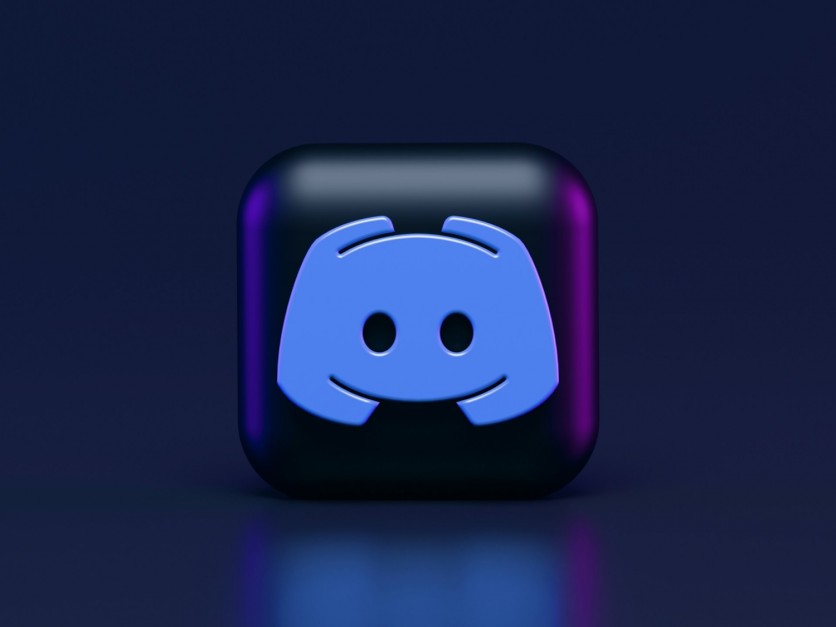
The soundboard feature is now available for desktop users, allowing them to customize their audio clips. However, not all users can access this feature immediately, as Discord tests it with random users before a full-scale release. Nonetheless, users can still enjoy these audio clips if shared by others on Discord.
If you're fortunate enough to have access to the soundboard feature, customization is key to personalizing your experience. To create custom sounds, ensure your audio files meet specific criteria:
- Duration: Maximum of five seconds
- Format: MP3
- Size: Not exceeding 512 KB
Once your audio file meets these requirements, follow these steps to upload it to the soundboard:
- Select the server and voice chat channel.
- Click the music note icon below the "Activities" option.
- Choose "Add Sound" and follow the on-screen instructions to upload the file, assign a name and emoji, and adjust the volume.
- Click "Upload" to add the sound to your collection.
With these simple steps, you can enhance your voice chat experience with personalized audio reactions.
Related Article : Discord Ads are Coming, But You Can Opt Out of 'Sponsored Quests'
How to Disable Soundboard Options on Discord
While the soundboard feature adds fun to voice chats, it may not be everyone's cup of tea. Discord provides users with the option to disable soundboard sounds to prevent any unwanted interruptions. Here's how to do it:
- Navigate to "Server Settings" for the desired server.
- Toggle the soundboard option to disable it.
- Server admins can also manage soundboard permissions for specific channels within the server:
- Enter the channel and select "Edit Channel."
- Go to the "Permissions" tab and adjust settings to disallow soundboard sounds.
Customizing Sounds for the Whole Discord Server
Server admins can customize soundboard sounds for all members, elevating the Discord experience for everyone. Here's how to customize sounds for the entire server:
- Access "Server Settings" and navigate to the "Soundboard" option.
- Edit or upload new sounds to personalize the server experience for all members.
Additionally, admins can restrict users from uploading their custom sounds by toggling off the "Manage Expressions" option under server roles.
By following these steps, server admins can curate a tailored audio experience for their Discord community.
Discord's soundboard feature offers a fun and interactive way to engage with others during voice chats. Whether customizing sounds or managing permissions, users can personalize their audio experience according to their preferences.
There's no dead air in Discord if you start adding funny audio clips on voice channels. It's one way to make a lazy discussion a lively one.
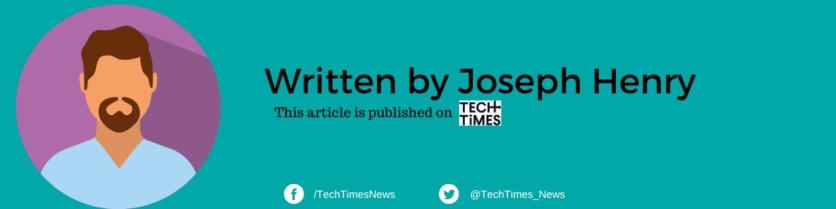
ⓒ 2025 TECHTIMES.com All rights reserved. Do not reproduce without permission.




