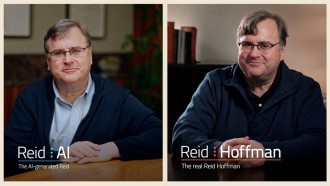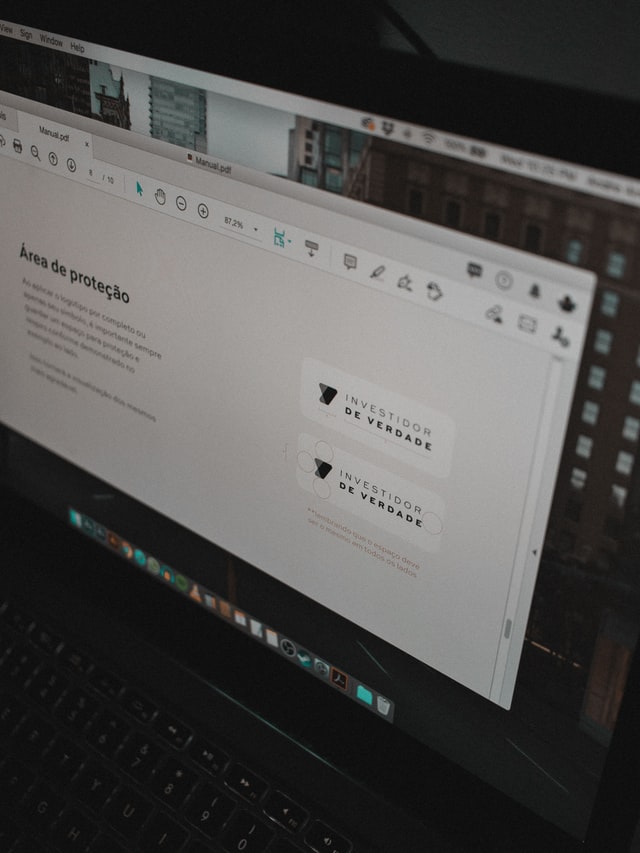
If you are a whiz with PDF files, then chances are you have made your share of amazing examples. You probably know all of the tricks to make the PDF as appealing as possible, including putting in an immense amount of graphics, pictures, and bookmarks. However, there is one major trade-off to this that can cause you some major headaches: the PDF will be enormously large. However, the good news for you is that there are plenty of strategies for compressing it. Take a look at these options:
Adobe Acrobat
One of the best ways to compress a PDF would be through Adobe Acrobat. First, you start by simply just editing out the items that you no longer need in your PDF. Edit out the javascript links, excessive images, and lengthy text, and in no time you will have a PDF that doesn't use as much space. Once you are finished, all you need to do is choose the "File" heading and then click on "Reduce File Size" or "Compress PDF". You will know you are finished because the Acrobat file will display a message alerting you to the fact that you have successfully reduced the PDF size.
Use the PDF Optimizer function
One of the concepts that a lot of people don't realize is that there is a lot of unused space on any given PDF. However, there are several ways to reduce this unwanted and unneeded space. You can begin with utilizing the PDF Optimizer function in Adobe. All you do is click on the "Advanced" button, then the "PDF Optimizer" selection. Find the selection entitled "Audit Space Usage" and click on it. The file on your PDF should be much more compressed now.
Simply Re-Save the PDF
No, this doesn't mean that you have to completely re-do the PDF from scratch. Instead, you should simply just remove some of the tags associated with the PDF and shorten the images. You will have the ability to do that with any program that has the option of printing to PDF. Additionally, there are many examples of free online software where this can be done. Usually, after you have found the "Export" and "Save As" dialog, you can go ahead and Select the PDF as a file type and just optimize the file.
Remove Unwanted Items
The longer you experiment with these PDFs, the more you realize that they have a tremendous amount of nifty features. One of the best examples would be the many ways for you to remove unneeded items from your PDF. Simply put, the size of a PDF file will be much larger when you include such things as bookmarks, links, form fields, JavaScript items, and other items. However, in most cases all you have to do is go to the "Advanced" field and then the "PDF Optimizer" option and then choose the items you wish to remove.
Be Careful With Colors
There is no sense in overburdening your PDF file with colors if you don't need them. One of the best ways to change the color scheme would be through using the RGB color option instead of the CMYK medium.
Keeping these tips in mind will work wonders when you want to compress the size of your PDF files!
* This is a contributed article and this content does not necessarily represent the views of techtimes.com