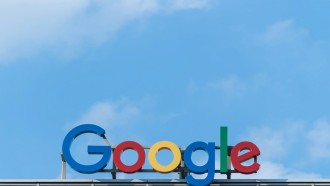Apple's macOS has a Screen Times feature that allows its users to temporarily stay away from websites that might be distracting for them on Safari.

UKRAINE - 2021/06/07: In this photo illustration the macOS Monterey logo on an Apple website seen displayed on a smartphone screen with an Apple logo in the background. Apple has started its Worldwide Developers Conference (WWDC), an information technology conference, where it presented the iOS 15, iPadOS 15, macOS 12 and watchOS 8.
Apple macOS on Blocking Websites
Some might find various websites detrimental to their mental health like social media. Whereas in some cases, parents or guardians have to block sites that might be harmful to younger folks.
Thanks to the Screen Time feature of macOS, there is a way to block various websites.
However, it is worth noting that there is also an option to only allow a select number of sites, while the rest are inaccessible, which could be best for young minds.
The feature comes in handy as the vast online world has become polluted with content that might ruin your focus or could likely be harmful to children.
Apple's Screen Time on Mac
According to the support page of Apple, the Screen Time feature on macOS lets its users customize limits for various websites and apps-not just for themselves, but for their children as well.
Apart from limiting websites, Screen Time on Mac also provides data for its users to monitor how many hours they have been spending on specific apps and websites.
On top of that, Apple also provides a Downtime schedule option, which would block apps during the time that has been set up.
Read Also: Apple: Pages, Keynote, and Numbers New Updated Version Brings Many Features for the Mac and iOS
How to Block Websites via Screen Time
According to an online story by Business Insider, Mac users could block websites in various means. One of which is the Screen Time feature on macOS.

CUPERTINO, CA - OCTOBER 20: A member of the media looks at a display of the new Mac Book Air during an Apple special event at the company's headquarters on October 20, 2010 in Cupertino, California. Apple CEO Steve Jobs announced the new MacBook Air in eleven and thirteen inch models starting at $999. He also announced the OSX Lion operating system for Mac computers.
Without any further ado, here's how to block websites that might be harmful or distracting for yourself or your children:
- From your Mac, click the Apple logo found in the upper-left corner.
- Then, select the "System Preferences" option.
- After which, click the Screen Time option, which sits between Accessibility and Extensions.
- On its sidebar, select the Content & Privacy section.
- Upon doing so, click the Turn On button on the top right corner to enable it. (But if it shows a "Turn Off..." button, skip this part.)
- Select the "Limit Adult Websites" option under the "Web Content" section.
- Then, click the Customize button.
- Select the plus icon on the lower-left corner of the Restricted section.
- Paste the URL of the website that you want to block.
- Lastly, click ok to apply any changes.
Related Article: macOS 12.3.1 Update Bug Fixes: PlayStation, Xbox Controllers, Bluetooth Devices Now Works Fine
This article is owned by Tech Times
Written by Teejay Boris