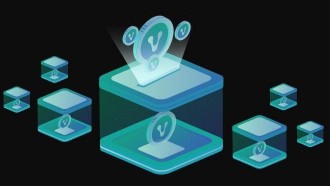Tech gadgets store data over the years, may it be your fitness stats, schedules, commands, playlists, images, and videos.
After a while, it gets too full, and it causes performance disruption. Although you can troubleshoot it, the easiest way to have it up and running again is by doing a factory reset.
Resets remove all of the stored data, fixes the bugs, and renews the software like it's brand new. It is often done for smartphones, laptops and tablets, and it can be done on your Amazon Echo too.
The only difference is there is no reset button because there aren't a lot of physical controls on an Amazon Echo, so it can be confusing to do it.
Luckily, it is easy to learn how to reset an Amazon Echo, and you can follow the step-by-step guide below.
Resetting 1st Gen Amazon Echo
If you own a 1st Gen Amazon Echo, Echo Plus, or Echo Dot, you will need to press into the pinhole located at the bottom of the device for eight seconds so you can reset it, according to Wired.
These devices do not have a reset button, but it still has physical control that allows you to do it. On all 1st Gen devices, there is a pinhole located on the base, according to CNET.
Also Read: How to Change Amazon Alexa to Ziggy? Masculine Counterpart Now Available for Voice Swap
After flipping them over, use a paper clip or a pin so you can push it into the hole while the device is on and keep it pushed down for eight seconds.
You will see the ring light turn off and then turn orange after a couple of seconds. Once it does that, it means that the device is not back into setup mode, and you were able to successfully reset it.
Resetting 2nd Gen Amazon Echo
If you own a 2nd Gen Amazon Echo, Echo Plus, or Echo Studio, you need to hold down the microphone off button and volume down button for 20 seconds, according to XDA Developers.
This is a different method compared to the 1st Gen devices. The pinhole is no longer available. Instead, you need to use a combination of buttons to press to be able to reset it.
To reset a 2nd Gen device, just hold down the microphone off and volume down buttons at the same time.
After 20 seconds, the ring light will go off, and it will turn orange. That means that the device is now reset, and you can set it up again.
Resetting 3rd and 4th Gen Amazon Echo and Echo Dot
If you won a 3rd Gen or 4th Gen Amazon Echo or Echo Dot, just hold down the action button for 25 seconds.
This is a different method compared to 2nd Gen devices. Unlike the previous one, which needs two buttons, the 3rd and 4th Gen require holding down one button for 25 seconds.
The ring light will flash blue, then turn off, and it will turn back on again. Once the reset process is complete, the ring light will turn orange, and you will see the setup page. From there, you can set up your Alexa and other apps again.
Related Article: Alexa Is Getting Better As Amazon Brings New Timer And Reminder Features
This article is owned by Tech Times
Written by Sophie Webster