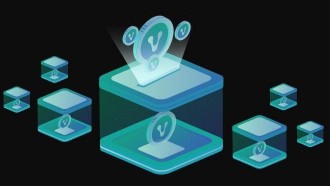Sending messages with one another can sometimes involve saying something you want to take back or sending something with too many typos. Apple users will be able to easily delete messages on their MacBook by following a few simple steps.
Sending Messages on the Apple MacBook
According to the story by Screen Rant, some users will choose texting with their friends by using the computer due to it being easier to type using a keyboard compared to typing while using the phone. Aside from it being easier, some users end up with too many typos when not using an actual keyboard.
The good thing is that users can easily utilize iMessage on their MacBook in order to send texts back and forth from their computers. The messages will reportedly show up on the users' phones making it easier to carry out the conversation when they are switching devices.
Limitations to Apple Messages
It is important to note, however, that users will only be able to send messages to other Apple users when they are using the Message app on the MacBook. Sending messages or engaging in a conversation using the app is extremely easy.
All users need to do is to open the app and find their current conversations on the right side. Whenever users want to open a conversation, it will appear on the right side of the app.
How to Delete Messages on the MacBook
Users can also choose to send a chat or text message by clicking on the button that says New Message and choose who they want to send messages. Users will be able to either enter phone numbers or emails for more than one person to whom they want to send messages.
In order to delete messages, users can follow a very simple method of deleting them found below.
STEP 1: Go to the Messages app on the Apple MacBook
STEP 2: Select one or more messages or videos, photos, or files that the user wants to delete
STEP 3: Double click on the selected messages, videos, photos, or files you want to delete and click on delete
STEP 4: Users will see a pop up asking them if they want to delete the message
STEP 5: Users can then click on Delete to confirm
Read Also: Apple iOS 16 Beta: Crop Unwanted Elements in the Photo or Lift Them for Other Use
How to Delete Conversations on the MacBook
It is important to note that once a message is deleted, users will no longer be able to retrieve it. Users will also be given the option to delete an entire conversation on their MacBook. In order to delete a whole conversation, follow the steps below.
STEP 1: Select the conversation you want to delete
STEP 2: Go to File
STEP 3: Click on Delete Conversation
It's important to note that like messages, when a conversation is deleted, it can no longer be retrieved.
Related Article: Apple TV HD Now a Vintage Product, Yet Cupertino Giant Still Sells Device
This article is owned by Tech Times
Written by Urian B.