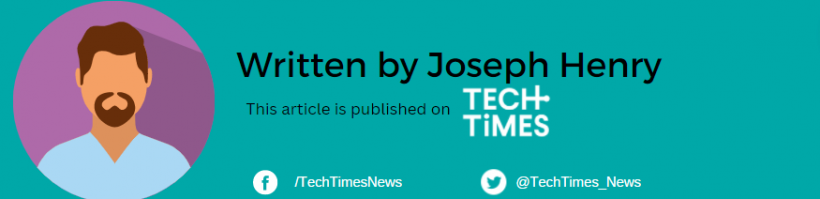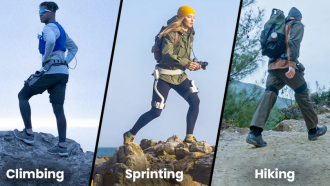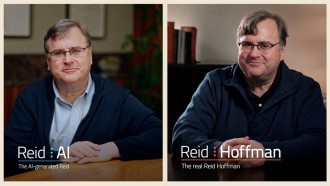Apple has a free password manager that you can use if you don't know about it. There's no need to pay a monthly fee to secure your login credentials since this has all that it takes to keep you safe from unwanted hacking and identity theft attempts.
With the iCloud Passwords app, it's now easier to store your passwords in one place regardless if you're using an iPhone, iPad, Mac, or PC.
How to Find Passwords on iPhone and iPad
![How to Launch Apple's All-Around Password Manager and Why it's Good [2023] How to Launch Apple's All-Around Password Manager and Why it's Good [2023]](https://1734811051.rsc.cdn77.org/data/images/full/425421/how-to-launch-apples-all-around-password-manager-and-why-its-good-2023.jpg?w=820)
Here's how to use the iCloud Passwords app on iPhone, iPad, Mac, and Windows.
The method of searching for Passwords on both iPhones and iPad are similar. If you have either of these two devices, follow these steps.
- Go to Settings, then click Passwords.
- Start searching "Passwords" via Spotlight search to see the list of passwords.
- Don't forget to check if the passwords are synced to the devices. You can try to check it by going to Settings and clicking your name. Then, tap iCloud, then Passwords and Keychain. The option should be enabled.
How to Find Passwords on Mac
For Mac users, you can begin by going to the System Settings, then Passwords. Again, use the Spotlight Search to look for the Passwords. In doing so, you can now access the preference panel, but the difference is that you need to tap the Command+Spacebar shortcut.
From here, you can search for the passwords using the plus button. If you want to export/import a new password to the database, use the ellipsis button (...). Don't forget to activate "Sync this Mac" to save the new passwords you want to store the next time you log in.
Related Article: Top 5 Best Password Manager Software Companies in 2023
How to Use Apple Password Manager on Windows
The iCloud Passwords app is also accessible on Windows, thanks to the Safari browser. You can also add it as an extension on your Google Chrome or any other internet browser.
The saved passwords can be manually filled manually by clicking the Passwords key icon. If any suggestions will pop out of the QuickType box, it's also fine.
If you don't have a password or are just getting started with a new account, the credentials will be kept within iCloud Passwords.
Creating a strong password and saving it for future use is always recommended. You can edit your password anytime you want.
Another thing is you can download iCloud for Windows to set up the installation process. Ensure you correctly write your email address and other details to start using the two-factor authentication from your iOS device.
Speaking of 2FA, you must have a QR code to make this work. If the first option does not work, try using a set-up key.
You can add more passwords for new accounts by using "Manage Passwords" on your browser. You can check Best Reviews for more tricks you need to know about using the iCloud Passwords app.
Read Also: New Google Password Manager Update to Allow Users to Add Notes to their New, Old Passwords