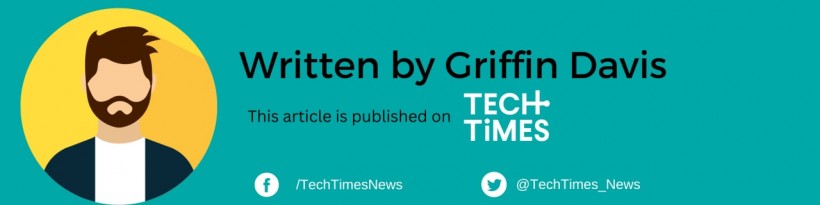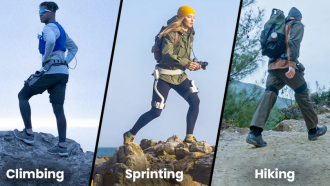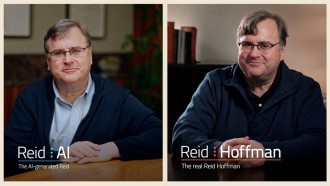Google My Maps is a hidden feature of the search engine's popular map application.
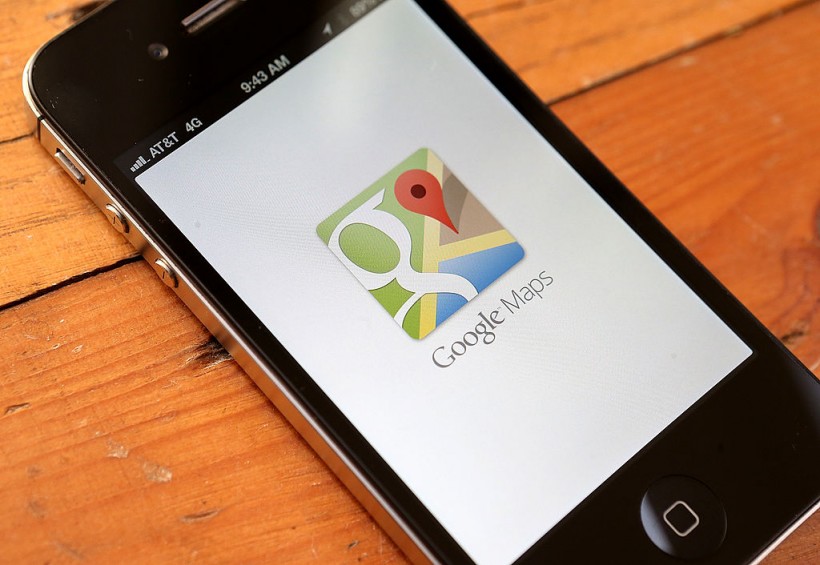
The Google Maps app is seen on an Apple iPhone 4S on December 13, 2012, in Fairfax, California. Three months after Apple removed the popular Google Maps from its operating system to replace it with its own mapping software, a Google Maps app has been added to the iTunes store.
There's no denying that Google Maps is one of the best map apps on iPhones and Android smartphones. It allows you to check alternative routes, gets the estimated arrival time, know the nearest restaurants, etc.
But did you know that Google Maps has another function that can help your trip planning? If you haven't used Google My Maps yet, then this step-by-step guide is definitely for you.
Trip Planning With Google My Maps
TechRadar reported that Google My Maps is a service offered through Google Maps. This feature allows users to attach their information to locations.
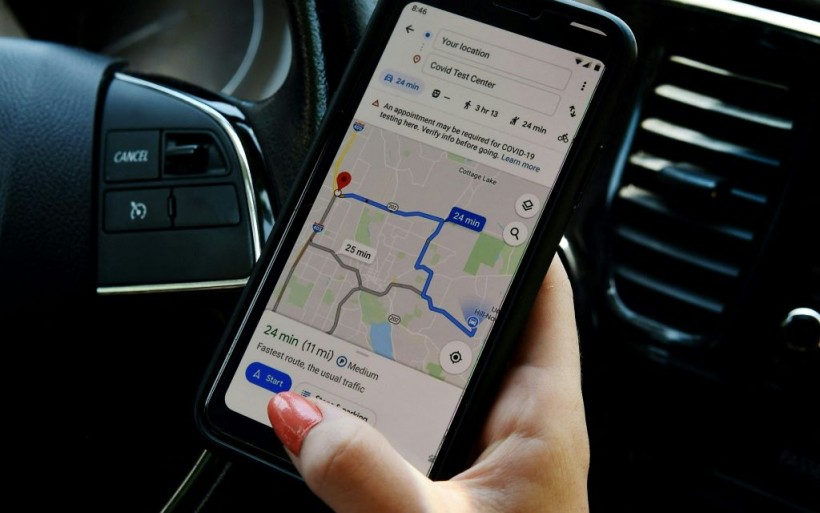
This illustration picture shows a Google map application displaying a medical facility or a COVID-19 testing center on a smartphone in Arlington, Virginia, on June 9, 2020. - A new version of Google's mapping service being rolled out will display pandemic-related transit alerts and let people know when buses or trains might be crowded.
Thanks to Google My Maps, travelers can create their own custom online maps. Among the specific capabilities of this service are multiple markers, custom routes, colored labels, and detailed notes.
Aside from creating custom maps, another great capability of Google My Maps is its ability to share these custom maps with users' friends.
How To Use Google My Maps
Using the Google My Maps service is a piece of cake. All you need to do is follow the instructions provided by How To Geek, below:
- First, visit the official Google My Maps website and access it using your Google account.
- After that, create a new custom map. You can also name it if you want.
- Once the custom map is created, you can now put your preferred destinations.
- Once your destinations are identified, you can customize labels, imagery, as well as tags.
When you already have the custom maps that you want to share with your friends and family, here are the steps you can follow:
- First, you need to open a custom map in your Google My Maps.
- After that, find the Share Map button and click it.
- Once you've done that, several options for custom map sharing will appear.
- To complete the sharing process, just choose the custom map-sharing options you prefer.
Here is other news we recently wrote about apps:
Recently, OpenAI confirmed that the ChatGPT iOS app is expanding in Brazil, Canada, and other countries. Meanwhile, an Apple patent showed the details of the alleged Find My Apple Pencil feature.
For more news updates about Google My Maps and other popular applications, always keep your tabs open here at TechTimes.
Related Article: Google Recorder App Gets Optimized UI For Large-Screen Devices Ahead of Pixel Fold, Tablet's Release