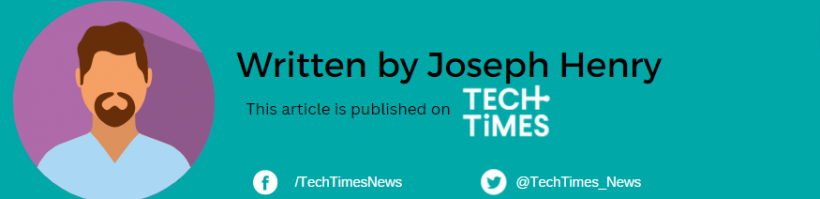Are you grappling with a non-charging laptop despite being plugged in? This frustrating problem can arise from various causes, including loose connections, faulty adapters, or outdated drivers.
Fear not as we've compiled effective fixes to reignite your laptop's charging capabilities.
Inspecting the Adapter Connection

Have you experienced seeing your laptop with no charging bar but it's plugged in? There might be some problems you need to fix as soon as possible once you see this.
Before we explore the intricate solutions, start by scrutinizing your laptop adapter. Make sure that the power cord is firmly connected to the adapter brick. A loose connection can impede the power flow, hindering the charging process. Gently reinsert the power cord into the adapter, or unplug and reconnect it securely.
Related Article: Is it Time for a New Laptop? Here Are Five Laptop Warning Signs to Watch Out for
Trying Different Power Sockets
You can also detect a malfunctioning socket by plugging your adapter into an alternative power outlet. If your laptop initiates charging in the new socket, it signals an issue with the original socket or its switch.
In this case, it's better to seek help from an electrician to address and rectify the malfunctioning socket.
Utilizing the Original Charger
Optimal charging relies on using the original charger provided with your laptop. Third-party chargers may promise advantages but often cause harm.
Counterfeit chargers, especially, can damage the battery by supplying incorrect power levels. Stick to the original charger or purchase the same model from the laptop manufacturer for a reliable charging experience.
Inspecting Charging Ports and Pins
A thorough examination of your laptop's charging port is crucial. Dust or debris accumulation can obstruct the charging process. Gently clean the port using a toothpick or canned air, maintaining caution due to the port's sensitivity.
More importantly, check the charging pin for any damage, and if broken, seek professional assistance for a safe replacement.
Allowing Laptop Cooling
Overheating laptops may intentionally halt the charging process to safeguard the battery. If engaged in CPU- and GPU-intensive tasks, your laptop might have overheated.
Power it down, let it cool, and then reconnect the charger. Lithium-ion batteries are prone to degradation at high temperatures, making this cooling-off period essential. If it does not work, try cleaning your laptop properly.
Updating BIOS
An outdated BIOS can impede the laptop's ability to recognize the AC adapter correctly. To address this, visit your motherboard manufacturer's website, locate your model's downloads or support page, and download the available BIOS update.
Reinstalling Battery Drivers
Corrupted battery drivers can disrupt communication between Windows and the battery. Reinstall them by accessing the "Device Manager," navigating to "Batteries," and uninstalling both "Microsoft AC Adapter" and "Microsoft ACPI-Compliant Control Method Battery" drivers.
The best thing you can do: restart your laptop which will allow Windows to automatically reinstall the drivers.
Testing for a Defective Battery
For laptops with removable batteries, remove the battery, discharge any remaining power by holding the power button, and attempt to charge without the battery.
If your laptop starts, inspect the battery compartment for debris and ensure secure connections. For laptops with non-removable batteries, consult a technician for a professional evaluation.
Addressing these potential issues step by step can revive your laptop's charging functionality. From adapter checks to BIOS updates, these solutions can solve your problem to ensure you can enjoy uninterrupted laptop use once more.
Read Also: Best Gaming Laptops to Buy Under $400: Here's Why You Should Get Them [2023]