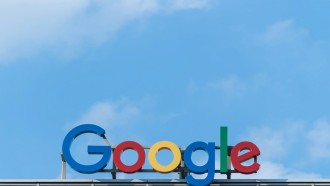Did you remember the excitement of getting your first Windows10 laptop? Which brand it is? Dell, Lenovo, Asus, Acer or HP? When you began your digital life, the first thing you were told to do is set a strong Windows 10 login password, which protects all your data from stealing. But it is not an easy way to remember a strong password. One day, you might forget that Windows login password. How terrible would it be?
Well, here, you will learn the solution to remove/reset Windows 10 login password with a powerful tool — iSunshare Windows 10 Password Genius, which is specially designed to recover password for Windows 10 operating systems, whether they are from the administrator account or a user with less privileges. Compatibility is guaranteed with Windows 10 32-bit and 64-bit operational system. Besides, there is no distinction on Windows Home, Professional, Enterprise, and Education version.
Why Choose iSunshare Windows 10 Password Genius?
There are many Windows password recovery software on the internet. However, for beginners, iSunshare Windows 10 Password Genius is the most reliable one. It is developed with skillful technology and ensures 100 percent recovery rate. This Windows password reset software is an effective solution for those who forgot or lost their Windows 10 login password, and enables you to recover the password of the local Windows administrator, the domain administrator, or even create a new administrator account for the operating system. The software gives you the opportunity to perform various operations without login, which are listed below:
l Create a new administrator account easily without having to log in
l Reset the passwords of the local Windows administrator and other users
l Reset password from domain administrator or other domains
l Remove or reset Windows 10/8/7 password on Dell, Lenovo, Acer etc., brand
l 3 Steps to bypass Windows 10 login password within any data loss & damage
The development team also gives access to some additional services: the Download Service, which allows you to obtain a link to download the software if the previous one is no longer working, while the License Key Service allows you to regain the license key of the software if it is forgotten within two years of purchase. There is no doubt that the iSunshare online customer service team will make efforts to help you when you have technical issues for free.
Steps To Reset Windows 10 Password With The USB Disk
Now, let's take a closer at the Windows password recovery process by using iSunshare Windows 10 Password Genius. Here for the preparation, you need to find an accessible computer in Windows system, no matter it is in Windows 2000/2003/2008/2012/2016/XP/Vista or Windows 7/8/10. Your USB disk should have enough space.
Step 1:Make A USB Reset Disk With iSunshare Windows 10 Password Genius
Can a USB disk unlock the password-forgotten laptop? It seems ridiculous, but when iSunshare Windows 10 Password Genius join the process, everything will be easier. As long as you download and install this software on an accessible computer and plug the USB into the computer, you can perform the process of building the USB reset disk by running the software, picking the USB device option, and clicking Begin burning to produce a USB reset disk with iSunshare Windows 10 Password Genius. You can use either a CD or a DVD to create the password reset disk.
Step 2: Start The Locked Laptop With USB Reset Disk
At this time, it is impossible to access the laptop smoothly without the password. Instead, you can boot the laptop from the USB disk. Here, the iSunshare Windows 10 Password Genius comes into effect. Restart the locked laptop and connect the created USB reset disk with the locked laptop. Upon seeing the laptop vendor logo, press the Boot Menu key again and again until you get the Boot Menu. The Boot Menu key differs in every computer, depending on the brand. In the laptop's booting options, choose the USB option.
Step 3: Reset Or Remove Your Windows 10 Account Password
Once you successfully boot the laptop, you will be led to an intuitive iSunshare Windows 10 Password Genius using interface. The tool will recognize the Windows installation drive and will scan the device for users activated in the operating system. After selecting a user, you can click on Reset Password to remove the existing password or restore it by changing it as you wish. You can also add another administrator through the tool by selecting the Add User option and then entering the username and password. To apply the changes, the PC must be restarted as soon as the USB flash drive is removed.
A free version of the software is available, but it only allows you to experience the whole process. For those who need to operate the Windows password reset or remove action, they need to purchase the license for $15.95 for a lifetime usage.
* This is a contributed article and this content does not necessarily represent the views of techtimes.com