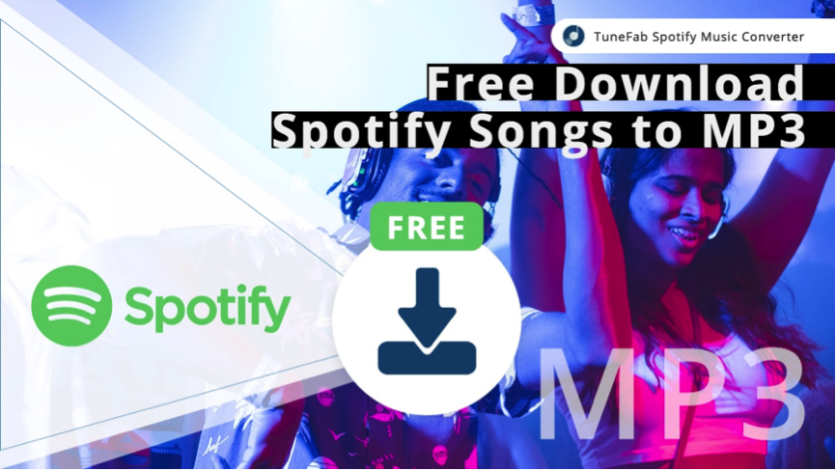
As one of the most popular music streaming services in the world, Spotify is a great platform that lets you listen to millions of songs for free, all you need to do is to sign up and get a Spotify Free account.
However, free users are not allowed to download music from Spotify for offline playback. So you can either choose to pay $9.99 per month to unlock the Premium features, such as ad-free streaming, offline playback, etc., or you can use a Spotify Music downloader to download whatever songs/playlists you like from Spotify and listen to them offline on any device.
Which one is better? Considering that music downloaded from Spotify Premium are in OGG format, which is DRM protected and only playable on Spotify app. I would say the later option is better. By using a music downloader like TuneFab Spotify Music Converter, you can bypass DRM and download songs, albums or playlists from Spotify to MP3, M4A, WAV and FLAC. It is a perfect tool for those who want to save Spotify songs to other devices or media players for offline listening.
Now, take a few minutes to read through this post and I'm sure you'll learn all the good and bad about this Spotify song downloader.
TuneFab Spotify Music Converter Features
1. Remove DRM from Spotify Music
DRM, short for Digital Right Management, is a technology used to control how people use the purchased or rented digital content, such as music, movies, audiobook, etc. TuneFab Spotify Music Converter can "unlock" the DRM restriction by recording music from Spotify and re-encoding it as DRM-free MP3, M4A, FLAC or WAV format. In this way, you can easily get rid of DRM and make it possible to use Spotify music for your personal needs, for example, you can burn music to CD.
2. Download Music from Spotify to PC/Mac
Only Spotify Premium users are empowered to use the "Download" feature, but in fact all the music are just cached files stored to your PC or phone which are only playable within the Spotify App. Now with TuneFab Spotify Music Converter, you can have all songs downloaded and saved as local files on PC, which are easily accessible and playable. You can play these on Windows Media Player, iTunes, VLC player, or whatever player you like. In a word, it provides an efficient way for you to download music from Spotify without Premium.
3. Excellent Output Quality
TuneFab Spotify Music Converter provides you with flexible options when it comes to setting output audio parameters. You can set the sample rate, bitrate and output format as you preferred. For those who want to keep the original music quality, you can set the sample rate as 44,100 Hz and bitrate as 320 Kbps.
4. Fast Conversion Speed
Usually, if you are trying to download a whole playlist of songs from Spotify, it will take a while to finish the job. Now there's nothing to worry about because TuneFab Spotify Music Converter has a great feature that allows you to download and convert Spotify music with 5X speed. This feature will help make sure that you can download as many songs as you can in with the super-fast speed. But this feature is currently available to Windows users only.
5. User-friendly Interface
I have to say this software is really easy to handle. Even if you are not good at computer, you can understand how to use it within minutes. It has a simple user interface that shows you clearly how to add song, set output settings, and simply click at the "Convert" button then you can sit and wait for your music to be downloaded. Nothing complicated at all.
6. Multiple Language Support
TuneFab Spotify Music Converter has the support for 7 different languages which include English, Japanese, Dutch, Spanish, Traditional Chinese, Simplified Chinese and French.
How to Download Spotify Songs to PC with TuneFab?
You'll need to get a Spotify account (Free or Premium) before using this software.
Step 1. Download TuneFab Spotify Music Converter on Windows or Mac. And make sure you've installed Spotify on your computer as well, otherwise you won't be able to use TuneFab successfully.
Step 2. Run TuneFab Spotify Converter, and you will see both Spotify and TuneFab show up on the computer screen.
Step 3. How to add Spotify songs to TuneFab? Easy, all you need to do is to select a song, a playlist or an album and then drag and drop it directly into TuneFab's main interface. You can select multiple songs at a time and convert them all at once.
After you drag the music into TuneFab, click "Add" button to add these songs into the download list.
Step 4. Now select "Options" > "Advanced" and choose the output format you want, such as MP3. You can also set conversion speed as 5X for a faster conversion process.
Step 5. When everything is ready, simply click at the "Convert" button then the converter will start downloading all the songs in the list one by one.
When all songs are downloaded successfully, you will see the music stored in the output folder. Now these songs are just like the common music files you download from online website, you can put them on whatever device and start listening offline!
Pricing
The price of a single license for TuneFab Spotify Music Converter is $39.95. With a lifetime single license plan, you can use the software forever on one PC. And if you want to get a family license which is available for five PC, you can buy the family license plan, which costs $79.95.
Video Tutorial
Final Words
If you want to know more about TuneFab Spotify Music Converter, you can go to TuneFab's official site to download the free trial version and give it a try. The only difference between a Free Trial version and Paid version is that, you are only able to download 3 minutes of each song from Spotify. You can decide whether to buy it or not after you try it yourself. For those who are looking for a simple and useful tool to download Spotify music without Premium, TuneFab Spotify Music Converter is the only tool that I highly recommend!
ⓒ 2025 TECHTIMES.com All rights reserved. Do not reproduce without permission.




