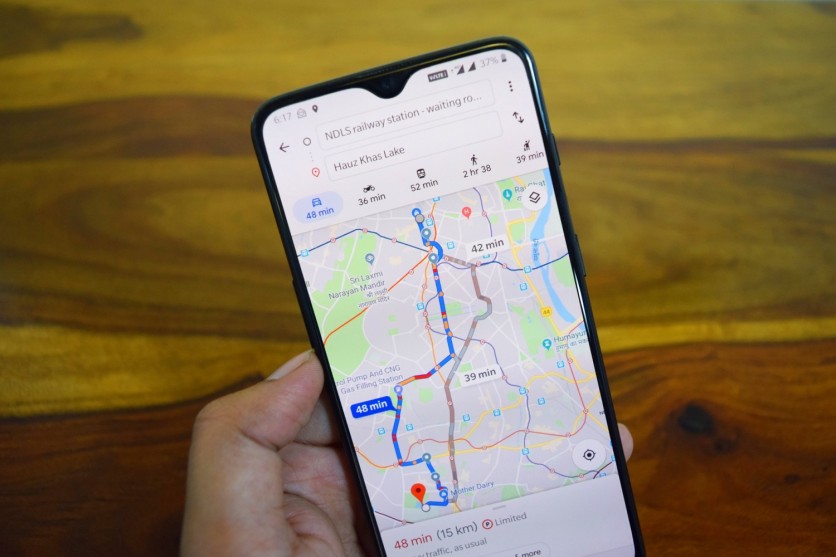
Google Maps continues getting better as it seems. The company has added all forms of upgrades to it over the last couple of years --- from translation functions to ridesharing and cycling data and augmented reality navigation.
Now Google has pulled its AI-powered lens app into Google Maps too. According to 9to5Google, Google Lens has now been integrated into Google Maps to allow customers to scan menus at restaurants and get new information at the food options available.
ALSO READ : Google Maps Gets Major Improvement on Its 15th Year; See the Added Features and Changes!
Google Lens to help look to the menu without going directly to the restaurant
Browse for close by restaurants (or the one you are visiting), you'll frequently find an option to view the menu. This is both the menu immediately or pics of the list that other customers have uploaded. Once you're viewing a photo of the menu, you will then see an option to "discover dishes" at the bottom of the app.
Essentially, the match percentage is a way to show how much your meal preferences fit a restaurant's style. So in case, you were not able to save, rate, or mark as visited the places you visited, you won't get a relevant match percentage in your preference. In which case, you need to rate the locations you've visited and wait for the app to do its magic. However, if that is not the case, and you've rated/reviewed, saved, or marked places as visited.
Google Lens highlights each dish and gets more facts on the restaurants. From there, you could effectively analyze what's famous, but what meal would be comprised and what will fit your palette.
This is manifestly a superb addition if you're traveling someplace new and cannot determine what to eat based on names or the menu description alone. Go with something accessible or discover what others think online for a bit of inspiration.
Google Lens integration into Google Maps has rolled out to Android smartphones. As of writing, Google has yet to announce when the feature will be available to Apple iPhone customers.
How to set food and drink preferences
1. Open the Google Maps app on your device (Android or iOS).
2. Tap on the profile icon on the top right and choose Settings from the list.
3. Scroll down to the Exploring Places section and select Food and drink preferences.
4. Here, tap on the Add dietary preferences button under Dietary preferences.
5. On the next screen, select your favorites and tap on the Update preferences button at the bottom.
6. From the Food and drink preferences page, tap on the Add button under Interested. Here, select the types of food you are interested in and hit the Add preferences button.
7. Similar to the above step, tap on the Add button under Less interested and select the types of food you are not that interested in. And tap on the Add preferences button.
Once you have got set your dietary alternatives and marked the meals you're interested in, the app will offer you recommendations based on your settings. Further, if you rated/reviewed, saved, or marked meals places you visited, you can leverage the rate percent to discover how a place you want to go to fits your meal choices.
How to view personalized restaurant recommendations
1. Open the Google Maps app on your device (Android or iOS).
2. Tap on Restaurants to view a list of all the suggested restaurants.
3. From here, tap on a place you find interesting and hit the See your match button.
Google Maps will show your set preferences and the restaurant to offer you your specific suggestions when you hit the See your match button. As already mentioned, the match is represented in percentage, showing how likely you'll love that restaurant.
However, the feature is also predicated on your opinions for locations you visited in the past. So, so as for it to provide more accurate results, assessing the restaurants, you visit more often is required.
ⓒ 2025 TECHTIMES.com All rights reserved. Do not reproduce without permission.




