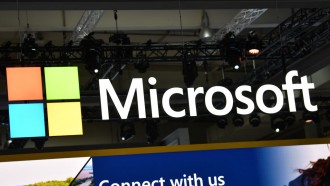In June of this year, Apple introduced the latest update of its iOS operating system, the iOS 14, which was then released just recently on Sept. 16. This is one of Apple's biggest iOS updates in history, introducing quite a selection of features to the known framework. However, not everything in the update is beneficial to the users. There have been a lot of reports of certain iPhone update issues like the iPhone boot loop that make users want to learn how to downgrade iOS.
Although the iOS 14 is frowned upon due to the possibility of being stuck in the iPhone boot loop as one of the biggest iPhone update issues, there are still a few features that make this update quite interesting.
Here are a few of the latest additions that Apple has brought out with the iOS 14:
1. Home Screen redesign - iOS 14 brings out a redesigned screen that finally supports widgets for the very first time. Widgets can now be dragged to your home screen right from the Today view and can even be pinned in different sizes.
2. Smart Stack - the iPhone can now use on-device intelligence in order to surface the right widget that is based on location, time, and activity.
3. App Library - this interface shows everything in one glance and organizes your apps through the folder system, making them easier to look at and easier to search for.
4. Better Siri - Siri can answer a larger range of questions with info directly pulled out from all over the internet. Siri can now also send out audio messages.
5. Picture in Picture Mode - finally, users can either watch videos or use FaceTime even while using other apps at the exact same time.
These are only a few amongst the long list of iOS 14 features that Apple has rolled out.
There are particular moments when certain users experience iPhone update problems when trying to update to iOS 14. There are a few reasons why this happens, and sometimes, they can be easily solved with a simple fix.
Here are a few things you can do to fix your iPhone should fix the iOS system:
- Check your cellular data - This is quite obvious, but sometimes people forget to make sure that they have stable data when trying to update their iOS.
- Toggle with the WiFi - Make sure that you have a reliable internet connection. Sometimes, you may not notice, but your router could give you signs that your WiFi is not working. All you need to do is simply restart it.
- Update iPhone using your iTunes - instead of trying over-the-air updates, you can try actually to update your device through iTunes. Just connect. Go to Summary. Click "Check for Updates." And voila...
- Software Update Failed guide - If the result does not show your iPhone stuck in a reboot or iPhone stuck on the Apple logo and gives you the "Software Update Failure" result, you can check out the extensive post to see how to fix the iOS system.
A practical solution to your iPhone stuck in the boot loop or iPhone stuck on the Apple logo would be to learn how to downgrade iOS or go for an iOS system repair in order to fix the iOS system. Learning how to downgrade iOS manually can be quite a task, so there's a tool to use to smoothen the process and fix the iOS system without wasting time.
There's this pretty decent tool that you can use, which is the Wondershare Dr.Fone - Repair (iOS) tool for you to be able to downgrade your iOS system. Aside from just downgrading your iOS, the Wondershare Dr.Fone - Repair (iOS) also comes with a few other pretty decent functions.
Here are a few of the Wondershare Dr.Fone - Repair (iOS) features:
- The tool helps you master your new iOS system and take control of what it can do and can't do.
- This is also a great alternative for the iTunes iOS 14 update. You'll be able to download and install iOS 14 through an IPSW file on iPhone without the use of iTunes.
- The tool fixes different iOS 14 problems without data loss. These issues include the black screen of death, iPhone stuck on the Apple logo, recovery mode, etc.
- Of course, last but not least, this tool helps you downgrade your iOS 14 to the previous version. You can even revert back to the previous iOS 13 within 14 days of the known iOS 14 version launch.
Oh yeah, if you're reading this article, you most likely already have an iPhone. But if not, there's actually a chance to win the new iPhone 12, and all you have to do is vote and from 4 different questions regarding something really simple, the iOS 14. Wondershare Dr.Fone - Repair (iOS) also gives you a 40% OFF on Update Insurance just to make sure that you are satisfied with their services. How cool is that?
If you're currently unhappy with your iOS 14 and want to fix the iOS system due to the iPhone update issues you've experienced like the iPhone stuck while rebooting or stuck on the Apple logo and etc., check out how Wondershare Dr.Fone - Repair (iOS) can bring your phone back to its comfortable state before the iPhone 14 update. Or maybe update your phone anyway, but this time, be in total control of what happens.
* This is a contributed article and this content does not necessarily represent the views of techtimes.com