Almost all iPhone owners know how to reset their smartphones. The simple trick lies in the use of the Home Button, but it gets quite challenging as more iPhone versions require different methods of resetting.
Some people find it confusing to differentiate between a soft reset, factory reset, and force restart. If you're curious to know their differences, don't hold back in this article.
Soft Reset, Factory Reset, and Force Restart Aren't the Same
![How to Reset Your iPhone [2023]](https://d.techtimes.com/en/full/432912/how-reset-your-iphone-2023.jpg?w=836&f=fd5a1203faddde73b0e4d2b71f2eaa9c)
For those who have a hard time differentiating these terms, there's a simple clue to do that. First, a soft reset only means restarting your phone via software. It won't instantly delete your saved files or any saved data.
The second one, force restart will require you to use your iPhone button. At times when your touchscreen won't respond, it's about time to click the hardware keys to start the process.
The third and last one, factory reset, is the most different among the three. When you do this, make sure that you have a backup for all of your files as it entirely cleans your iPhone. It's recommended for those whose phones are already running slow because of apps or malware.
How to Force Restart Your iPhone
Apple support page suggests users do this if their iPhone is not responding.
- Press and tap the volume up button.
- Click and release the volume down button.
- Press and hold the side button.
- Once you see the Apple logo on the display, release the side button.
Related Article : 3 Life-Changing iPhone Features You Might Not Know About [2023]
How to Restart Your iPhone SE
For those who own a 1st-gen iPhone SE, SE 5, or earlier version, here's what you need to do.
- Press and hold the top button. Don't release it until you see the power-off slider.
- Next, drag the slider and count 30 seconds before your iPhone switches off. If your device is stuck because it won't respond or its screen freezes, consider doing the force restart.
- If you want to switch it on, just simply press and hold the top button. Don't release yet until the Apple logo shows up.
How to Force Restart Your iPhone 7 and iPhone 7+
This only needs a one-liner instruction. Just press and hold the Volume down and Sleep/wake buttons. Wait until the iconic Apple logo appears.
What to Do If iPhone 7 Restart Method Does Not Work
If you see no progress in restarting your iPhone 7, the first thing you need to do is to link your smartphone to your PC. Open iTunes later. In case you're a Mac user, open the Finder window.
After that, do the same trick of pressing and holding down the two buttons (volume down and sleep/wake) simultaneously. Wait until the recovery mode screen comes out.
Finally, once you access either Finder or iTunes, tap Restore or Update for the process to take effect.
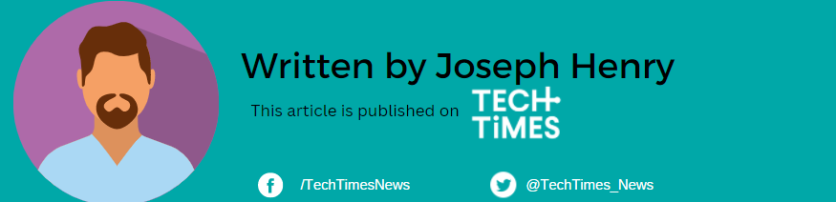
ⓒ 2025 TECHTIMES.com All rights reserved. Do not reproduce without permission.




