The PS5 is more accessible than ever, opening doors for enthusiasts to revel in Sony's cutting-edge console and iconic titles like Ratchet & Clank: Rift Apart, Horizon: Forbidden West, Returnal, and God of War Ragnarök.
When combined with the best OLED TVs or premier PS5 monitors, the true visual prowess of PS5 games emerges. However, it's not as simple as connecting your system to a display. Unlocking the best visuals requires delving into the system's settings and making subtle yet impactful adjustments.
Calibrating for the Ultimate Experience

Before diving into video settings, it's advisable to calibrate your TV for the PS5. Platforms like HDTVTest on YouTube offer valuable insights into optimal settings for the PS5.
Read also: YouTuber Creates 'Very First' Switch-Style PS5 Console: Can it Compete With PlayStation Portal
Essential PS5 Video Settings
According to Tom's Guide, here's what you need to do to achieve the best optimal gaming experience for your PlayStation 5.
Navigate to Settings: Screen and Video
Begin by heading to Settings and scrolling down to Screen and Video. This will lead you to a page housing crucial options for optimizing your gaming experience.
Explore Video Output Information
Clicking on Video Output Information reveals details like your TV's resolution, refresh rate, color format, and HDR support. While not mandatory, this information can be insightful.
Automatic Settings for Modern OLED TVs
For users with modern OLED TVs, the PS5 generally configures most settings automatically based on your TV's output. Leave settings like resolution, VRR, 120Hz output, ALLM, 4K transfer rate, deep color output, and RGB range untouched.
Optimizing LCD TVs
If you have an LCD TV, consider disabling HDR to avoid potential issues, especially with older games not designed for HDR. Enable HGiG if your TV supports it for accurate tone mapping in compatible games.
Fine-Tuning HDR with HGiG
With HGiG enabled on your TV, proceed to Adjust HDR on your PS5. Follow specific steps to ensure optimal settings, adjusting black levels for the purest blacks.
VRR Settings for Smooth Gameplay
Variable Refresh Rate (VRR) is a beneficial PS5 feature. If your TV supports it, keep it on automatic for a smoother gaming experience. Disable it if your TV doesn't support VRR.
Calibration may seem daunting, but these straightforward adjustments will elevate your PS5 gaming experience. With the settings outlined above, your PS5 games will showcase their utmost visual brilliance. There's never a boring day with your console once you iron things out soon.
If you have not gotten a PS5, you can try purchasing its newer version, the PS5 Slim. Although it's thinner than the standard version, it is still as powerful as its predecessor.
For more PS5-related reports you want to hear from us, just click here to read the latest news about your favorite console.
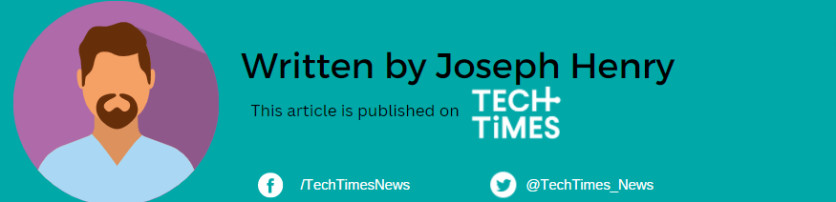
ⓒ 2025 TECHTIMES.com All rights reserved. Do not reproduce without permission.




