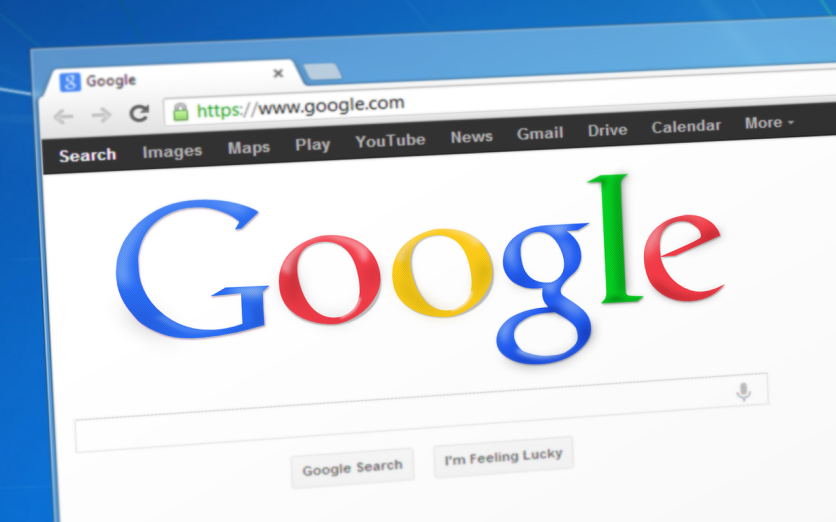Google Assistant has become a vital AI-powered tool on Android devices, transforming how users interact with their smartphones. Leveraging the power of voice commands and artificial intelligence, it simplifies tasks, improves productivity, and enhances overall user experience. This article explores practical Google Assistant tips and explains how to use voice commands and AI features effectively on Android devices.
What Is Google Assistant and Why Use It on Android?
Google Assistant is a virtual assistant developed by Google that uses natural language processing to listen and respond to user requests via voice or text. Available on most Android devices, it offers real-time assistance for managing tasks, scheduling, navigating, and controlling smart homes. Using Google Assistant enables hands-free operation, better organization, and quick access to information, making it a powerful digital companion for everyday needs.
Google Assistant Tips for Android Users
Setting up Google Assistant properly is the first step toward an efficient experience. Android users should ensure Google Assistant is enabled in device settings under "Google" > "Settings for Google apps" > "Search, Assistant & Voice" > "Google Assistant." Activating the "Hey Google" or "OK Google" voice wake-up allows immediate, hands-free access.
Customizing preferences enhances usability. Users can personalize the voice model, language, and voice response style to fit their communication habits. For privacy-conscious users, controlling what information Google Assistant can access, such as location, calendar, and contacts, is crucial.
Routines are another powerful feature. Through routines, multiple actions can be triggered by a single command, such as "Good morning," which might turn on smart lights, read out calendar events, and start the news briefing.
Users can also optimize notifications and reminders within Google Assistant to stay organized throughout the day. Keeping the Assistant app updated ensures access to the latest features and security patches.
How to Use Voice Commands on Android with Google Assistant
Voice commands are the heart of Google Assistant's functionality. Basic commands include asking about the weather, sending messages, setting alarms, playing music, or getting directions. These simple queries save time and eliminate the need for manual input.
Advanced voice commands amplify productivity. For example, users can instruct the Google Assistant to control smart home devices like thermostats and lights, book appointments, or launch apps directly by voice, facilitating multitasking when hands are occupied. Additionally, Google Assistant can create shopping lists, translate text in real time, and read text aloud from the screen for improved accessibility.
Offline voice commands are limited but include essential functions like making calls and opening apps, enabling reliability even in low-signal environments.
Google Assistant supports multiple languages and regional accents, which can be configured in the settings. This adaptability helps global users communicate naturally and effectively without having to adjust their speech.
AI Features on Android Powered by Google Assistant
Google Assistant incorporates advanced AI to deliver a highly personalized, intelligent user experience. The assistant utilizes contextual understanding to interpret requests based on previous interactions, time of day, and user preferences, resulting in more relevant and accurate responses.
Smart Suggestions are proactive prompts that anticipate user needs. For instance, the assistant may suggest calling a frequent contact to remind them of an upcoming event, or provide traffic updates before a commute.
Integration with Google Lens extends the assistant's capabilities by allowing users to search for and identify objects captured by the camera, translate text in images instantly, and copy text directly from physical documents into a digital format.
Real-time translations assist users in multilingual environments, making conversations and travel more seamless.
Google Assistant also learns from user behavior, adapting recommendations to suit daily routines and preferences. Third-party app integration expands its reach by enabling commands across various services such as ride-sharing, food delivery, and media streaming.
Read more: Personalization Tips for Android 15 Lock Screen: How to Use Custom Shortcuts to Boost Efficiency
Customizing Google Assistant Experience on Android
Personalization improves the usefulness of Google Assistant. Users can change the assistant's voice and language by navigating to "Assistant Settings" and selecting preferred options to match their style or language skills.
Creating custom shortcuts for frequent commands can speed up interactions. For example, saying "Movie time" could automatically dim the lights, silence notifications, and launch a preferred streaming app.
Managing notifications and controlling what Google Assistant can notify about ensures the user is alerted only to essential updates, avoiding distractions.
Setting up multiple user profiles allows family members or roommates to share a device while keeping personalized settings and data separate, enhancing privacy and user-specific assistance.
Troubleshooting Common Google Assistant Issues on Android
Sometimes, Google Assistant may not respond as expected. Common reasons include disabled voice activation, poor internet connectivity, or restricted permissions. Ensuring "Hey Google" detection is active in settings and granting microphone and location access helps maintain responsiveness.
Connectivity issues can be resolved by restarting the device or reconnecting to a reliable Wi-Fi or cellular network.
Voice recognition accuracy can improve by retraining the voice model in the Assistant settings, helping it better understand the user's accent or speech patterns.
If problems persist, resetting Google Assistant preferences or reinstalling updates can restore functionality.
Google Assistant offers powerful Google Assistant tips, voice commands Android users can rely on, and AI features Android technology continuously enhances. Proper setup, personalized customization, and effective voice command use unlock its full potential, making everyday interactions with Android devices faster, easier, and more intuitive.
With troubleshooting strategies, users can maintain seamless assistance and continue to integrate AI-driven productivity into their daily lives. By exploring and mastering the Google Assistant, Android users gain a versatile, intelligent tool that significantly improves their mobile experience.
Frequently Asked Questions
1. Can Google Assistant recognize multiple voices on one Android device?
Google Assistant supports voice match, allowing it to recognize and differentiate between multiple users on the same device. This feature enables personalized responses based on who is speaking, which is helpful for shared devices or family members.
2. How secure is the data Google Assistant collects during voice interactions?
Google Assistant processes voice commands securely and offers controls to review, delete, or manage voice recordings through the Google Account settings. Users can adjust privacy settings to limit data collection and maintain control over their personal information.
3. What are some lesser-known smart home devices compatible with Google Assistant?
Beyond popular bright lights and thermostats, Google Assistant can control smart plugs, security cameras, robot vacuums, smart locks, and even some kitchen appliances, depending on the brand's compatibility.
4. Is it possible to use Google Assistant to control Android apps that don't have built-in voice command support?
While Google Assistant supports many popular apps directly, it can also use "shortcuts" to simulate actions in apps that lack native voice control, enabling limited voice interaction through customizable commands.
ⓒ 2026 TECHTIMES.com All rights reserved. Do not reproduce without permission.