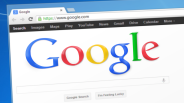Transferring data from an old computer to a new MacBook Air can seem daunting, but with the right tools and steps, the process becomes straightforward and efficient. Whether moving from a previous Mac or a Windows PC, Apple provides multiple methods for securely migrating files, applications, and settings.
This article presents a detailed guide for users looking to migrate MacBook Air data using popular tools such as Migration Assistant, Move to Mac, and Time Machine restore, ensuring a seamless transition.
What Are the Best Ways to Transfer Data to a New MacBook Air?
When upgrading to a new MacBook Air, transferring essential files such as documents, photos, music, and application settings is critical to maintaining workflow continuity. Apple supports several methods to facilitate this migration, each tailored for different starting devices or backup situations. The primary options include:
- Migration Assistant for transferring data directly from an old Mac.
- Move to Mac assistant for migrating from a Windows PC.
- Time Machine restore for recovering data from a previous Mac backup.
Choosing the appropriate method depends mainly on the original system and personal preferences regarding transfer speed and convenience.
How to Migrate Data from an Old Mac to MacBook Air
Migration Assistant is Apple's built-in tool for transferring data from an older Mac to a new one. It supports transferring user accounts, applications, documents, computer settings, and network configurations.
To migrate MacBook Air data from an old Mac, users should:
- Prepare both Macs: Connect both the old Mac and the new MacBook Air to the same Wi-Fi network, or use a direct Ethernet or Thunderbolt cable for faster transfers. Ensure both devices are plugged into power.
- Open Migration Assistant: On the old Mac, open the Migration Assistant app located in the Utilities folder. Similarly, open Migration Assistant on the new MacBook Air.
- Select the transfer source and destination: On the new MacBook Air, select "From a Mac, Time Machine backup, or startup disk" when prompted. On the old Mac, choose to transfer data to the new Mac.
- Select data to transfer: The assistant displays the available data to migrate, including user accounts, applications, and files. Select all desired data and proceed.
- Complete the transfer: Wait for the migration process to complete. Depending on data volume and connection speed, this may take several hours.
Migration Assistant ensures an organized and comprehensive transfer, preserving file permissions and applications for immediate use on the new MacBook Air.
How to Transfer Files from a Windows PC to MacBook Air
For users migrating from a Windows PC, Apple provides the Move to Mac assistant, a dedicated app designed to facilitate data transfer between operating systems.
The procedure to move files from Windows to MacBook Air includes:
- Download Move to Mac assistant: Users must download and install the Move to Mac assistant on their Windows PC from Apple's official website.
- Prepare both computers: Ensure both the Windows PC and MacBook Air are connected to the same secure Wi-Fi network.
- Run Move to Mac assistant: Launch the application on the Windows PC, which then generates a temporary network connection to the MacBook Air.
- Initiate Migration on MacBook Air: Open the Migration Assistant on the MacBook Air, then select the option to receive data from a Windows PC.
- Select data to transfer: The assistant allows users to choose documents, emails, contacts, calendar events, and other compatible files to migrate.
- Finalize the transfer: Confirm it and wait until it's complete. The time needed depends on the size of the data and the network speed.
Alternatively, users can manually copy files using an external drive or cloud storage services if preferred. However, the Move to Mac assistant simplifies and automates the bulk migration process.
How to Use Time Machine Restore to Transfer Data to MacBook Air
Time Machine is Apple's comprehensive backup solution that backs up a Mac's entire system on an hourly, daily, and weekly schedule. It also serves as an effective tool to transfer data when setting up a new MacBook Air.
Using Time Machine restore involves the following:
- Ensure Up-to-Date Backup: Confirm that a recent Time Machine backup exists on an external drive or network storage.
- Connect Backup Drive to MacBook Air: Attach the backup drive to the new MacBook Air via USB or Thunderbolt.
- Launch Migration Assistant: During the initial setup of the MacBook Air or later, open Utilities, then select "From a Mac, Time Machine backup, or startup disk."
- Select Time Machine Backup Source: Choose the connected Time Machine backup drive as the source.
- Choose Data to Restore: Select user accounts, system settings, applications, and files to migrate from the backup.
- Complete the Restore: Wait for the transfer process to complete. This can take time based on backup size.
Time Machine restore is particularly beneficial for users who have consistently backed up their previous Mac and want to replicate a complete system environment on their new MacBook Air.
Can I Transfer Data Wirelessly or Should I Use Cables?
Choosing between wireless and wired data transfer methods depends on user priorities like convenience, speed, and reliability.
Wireless transfer via Wi-Fi is convenient and does not require cables, but transfer speeds vary with network quality and can be slow for large data sets.
Wired transfers via Ethernet, Thunderbolt, or USB-C cables offer significantly faster, more stable connections, reducing transfer time for large files.
For the best migratory experience, connecting both devices directly via cables or a fast local network is recommended, especially when using Migration Assistant for large volumes of data.
What Should I Do if My Data Transfer Fails or Is Incomplete?
Data migration may be interrupted or incomplete due to network issues, software conflicts, or hardware problems. To troubleshoot:
- Verify Network Stability: Ensure both systems have a strong and stable network connection.
- Update Software: Confirm that both source and destination devices are running the latest operating system versions.
- Restart Devices: Power-cycle both computers, then retry the migration.
- Use Alternative Methods: If Migration Assistant or Move to Mac assistant fails, manually transfer essential files via external drives or cloud backup.
- Check Storage Capacity: Verify the MacBook Air has sufficient free space to accommodate transferred data.
Regular backups before and after migration reduce the risks of permanent data loss.
How Long Does It Take to Transfer Data to a MacBook Air?
Transfer duration depends on several factors:
- Data size: More files require longer transfer times.
- Transfer method: Wired connections via Thunderbolt or Ethernet are faster than wireless options.
- Network speed: Transfers over local Wi-Fi networks vary with congestion and speed.
Typical transfers can range from a few minutes for small data sets to several hours or more for large backups exceeding 100 GB.
Planning transfers during low-usage times or overnight helps minimize disruption.
Additional Tips for a Successful Data Transfer to MacBook Air
Backup Old Device First: Always create a backup on the old device before initiating transfer to prevent accidental data loss.
- Clean Up Unnecessary Files: Deleting unused applications or files reduces transfer time and storage use.
- Update macOS: Ensure the MacBook Air runs the latest macOS version for compatibility with migration tools.
- Disconnect External Drives: Remove non-essential peripherals that may interfere during data migration.
Following these best practices optimizes the migration experience and helps ensure data integrity.
Transferring data to a new MacBook Air is simplified with Apple's comprehensive tools and clear procedures. Whether using Migration Assistant for a Mac-to-Mac transfer, Move to Mac assistant for switching from Windows, or restoring with Time Machine backups, users can confidently migrate MacBook Air data, preserving applications, settings, and files. Preparing devices, choosing appropriate methods, and following recommended steps minimizes downtime and makes a new MacBook Air ready for use quickly and efficiently.
Frequently Asked Questions
1. Can I transfer data from multiple user accounts on my old Mac to the MacBook Air?
Yes, Migration Assistant supports transferring data from multiple user accounts on the old Mac. Each account will be recreated on the new MacBook Air, with its files and settings preserved separately, allowing each user to maintain their customized environment.
2. Is it possible to transfer only specific types of data, like photos or documents, instead of everything?
While Migration Assistant typically transfers complete user profiles, users can selectively migrate specific files by manually copying them to external storage or cloud services. For more granular control, manual transfer is recommended to avoid moving unnecessary data.
3. Will my applications from Windows work on the new MacBook Air after using the Move to Mac assistant?
No, Move to Mac assistant transfers files like documents, contacts, and emails, but it does not migrate Windows applications. Most Windows software requires Mac-compatible versions or alternatives, and some may need to run through virtualization or emulation software on the MacBook Air.
4. How secure is the data transfer process when using Migration Assistant or Move to Mac assistant?
Both Migration Assistant and Move to Mac Assistant use secure local network connections or direct cable links, minimizing exposure to external threats during transfer. However, ensuring network security and avoiding public Wi-Fi during migration can further enhance data protection
ⓒ 2025 TECHTIMES.com All rights reserved. Do not reproduce without permission.