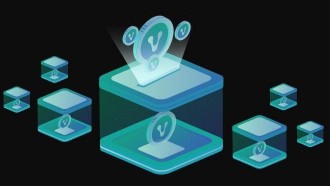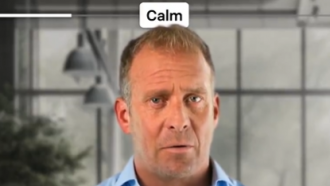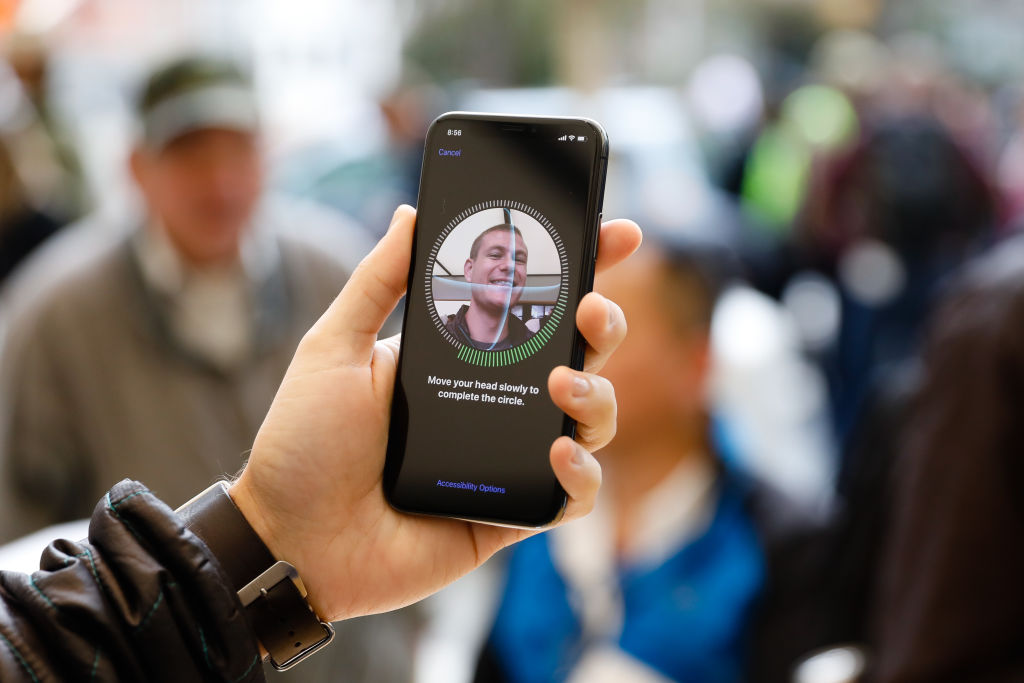
Apple's Face ID is one of the most advanced facial recognition technologies we have seen for smartphones. Previously, the Cupertino giant made use of the Touch ID scanner, but it decided to implement a system that will feature a "True Depth Camera."
Face ID at First Glance
Pocket-Lint wrote in its previous report that Face ID depends on the "hardware" factors, including the neural networks and True Depth camera system. The technology simply updates your identity even though minimal changes are made, such as beard or makeup.
Immediately after updating your personal appearance, there will be a confirmation if you change your identity. Later, Face ID will use your passcode prior to updating your face data.
In most cases, it detects if you wear a contact lens, hat, and other accessories. However, this will not work if you are wearing a facemask.
When iOS 14.5 update came, it now allowed Face ID detection with a face mask, but first, you need to have an unlocked Apple Watch.
Related Article: How To Create a New Apple ID--And How To Not Lose Yours in the First Place
How to Set Up Face Id on iPhone or iPad
From the support page of Apple, a user who wants to set up his/her Face ID for the first time should make sure that his/her face is free of any interruptions. They can wear glasses and contacts but refrain from wearing accessories that cover the part of the mouth and nose like a face mask.
The page further recommended that your arm should be 10-20 inches closer to your face to make it happen. To get started, follow these steps:
Proceed to Settings and look for Face ID & Passcode. Enter your passcode if you have any.
- Click Set Up Face ID
- Remember that you need to hold your iPhone or iPad in portrait mode. Make sure that your face occupies the space to proceed to the next step.
- In case you have difficulties in detecting your face, go to the Accessibility Options.
- Once you're done with scanning your face, click Continue.
- For the second time, slowly move your head to complete the circle.
- Click Done.
If you haven't yet had a passcode, you can create one for verification. In resetting Face ID, you can tap Settings and click Face ID & Passcode.
How to Use Face ID For Unlocking your iPhone or iPad
Now that you have an official Face ID for your identity, you can now unlock your Apple device using this face recognition tool. Here's how you can use your Face ID.
- Use Raise to wake on your Apple device
- Swipe up from the bottom of the Lock screen.
- For iPhone users, maintain the portrait position that you have done before. On the other hand, you can use both the portrait and landscape mode on iPad Pro. If you have a face mask, you will be requested to enter your passcode upon swiping up.
- If you want to toggle on or off this feature, proceed to Settings then look for Face ID & Passcode. After that, click the iPhone Unlock or iPad Unlock.
In another report from Tech Times, users could use Apple ID collected user data requests by visiting the account page of Apple ID. Earlier this month, we also reported how you can add and remove Apple's legacy contact.
Read Also: [LOOK] iPhone 13 Screen Can be Replaced Without Losing Face ID, UK Shop Reveals How
This article is owned by Tech Times
Written by Joseph Henry