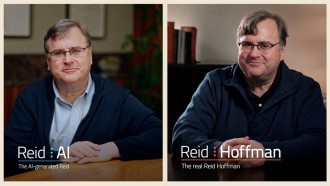Cleaning your iPhone storage is a piece of cake if you know the basic steps to follow.

(Photo : Photo by Justin Sullivan/Getty Images)
An attendee holds a new iPhone 14 during an Apple special event on September 07, 2022 in Cupertino, California. Apple unveiled the new iPhone 14 as well as new versions of the Apple Watch, including the Apple Watch SE, a low-cost version of the popular timepiece that will start st $249.
Doing this will also save you time and money since you no longer have to pay for iCloud service.
There are various reasons why your iPhone storage quickly runs out of space. For example, you are installing documents that use too much storage.
On the other hand, games, group chats, GIFs, photos, as well as music libraries can also use too much storage.
How to Clean iPhone Storage?
CNET's latest report provided the needed steps and tips you must follow if you want to keep your iPhone storage clean. These include the following:

(Photo : Photo by BRITTANY HOSEA-SMALL/AFP via Getty Images)
The new iPhone 14 Pro is displayed during a launch event for new products at Apple Park in Cupertino, California, on September 7, 2022. - Apple unveiled several new products including a new iPhone 14 and 14 Pro, three Apple watches, and new AirPod Pros during the event.
Also Read: iPhone 14 Plus: 5 Things You Need to Know About the Newest Entry-Level Apple Handset
-
- Always make sure that not-so-essential files are stored in third-party cloud storage services. If you have lots of photos, try using Google Photos and other free services.
- Delete applications you are no longer using. To do this, you need to open your Settings and click the General option. After that, you will see the iPhone Storage section, which contains your installed apps.
- You can also offload apps you are no longer using. This will allow you to retain the applications while saving storage. To do this, go to Settings > General > iPhone Storage > Offload App.
Other Tips You Need to Know
Apple's official Support website explained that there are some instances when you can no longer manually free up your storage.
The tech giant manufacturer stated that if you receive the "Storage Almost Full" alert message, this means that you are required to delete certain apps or other files completely.
But, the best thing you can do is check the storage recommendations of your iOS Device and follow them so that there will be no issue.
Previously, the new iPhone 14 Pro still remains in higher demand compared to other older versions.
Meanwhile, next-Gen iPhone smartphones are expected to have reverse wireless charging features.
For more news updates about iPhones and other Apple devices, keep your tabs open here at TechTimes.
Related Article: iPhone 14 Hack: How to Screenshot and Screenrecord on this Advanced Smartphone [Easy Guide]
This article is owned by TechTimes
Written by Griffin Davis