Siri has been a significant AI assistant from Apple for many years now, and its default voice or person is something that the world has already heard for so long. There is a way to change this if you get tired or bored of what Siri has to say, one that may help in improving the voice assistant's usage, with other characters offering to speak other languages or bringing more responses.
Changing Siri's Voice if It Gets Boring For You

Siri is a helpful voice assistant that can be found on iPhones, Apple Watches, and Macs. While Siri's voice is recognizable and iconic, some users may prefer a different voice for their virtual assistant. Fortunately, changing Siri's voice on these devices is a straightforward process.
Apple provides a support document that details the many settings users may change for Siri on different devices, including its voice change via Settings.
How to Change Siri's Voice on an iPhone or iPad
- Go to Settings > Siri & Search.
- Tap Language to change the vernacular that Siri uses for all voice assistant needs
- Choose Siri Voice to change the voice that Siri speaks, based on your preferred Nationality or speaking voice.
- On the other hand, there is also a setting for what Siri speaks in response to your queries, and this is by going to Settings > Siri & Search > Siri Responses.
Read Also : Anonymous Source Claims Siri UI Will Be Moved to Dynamic Island on iOS 17-Compatible iPhones
How to Change Siri's Voice on a Mac
This guide is for macOS Sierra or later devices only:
- Go to Apple menu > System Preferences, then click Siri & Spotlight. Users will get a sub-menu that will feature their needs with these different key settings.
- Language: Changes for "Languages" will allow users to choose the dialect that Siri will for all voice assistant needs.
- Voice Variety: Change the variety of the language that Siri uses.
- Siri Voice: Change the voice that Siri speaks.
- Voice Feedback: Turn on to hear spoken responses from Siri. Having it off will display all of Siri's responses on a window in the right-hand corner.
How to Change Siri's Voice on an Apple Watch
Siri will use the same language and gender as set up on one's connected iPhone, but users may change the Siri responses on the Apple Watch Series 3 or later.
Go to Settings > Siri, and choose the responses that will be spoken to users via the wearable's speakers.
It's important to note that changing Siri's voice may also affect the pronunciation of certain words or names. If Siri is mispronouncing a word or name, users can also teach Siri how to pronounce it correctly by saying "Hey Siri, that's not how you pronounce [word or name]." Siri will then ask the user to pronounce the word or name correctly and will remember the new pronunciation going forward.
Changing Siri's voice is a simple process that can be done on iPhones, Apple Watches, and Macs. By adjusting the voice, language, and accent settings, users can customize their virtual assistant to better suit their preferences and needs.
Related Article : Apple Siri Enhancements Affected by Privacy Concerns, Internal Conflicts; Is AI to Blame?
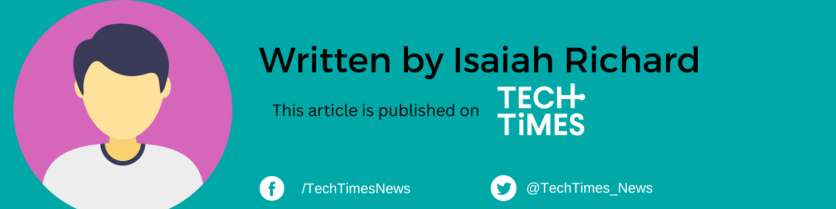
ⓒ 2025 TECHTIMES.com All rights reserved. Do not reproduce without permission.




