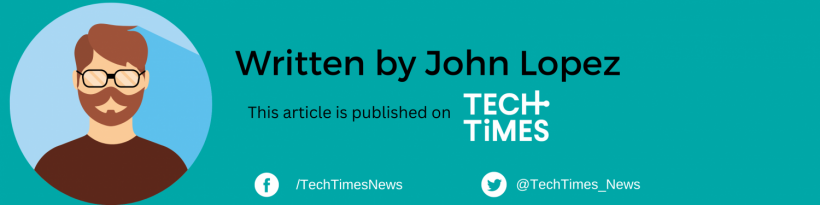Running out of battery power while using your Apple AirPods can be frustrating, especially when you are immersed in your favorite music, calls, or podcasts.
Thankfully, this guide, first shared by TechRadar, got you covered with valuable tips and tricks to ensure your AirPods' battery lasts longer, allowing you to enjoy uninterrupted audio experiences for extended periods.
Checking Your AirPods Battery Level
Staying on top of your AirPods' battery level is crucial for uninterrupted usage. Here are several convenient methods to help you keep track:
- iPhone Lock Screen: Upon pairing your AirPods with your iPhone, you will find a notification displaying the AirPods' charge percentage on your lock screen.
- Ask Siri: A simple voice command of "How much charge do my AirPods have?" to Siri will provide you with the current battery level. If you need help setting up Siri, check out the official guide here.
- iPhone Home Screen Widget: Add the Batteries widget to your iPhone's home screen for quick access to your AirPods' battery level. Long-press on any spot on your home screen, tap the + icon, search for Batteries, select a widget style, and tap "Add Widget."
- iPhone Settings: Navigate to your iPhone's Settings, select your name, and tap on "AirPods" to view the battery life.
Optimized Charging
Similar to enabling "Low Power Mode" on your iPhone, you can activate a comparable feature for your AirPods called Optimized Charging. Here is how to enable it:
- Open your iPhone's home screen and go to Settings.
- Open your AirPods case and close any battery life display that appears.
- Scroll down to "Optimized Charging" and ensure it is turned on (displayed in green). This smart feature learns your charging routine to preserve your AirPods' battery life effectively.
Disable Noise Cancellation Features
If you own AirPods Pro, AirPods Pro 2, or AirPods Max, you can conserve battery power by disabling the active noise cancellation (ANC) feature. Follow these steps:
- Open Settings while ensuring your AirPods case is open.
- Tap on your name, followed by "AirPods."
- Under "Noise Control," switch the mode to "Off." You can also disable "Adaptive Transparency" for additional battery savings.
- For quick access to these settings, simply swipe down from the top right corner of your screen and hold down on the volume bar.
Volume Control
Lowering the volume on your AirPods can significantly extend their battery life. Consider these points:
- While high volume levels may be necessary on certain occasions, adjusting it to a more ambient level whenever possible helps conserve energy.
- Extra features like noise cancellation and transparency mode consume more battery power at higher volumes, so reducing the volume can yield substantial battery savings.
Charge One AirPod at a Time
To make the most of your AirPods' battery life during calls or extended listening sessions, try charging one AirPod at a time:
- Charging one AirPod allows you to continue listening while simultaneously extending the battery life.
- Just five minutes of charging for a single AirPod can provide approximately one hour of listening time, which is often sufficient for your daily commute or short breaks.
Are these tips working out for you? Let us know in the comments!
Stay posted here at Tech Times.
Related Article: Fresh Apple Patent Hints at Future 'Find My Apple Pencil' Feature