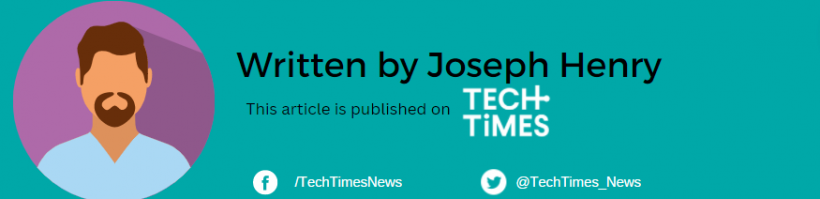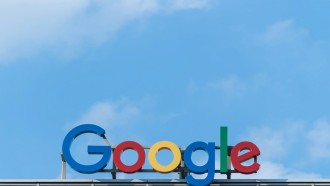The Apple event is coming in September which means that it's now finally ready to unveil the latest and finalized version of the iOS 17.
Under beta 7, the Cupertino firm brings new features and changes in the unrefined OS version, mainly bug fixes and minor improvements.
So far, here are all the changes and features you will see in iOS 17 beta 7.
iOS 17 Beta 7 New Features You Need to See
The latest beta version of iOS 17 has gained new features including mood tracking, silent mode haptic feedback, and more.
Starting with the tweaks in the Phone app, Apple has positioned the end call button at the bottom of the iPhone's display.
According to MacRumors, it was initially located on the right in the previous beta tests. With this new change, there's more room to navigate with the expanded keypad end call button.
Another notable feature that underwent changes for the latest iOS 17 developer beta is the Silent Mode Haptic Feedback. In beta 6, the feature is nowhere to be found when the iPhone is put to Silent Mode or if the Mute Switch is switched on.
Thankfully, Apple ended up with fresh haptic feedback. Additionally, the beta 7 has welcomed slight changes in the vibration.
With the update, it's easier to notice the haptic feedback vibrations than before.
For Health app fans, Mood tracking could be the news for you. This feature will help you set your mood through the State of Mind section. The speed of the rings is improved for each shape.
Back in June, Tech Times reported that the iOS 17 beta automatically erases 2FA texts after use. If this happens during that phase, you don't need to worry because you can recover them in the "Recently Deleted" bin.
Related Article: Apple iOS 17: Shortcuts for Camera Modes Now Available-Here are What You Can Access
How to Download iOS 17 Beta 7 and iPadOS 17 Beta 7
In another report by OSXDaily, users who want to test out the latest beta for iOS 17 and iPadOS 17 should learn how to download them.
To do this, you need to install the software like any other update on your device.
- First, go to the Settings app of your iPhone or iPad.
- Tap General.
- Head to the "Software Update" section.
- Depending on your Apple device, select "Download and Install" for iOS 17 beta 7 or iPadOS 17 beta 7.
- Restart your iPhone or iPad for the changes to take effect.
Since these are all beta software, there's no guarantee that the above-mentioned features will be smooth to use. Regardless if it's an iOS 17 beta 7 or iPadOS 17 beta 7, you will encounter some glitches or problems since it's still not official software.
Before anything else, always secure a backup for your files before you install the newest beta versions. This is ideal if you want to downgrade from iOS 17 beta to a lower version if you need to.
Read Also: How to Ask Siri to Read Web Content for You in iOS 17