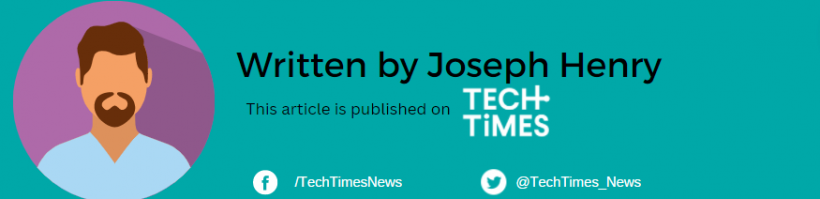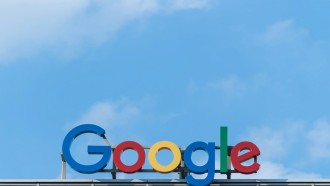![How to Download Photos and Videos From Threads If You're Using an iPhone [2023] How to Download Photos and Videos From Threads If You're Using an iPhone [2023]](https://1734811051.rsc.cdn77.org/data/images/full/437680/how-to-download-photos-and-videos-from-threads-if-youre-using-an-iphone-2023.jpg?w=820)
If you want to download any content from Threads on your iPhone, check this out.
With Twitter's rebranding to X, Meta looks forward to competing with Elon Musk's controversial app. The platform which was originally created by Jack Dorsey is reportedly losing some followers for the past months.
Threads could be the reason why some users migrate from X. Although Mark Zuckerberg's app is quite similar to X, it might appear to be quite different from a newcomer.
Here in Threads, you can download photos and videos on your iPhone, just like on Twitter, but how can you do that?
Is Downloading Images and Videos From Threads Easy?
Right now, Meta is aware that no native feature will allow you to download content on Threads. However, there's a workaround you can try if you want to save a picture of an adorable cat or anything.
Fortunately, there's a Threads Download shortcut which was shown by @gluebyte. From here, you can start downloading clips and photos from the platform.
How to Download Photos and Videos From Threads
The thing is, all it takes is a seven-step guide to teach you how to download Threads content. Follow the steps below so you won't get lost.
- Double-check if your iPhone has a Shortcuts app.
- After checking, download and install a-Shell mini and Scriptable.
- After that, open the Threads app from your iPhone.
- Then, download the Threads Download shortcut.
- Once you're inside Threads, long-press the paper airplane icon. Scroll down further and choose Threads Download from the shortcuts that you will see.
- Allow all the permissions you wish to enable upon running the shortcut.
- The prompts will appear and they will ask you if you will copy the exact caption to the clipboard. It's up to you if the file's date will be the same as the date that it was posted.
Read Also: Will Meta's Threads Reach 1 Billion Users? Mark Zuckerberg Seems to Think So
How to Interact With a Threads Post
If you're a newbie to the scene and you want to test out Threads for yourself, then this guide is for you.
Just imagine exploring Threads like Instagram. There are react icons that you can click on each post. To be specific, four icons are present on Threads, the Heart icon, the Speech Bubble, the Paper Plane, and the Double Arrow.
If you want to like your friend's post and support his/her content, just tap the Heart icon. If you want to reply to a post, just click the Speech Bubble.
If Twitter has a reverse arrow for retweeting a post, the Threads' counterpart will be the Double Arrow which is also used for quoting a post. Meanwhile, the Paper Plane icon will let you add a Threads post to your IG Story.
Meta made Threads to be customizable and personalized depending on your taste. However, there are times that you might find it bizarre to see other users who don't belong to your circle.
You might question why some users appear on your Feed even though you don't follow them. This could mean that you have stalked the profile of these users in the past. It's also possible that your friends are following these people.
Related Article: How to Deactivate Your Threads Account [Easy Guide]