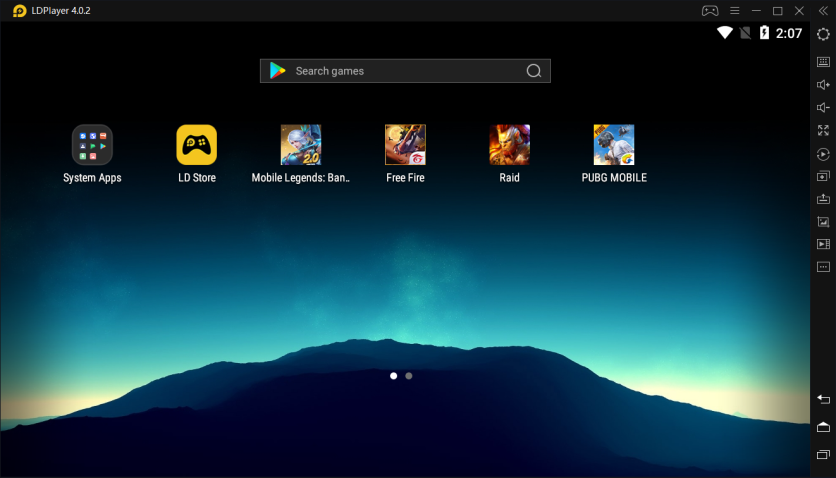
Android emulators have become productivity tools serving a variety of purposes. Whether you are developers who want to test apps on a virtual Android machine, or gamers who are looking for a gaming Android emulator to play mobile games on PC, you can always find yourself a free one from online resources. But if you want to see some serious performance and achieve faster Android gaming on PC, then you don't want to miss the best gaming Android emulator for Windows PC.
In case you don't know. An Android emulator is a virtual Android machine running on your computer. With the help of the emulated Android device, you can download and use any app found in the Google Play store on your Windows PC. Moreover, most Android emulators that target at gaming will allow you to customize settings, map the keyboard keys, create multiple instances and stuff like that to provide the best gaming experience. Here we're going to introduce this promising gaming Android emulator to you.
The Best Gaming Android Emulator - LDPlayer
LDPlayer is a free Android emulator for PC running Android 5.1.1 Lollipop and 7.1.2 Nougat. It comes with many gamer-oriented features, such as keyboard mapping, multi-instances, exclusive emulator settings for games, custom resolution, computer resources allocation, etc. With active updates from LDPlayer team, the emulator can provide stable service to its users and support a range of mobile games including PUBG Mobile, Clash of Clans, Black Desert Mobile, Mobile Legends, and many others.
As a free Android emulator for Windows PC, LDPlayer offers a decently solid experience with its intuitive UI and high gaming performance. It can make use of the Virtualization Technology on your computer in BIOS to speed up the virtual Android machine. So yes it requires you to open VT in order to run LDPlayer smoothly. If you don't know how to enable VT on your computer yet, then just follow the online guide published on LDPlayer official site.
How to install Android Games on PC with LDPlayer?
Once you get LDPlayer installed on your desktop or laptop, you can initialize your new virtual Android device and get started with the Android OS on your PC. If you've already know how to use an Android phone, then you won't be strange to LDPlayer's operation interface. You will be dumped into a home screen where you will see a folder called System Apps and a pre-installed app store. Also, there is a search bar on the top allowing you to search games in an easy way. You have two ways to install Android apps on LDPlayer. One is through an app store and the other is through the APK installer developed by LDPlayer.
#Way1: Search Your Favorite Android Games on LDStore or Google Play
LDStore is an app store pre-installed by LDPlayer. You can download any apps or games uploaded by them through local installation. By this way, you don't have to sign in your Google account to download Android apps. The local installation is pretty useful if you want quick download. Google Play is also available on LDPlayer and you can find it in System Apps.
For example, if you want to play Free Fire on PC with LDPlayer, you can type the game name in the search bar and search for Free Fire. You will be directed to the download page and you just hit the download button to install the game on LDPlayer. Once it finishes the installation, you will see the game icon showing on the home screen and that's the door to your fantastic gaming world.
#Way2: Install Android Games on LDPlayer Using APK Installer
Besides downloading Android apps from inside the emulator, you can also install games from outside using the APK installer. You can download the APK file from other online sources and drag-drop the APK file in LDPlayer's instance. Or you can open the APK installer from the toolbar and select the APK file to open. This gives you the advantage of installing MOD APK file.
Conclusion
LDPlayer is a unique emulated Android Gaming platform that helps you to play mobile games on your computer. Games like Free Fire, Clash of Clans, PUBG Mobile, Black Desert Mobile, etc, can be handled smoothly on your PC with LDPlayer. As LDPlayer keeps improving its compatibility and performance, it will be one of the best Android emulator for gaming on Windows PC.
ⓒ 2026 TECHTIMES.com All rights reserved. Do not reproduce without permission.




