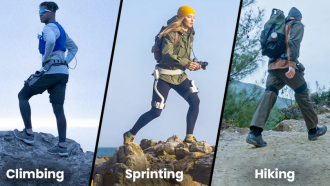Compression differs from archiving in that it compresses stronger files, but cannot be seen without zipping in a special program. When compressed, files are not compressed too much, but can be seen and transferred in any format. Compression is now popular, because many people want to have lots of videos on the computer and on the phone, can watch it at any time, but it doesn't take up much space.
Besides the fact that you might need to compress video file so it doesn't store large file on your computer or cell phone, there are a number of reasons why you might need to compress or reduce video size in other ways.
- To send by email or download to a file hosting service. It takes time to upload videos to a file hosting service or attach them to an email. And sometimes it's faster to compress a video and then add smaller copies than to load a large file.
- To upload to YouTube. Now this is the most popular site for downloading and watching videos. However, to upload videos to the site, you need a lot of time. If you don't want to wait, you can quickly compress the video without losing quality, and then upload the reduced version to video hosting. Even if you have time - in some cases, YouTube may not allow you to upload videos that are too large. Then the problem will be solved by compressing or changing the file format.
- To carry external media. Sometimes the flash drive is too small to record video in it, or there is too little space in it and nothing can be deleted. When compressed, the size is reduced - and it is possible to write to external media.
- To watch videos on a smartphone. On some smartphones, the screen is too small to comfortably watch large format videos. Also, some phones do not support large video sizes. If you want to watch videos on your mobile - you can simply compress videos online - and drop them yourself, then you can watch them on any phone without problems.
You need Wondershare Uniconverter
Talking about how to compress videos without losing quality, you can't help but mention this online video compressor. Convenient because it compresses files without changing the format, doesn't change the quality - it remains at the level where it was when uploading it to the service. In addition, you can specify video settings. Also on this site, watermarks are not added to accepted options, as is done on many free platforms.
Wondershare Uniconverter does not need to be downloaded - everything works online and can be opened from any browser on any computer OS. However, the speed of the Internet must be consistently high, or at least at an average level - otherwise the file can crash when the Internet is shut down suddenly or when the connection speed drops critically. Then you have to download again, waste time and waste nerves.
How to convert
1. Add file
Adding file is fairly easy - you have to choose a special icon in the application and download the file from the computer's memory.
2. Choose the output files
After that, you need to choose the resolution and size that you want to get on the output, and also choose the output file.
3. Now, compress!
After pressing the compression button, the process starts. Still just wait a little, and then download to any place on the computer.
You can also use Uniconverter to convert files. It only takes five simple steps:
1. Drag the file into the converting tab
2. Choose the output format. Click drop-down icon then click the video tab to enter the interface listing all the video formats. Select your choice.
3. Edit media file. This is an optional option. You can trim, crop and add special effects.
4. Convert the file by clicking Convert button.
5. Find the converted file in the converted tab.
As simple as that!
As you can see, there is a good way to compress videos online, making it fast and easy. Choose Uniconverter and don't worry about quality and size. You will get a good video that will have no problems sending or storing any device or media.
* This is a contributed article and this content does not necessarily represent the views of techtimes.com