TikTok is still improving its own social media platform to allow users to engage with one another even more. The giant tech company has been releasing different types of functionalities to enhance the online platform.
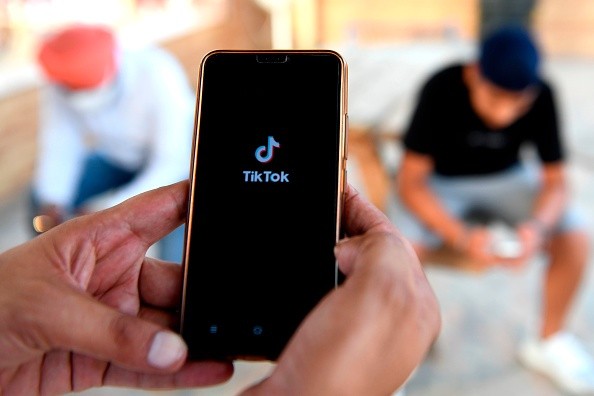
Also Read : #TikTokDown Trends on Twitter Following Chinese App Temporarily Fails on Log-in-Are Servers Back Now?
These include the so-called Auto Captions. This feature is pretty important for those who are having a hard time hearing the video's audio.
Aside from this, it is also essential in various situations. For example, if you are in a class and want to watch your favorite TikToker secretly, you can mute the volume and read the provided Auto Captions instead.
Before TikTok released its Auto Captions in April, influencers and watchers are forced to add captions manually. This can be frustrating, especially if your content is pretty long. Because of this, various organizations, include "The Deaf Collective," worked with TikTok to make Auto Captions a possibility.
TikTok Auto Captions Guide
How To Turn It On
If you haven't used the new TikTok Auto Captions, all you need to do is follow these simple steps provided by The Verge. After that, it will be easy as pie.

- The first thing you need to do is upload your video. After that, you need to click the checkmark.
- Look for the "Captions" icon on the right side of the screen and tap it.
- Then, all you need to do is wait for the process to finish. Remember, the uploading of Auto Captions depends on how your content is.
- Once it is completed, you can now click the "Save" button, which is located in the top right corner of your screen.
But, you need to remember that there are still some instances in the Auto Captions that will provide incorrect words. If you are not happy with the outcome, follow these steps to turn it off:
Deactivating TikTok's Auto Captions
For your content, there's no option yet that would allow you to remove TikTok's Auto Captions completely. However, you can still deactivate those incorrect subtitles on the video that you are watching.
- First, you need to tap on the rectangle caption. After that, you need to click the "Hide captions" option.
- The following videos will still have Auto Captions. This means you need to do it every time you are scrolling through your feed.
TikTok Releases Automates Video Moderation
TikTok is not only enhancing its features. It is also making its platform a safer place to be. SlashGear reported that the social media giant new feature will automatically ban an account for multiple violations.
These include adult content, illegal content, violence, and more.
"Automation will be reserved for content categories where our technology has the highest degree of accuracy," said Eric Han, TikTok's Head of U.S. Safety.
For more news updates about TikTok and its innovations, always keep your tabs open here at TechTimes.
Related Article : TikTok to Roll Out Automating Reviewing Systems to Remove Violent and Graphic Videos on the Platform
This article is owned by TechTimes
Written by: Griffin Davis
ⓒ 2026 TECHTIMES.com All rights reserved. Do not reproduce without permission.




