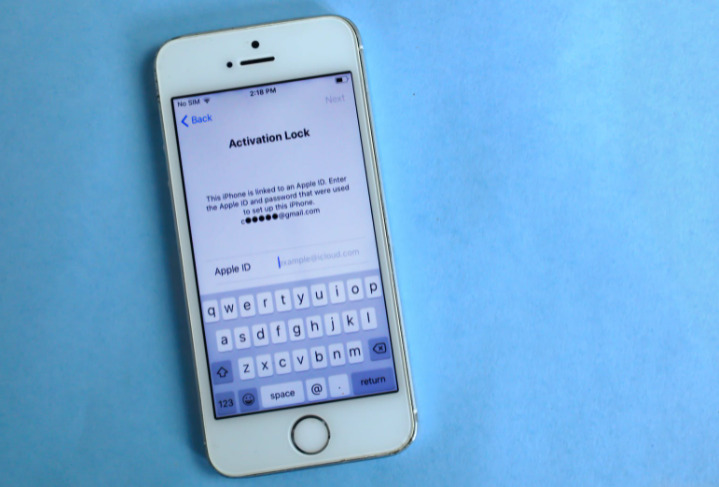
Apple's iCloud+ offers subscribers the ability to create a custom email domain. Subscribers who purchased or are planning to purchase their own domain can manage the email addresses using the domain that they got through iCloud Mail.
iCloud+ Custom Domain
People often use domains to showcase their work online, like creating a digital portfolio. Domain names are also often set up to share events and news with close friends and family members.
By adding custom domains, you can use the Mail app to manage emails on your devices.. You no longer have to create a separate server and a separate email service.
For family members, everyone can have their own personalized email addresses with their family domain name, according to 9to5Mac.
The custom domain is the latest feature added to iCloud after Apple allowed users to disable the scanning feature.
Apple iCloud will continue to protect your privacy despite creating a domain name.
Also Read : Apple Underestimates Severity of iCloud Account Takeover Issue, Poses Major Security Risk: Researcher
Setting Up Your Custom Email Domain
First, sign in to your iCloud account via your Apple ID and password. Select the settings menu, then scroll down to the section that lets you create aliases for your custom email. Select "Use Custom Email Aliases."
You will be asked if you wish to set this up for yourself or if you wish to set it up for your family as well. If you opt for Family Sharing, each family member will use at least three email addresses for the domain.
Enter your domain name and click on "Continue." On the next screen, confirm the domain name that you chose, according to AppleInsider.
After that, add any existing email addresses that you use on the domain, and if you are not currently using email addresses on the domain, you can just skip it.
You can also create a new email address after you are done setting up the domain.
If you add an email address, select "Confirm" to notify iCloud+ that you have added all needed addresses.
You will then be asked to verify it through an email before you can continue. Open your email app and make sure that you received the message from Apple.
You will get an email at each address that you added. Just select "Verify" to confirm that the email address is yours. Go back to the iCloud screen and choose "OK" after you have verified the email address.
Once you are done, copy and update the domain's records. Click "View," and you will see a window pop up with the settings you need.
You can also select and copy the text for each record. Just paste them into the correct place for your registrar, or you can modify your zone file if you manage your own DNS. Select "Done" once you are finished.
Click on "Finish Set Up" and confirm that you have updated all of your domain's records. After a moment, you will see a confirmation that your domain can be used with iCloud Mail. Select "Continue" so you can choose the email address that you want to use as default.
Choose the address that you want and select "Continue," and you will see the confirmation.
This article is owned by Tech Times
Written by Sophie Webster
ⓒ 2026 TECHTIMES.com All rights reserved. Do not reproduce without permission.




