Apple's iCloud service helps many consumers store their essential documents and other files.
The giant tech manufacturer allows them to create backups for their important data so that they can retrieve them in case their devices are compromised.

Users can easily recover their iCloud data by using their Apple credentials. Now, this is where issues come in. It will be hard to retrieve your iCloud files if you lose your Apple ID credentials.
But, don't worry. This guide will help you recover your iCloud data even without your Apple ID credentials.
Apple iCloud Data Recovery Guide 2022
According to The Wired's latest report, Apple iCloud offers a feature that enables consumers to recover their data without using their Apple ID information.
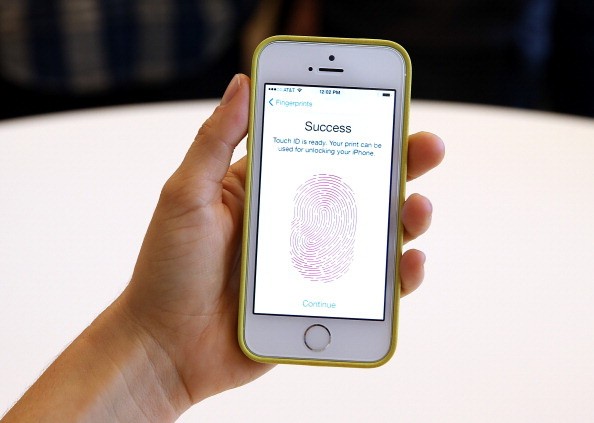
The iCloud Data Recovery Service is specifically designed for this purpose. Here's how you can activate this feature:
- First, visit your Apple device's Settings and choose the "Password and security" option.
- After that, look for the Account Recovery button. Once you are there, you will have two options: the Account Recovery Contact and Recovery Key features.
Add Recovery Contact
- Click the "Add Recovery Contact" option so you can add your trusted contact person (you need to make sure that the contact can be trusted).
- The added contact needs to have an iOS, macOS, or iPadOS device. This means that Android and Windows contacts are not applicable.
Recovery Key
- Click the Recovery Key option on the Settings.
- You will be provided a unique code (save this code and make sure that you are the only one who knows it).
- This will serve as your alternative credential if ever you forget your Apple ID information.
Other Data Storage Options To Rely On
Aside from Apple iCloud, Trusted Reviews provides some of the best data storage services you can also rely on. These include the following:
- Google Drive
- Dropbox
- OneDrive
- Duplicati
- File History Backup
If you want to see their exact features, you can click this link.
Recently, an iOS 15 bug affected the iCloud Private Relay feature.
On the other hand, Apple's iCloud outage happened on Mar. 22.
For more news updates about iCloud and other data storage services, always keep your tabs open here at TechTimes.
Related Article : Apple Users Of MetaMask BEWARE: Disable Your iCloud Backups NOW
This article is owned by TechTimes
Written by: Griffin Davis
ⓒ 2025 TECHTIMES.com All rights reserved. Do not reproduce without permission.




