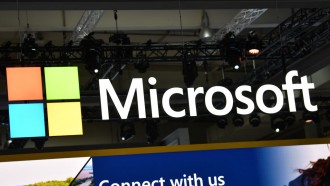In some cases, Apple users prefer previous OS updates to new ones. But here's a problem: Apple customers can no longer downgrade from iOS 16 to iOS 15 since Apple has closed the iOS 15 firmware download route. No need to worry, though, because there's a way to undo everything. Here's how to easily downgrade from iOS 16 to iOS 15 and use iToolab FixGo's quick solutions.
Why Do Some People Want to Downgrade iOS?
As we know, Apple regularly releases iOS updates to their devices to tweak a few things. However, a few Apple users here and there may find iOS updates making their phones work unstably, taking up too much space, or lacking 'envisioned' features.
For that instance, the first instinct would be to immediately downgrade from iOS 16 to iOS 15.
How to Downgrade iOS 16?
Before opting to downgrade iOS 16, you should back up your device's data in case the solution you would go for will wipe them off. To back up your iPhone using iCloud, simply go to Settings > Apple ID > iCloud. To begin, select iCloud Backup and then Back Up Now.
The last thing you'll do is to Confirm that the backup was successful by navigating to Settings > Apple ID > iCloud > iCloud Backup and looking for the date and time of your last backup under 'Back up Now.'
And if you wish to back up your iPhone via iTunes/Finder, connect your device to a computer and launch Finder for macOS Catalina 10.15 or iTunes for PC or macOS Mojave 10.14 and earlier. You will be asked to click Trust This Computer on your device and you will fid the Back Up Now button. Maintain the device's connection to the computer until the operation is finished. The completed backup should be shown afterward.
Upon successfully backing up your data, you may proceed to the easiest steps to downgrade iOS 16 to a prior version.
Solution 1: Downgrade iOS 16 to iOS 15 With iTunes
The first and easiest way to downgrade from iOS 16 to iOS 15 is through iTunes or Finder. After backing up your data, you need to temporarily turn off Find My iPhone. This is accomplished by heading to Settings, choosing your Apple ID > Find My > Find My iPhone. You must also obtain the correct IPSW file, which stands for iPhone Software, iPad Software, or iPod Software.
Once you've completed the prerequisites, you may proceed to do the following:
-
Go to iTunes or Finder.
-
Choose your iPhone from the sidebar or select the iPhone logo below the menu bar.
-
Under the Summary, press Option on a Mac or Shift on a Windows PC.
-
Click Restore iPhone.
-
Select the IPSW file you already downloaded when requested.
-
Select Restore when asked whether you wish to erase the iPhone.
Pros
-
The most verified way to downgrade iOS 16
-
No need to go to the Apple store near you
Cons
-
Takes a lot of process and time
-
Needs a lot of things to do before you proceed
-
Will wipe out your data, so backup is necessary
Solution 2: Downgrade With iToolab FixGo Without Data Loss in 1-Click
To downgrade from iOS 16 to iOS 15 without iTunes or losing your data, iToolab FixGo is exactly what you'll need. You don't need to jailbreak your iPhone or install iTunes on your laptop or PC in the process. At the same time, you can trust that all of your data will remain intact and secure.
3 Steps to Downgrade iOS 16 With iToolab FixGo
Step #1 Download, launch and connect.
Download and install the program. Launch iToolab FixGo and choose Standard Mode in the main window. Using USB connections, connect the iPhone to the PC. When the application finds the device, click Fix Now to begin the process.
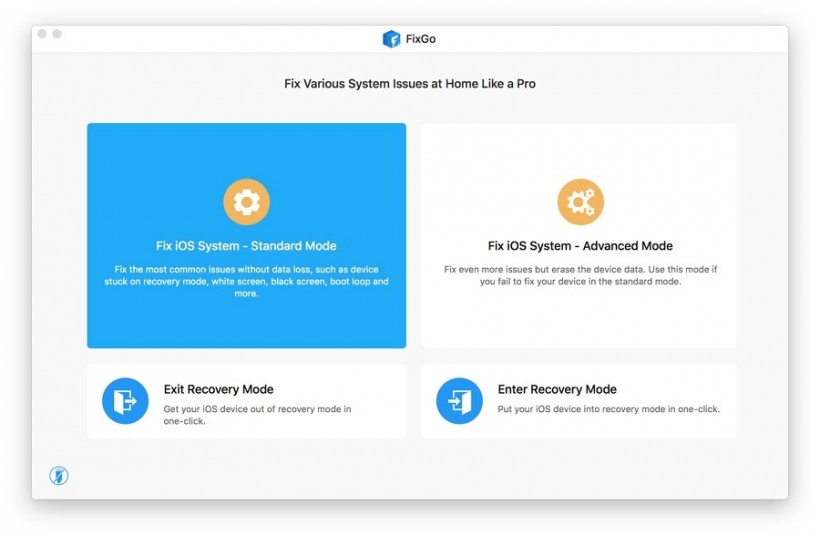
Step #2 Download firmware and select which iOS version.
In the next window, the app will ask you to download firmware for the device. You may choose the version you wish to downgrade from there. Once chosen, click Download to begin the firmware download.
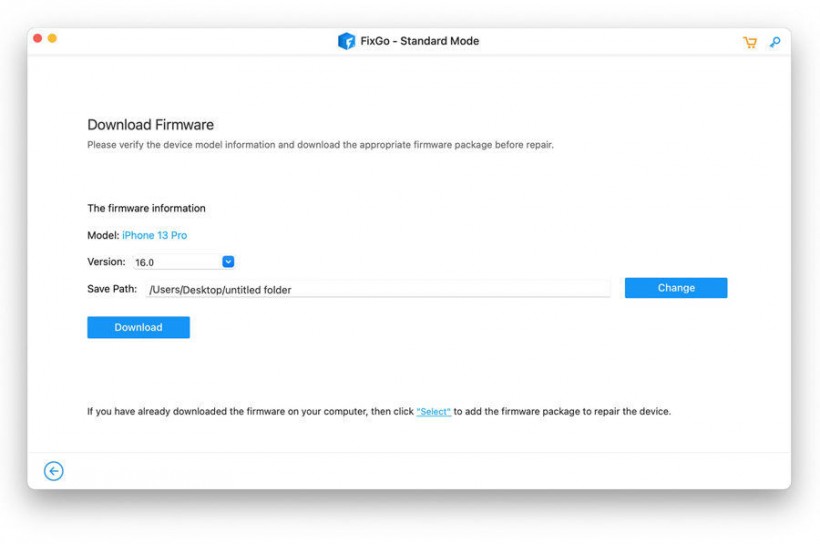
Step #3 Repair and wait.
When the firmware download is complete, click Repair Now. From there, FixGo will start to work right away. Simply keep your iPhone connected to the computer to install the desired iOS version. When the procedure is finished, the device will restart.
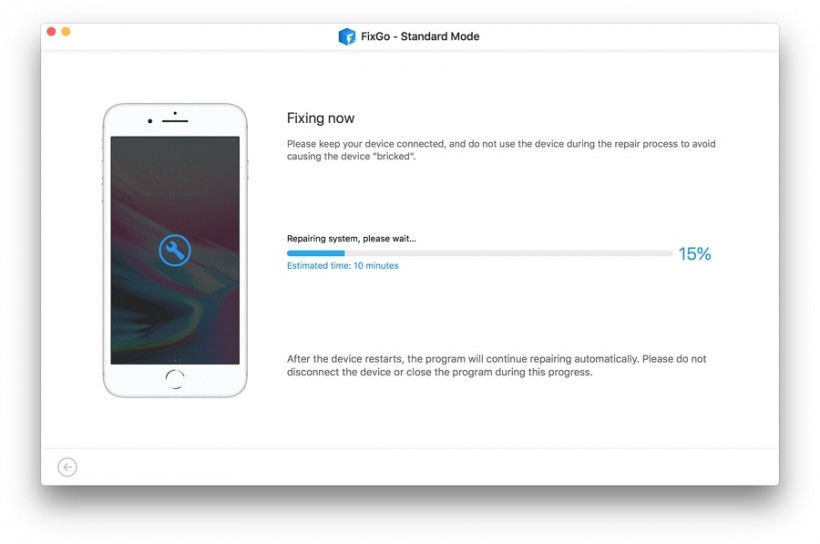
Clearly, compared to other methods, downgrading from iOS 16 to iOS 15 using iToolab FixGo is a piece of cake. At an affordable rate of $49.95 for a lifetime plan, you won't have to worry about the next update deviating from your preferences. Plus, you may use iToolab FixGo for other purposes, which we'll review later.
Pros
-
Recovery/DFU Mode is no longer necessary
-
Faster than the normal way of downgrading, it only takes a few minutes
-
Best choice for iOS 16 update/system issues
-
You can finish it by yourself at home, no technical expertise is required, and 100% safe
-
Affordable price
How to Fix iOS 16 Downgrade Issues
Now, iPhones aren't necessarily exempt from iOS 16 downgrade or update issues. When your iPhone is stuck in Apple Logo/Recovery Mode/DFU Mode, downgrading to iOS 16 may fail. If that happens and you are unsure how to resolve them, there is a solution.
-
Force restart iPhone by pressing the appropriate key combinations: Power + Home/Volume Down.
-
Remove history data on iOS 16 by heading over to Safari settings and clicking Clear History and Website Data.
But this doesn't stop here. If you don't want to risk data loss or device damage, use an expert third-party tool to do the job. For that, iToolab FixGo is by far the strongest candidate that can resolve all of the major iOS 16 difficulties.
How to Fix the iOS 16 Downgrade or Update Stuck Issues With iToolab FixGo
While the update installs fairly smoothly, for the most part, some users have reported troubles, such as the notorious issue of the iPhone stuck on Apple logo after the updating or downgrading process. In this case, iToolab FixGo has a solution for an easier way out.
Step #1 Connect iPhone to Computer.
Once you've installed the application, launch it and select Standard Mode from the main menu. Connect the malfunctioning iPhone to the computer with USB cords, then select Fix Now.
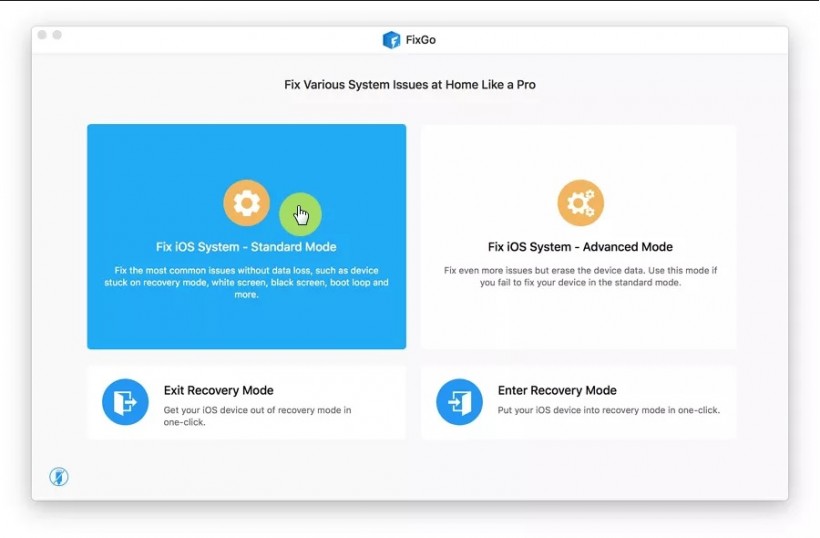
Step #2 Download Firmware.
FixGo must first install the most recent firmware on your device to fix it. Click Browse to select a directory for the firmware, then Download to obtain the most recent firmware for your device. If you have previously downloaded the device's firmware, click Select to import it into the software.
Do keep in mind, though, that firmware packages are fairly big files. That being said, the download procedure may be lengthy. But a solid internet connection can make the procedure faster.
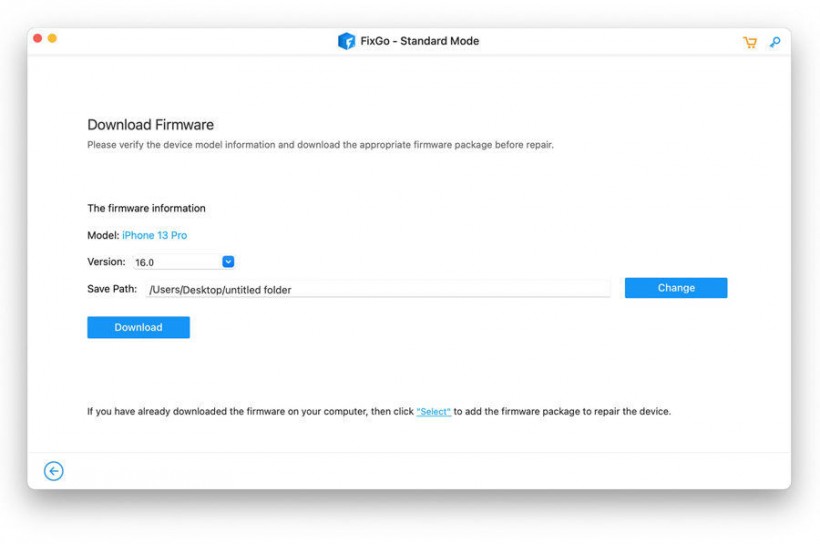
Step #3 Wait Until Fixed.
When the download is finished, click Repair Now, and the application will begin fixing the device right away. When the procedure is finished, the device should resume as usual, and the problem should be resolved permanently.
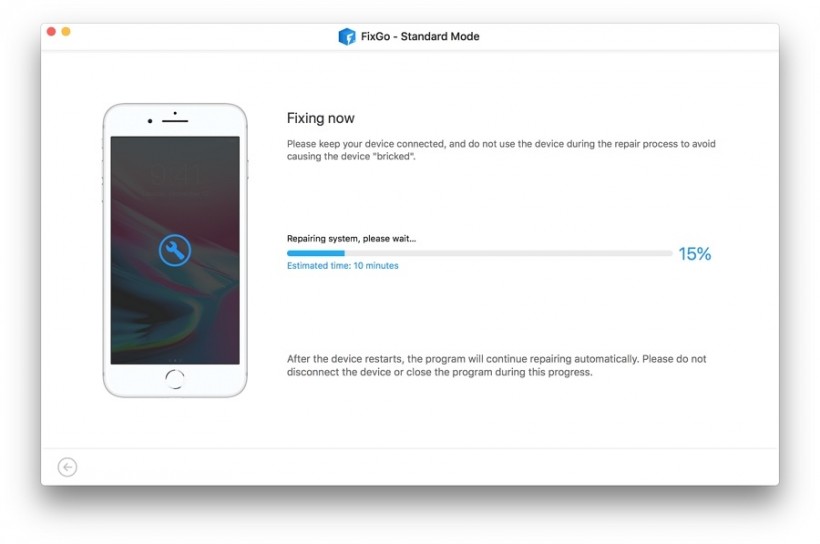
Unfortunately, the Apple logo will not be the only thing that gets stuck. In rare circumstances, users report the iPhone stuck on preparing update screen. This can be traced back to server and network difficulties or hardware issues.
The best solution to fix an iPhone stuck on the preparing update screen is to use iToolab FixGo. And if unknown difficulties cause the problem, this expert tool can assist you in resolving these concerns.
Generally, the Standard mode can fix most common iOS system problems without data loss. For some stubborn iOS problems, you have Advanced Mode as an alternative when Standard Mode fails. The steps are equally simple; you just need to select the "Advanced Mode" in the home page and then click "Fix Now" to start the repair process.
It is compatible with the most recent iPhone and iOS 16 and older versions, so you don't have to worry about this program not working with your device.
What's iToolab FixGo and What Else It Can Do?
iToolab FixGo can fix any iOS 16 system difficulties at home like an expert, no matter what problems you're dealing with regarding your iPhone. Unlike other ways of repair, this program allows you to resolve any iOS/iPadOS/tvOS stuck issues without losing data. Keep in mind that if you use Standard Mode, iPhone data will not be swept. However, the iPhone will be extensively repaired in Advanced Mode, resulting in data loss, so it is recommended to make a backup first.
Simply connect your smartphone and follow the on-screen instructions to resolve all iOS issues. Because it is signed by a Symantec Certificate and an Apple software developer, it is absolutely secure to download and use.
Key Features
-
With a single click, you may enter and exit recovery mode (free).
-
Repair iPhone/iPad/Apple TV system issues with no data loss.
-
Without jailbreaking, you may downgrade iOS 16 to any supported version.
-
Unresponsive iOS devices can be reset without the need for a passcode.
-
It resolves frequent iPhone/iPad issues such as error 4013, error 4005, and so on.
-
All iOS devices and versions are supported, including iPhone 13 models and the iOS 16 beta.
-
FixGo allows anybody to fix their iOS device with only three simple steps and no technical knowledge is required.
Conclusion
Overall, we concur that it is possible to downgrade iOS to a previous version as long as Apple still signs older versions of iOS. If you don't like the current version, now is the time to downgrade. However, you should be aware that downgrading may result in losing all your data. This is apparent when using iTunes or other means. Fortunately for you, there is a way to do this without data loss, effort, or specialized knowledge.
With iToolab FixGo, you can easily downgrade from iOS 16 to iOS 15 in a few easy steps. Not just that-with an affordable rate of $35.95 (monthly), $39.95 (yearly), and $49.95 (lifetime), you can do so much more than downgrade the current OS of your iPhone.
Buy iToolab FixGo and get your exclusive 30% OFF coupon using the code PLAB30S.
* This is a contributed article and this content does not necessarily represent the views of techtimes.com