In its ongoing efforts to provide a seamless smart home experience, the Google Home app is introducing a "Script Editor" feature that supports advanced automation routines. The functionality is being gradually rolled out this week, and early access has allowed for an initial evaluation.
Google Home Script Editor Launch

Google Home automation, commonly known as "routines," already offer a wide range of capabilities. Users can assign voice commands to execute a series of actions or employ sensors and devices to trigger actions on other devices.
The Script Editor for Google Home, starting its rollout today, aims to unlock the full potential of automation. With this tool, users can create custom automation using guided code. These automation can incorporate starters, conditions, and actions, providing immense flexibility. Some suggested use cases from Google include:
- Scheduling lighting to turn on at different times of the day.
- Flashing lights when a carbon monoxide sensor detects a threat.
- Activating an air purifier at maximum fan speed when a sensor detects poor air quality.
- Illuminating a light when a door is unlocked, but exclusively during nighttime.
The key differentiator between the Script Editor and traditional Google Home routines lies in the additional context it offers. Users can set specific conditions to ensure routines only activate in desired scenarios. Moreover, multiple starters can be used within a single routine, enabling greater specificity in automation.
Related Article : Google System Launches Updates for June 2023: UI Optimization for Foldables, Find My Device Expansion, and More
How Google Home Script Editor Works
The process of creating new automation using the Google Home Script Editor begins with obtaining access. Initially, this feature will be available on the web, followed by mobile app support in Public Preview starting June 14.
Once access is granted, creating a new routine triggers the interface, which guides users through the following steps:
- Provide a title and description for the automation. Select a starter device or event, virtually any device or a Google Assistant command.
- Set a condition, such as the time of day or the status of another device.
- Choose an action that represents the desired outcome of the automation, such as turning on a light.
The Script Editor automatically suggests starters, conditions, and actions based on the devices present in the user's home. Although some of the naming conventions may not be immediately intuitive, users can typically grasp the context. However, it is worth noting that certain aspects lack clear explanations. For example, in one instance, it was unclear whether relative or absolute brightness should be used, with no available explanation.
How the Test Went
An initial test done by 9to5Google involved creating automation to automatically illuminate the light strip behind the living room TV when the room darkened, and the TV was in use. This was achieved by setting up a script that utilized the state of a Philips Hue Sync Box, connected to the TV, as the starter. If any TV devices, such as a Chromecast or Switch, were powered on, the light strip would activate.
However, this would only occur during a specific time window-either before sunrise or a few hours before sunset. By linking the automation to sunset and allowing for a 3-hour window, this configuration would remain effective regardless of the changing daylight duration throughout the year.
Such complex automation are simply not feasible using the existing automation editor in the Google Home app. While the current editor allows for impressive functionalities, the Script Editor takes automation to the next level.
It is important to note that making automation with the Script Editor is more time-consuming than using the Home app. This trade-off grants users increased flexibility and functionality,
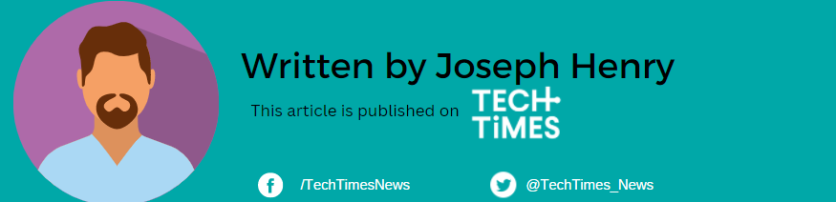
ⓒ 2025 TECHTIMES.com All rights reserved. Do not reproduce without permission.




