Android 12, Google's latest take on its mobile OS, includes an accessibility feature that allows the user to control the phone via multiple face gestures, like open mouth and smile--to name a few.
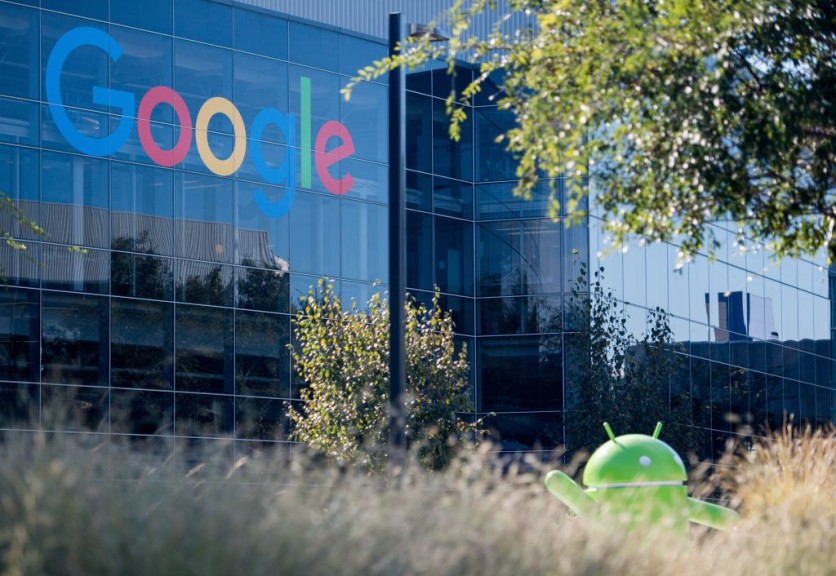
The new face gesture controls, along with the Camera Switches feature, debuted Beta 4 of Android 12 last August 11.
On top of the said function, the latest update focused on providing a more polished look and stable performance.
It comes as the new Google operating system has already got to the extend of platform stability. That said, there are no radical changes when compared to Beta 3.
It is worth noting that Beta 4 is the final beta of Android 12. After which, general users will be able to use the latest Google mobile OS in the mainstream channel before the year ends.
Android 12 Face Gestures
As per ZDNet, the Camera Switches function, an additional accessibility feature on Android 12, allows users to navigate their devices without the need to tap the display. Instead, the novel facet relies on the camera and the facial movements of the user.
The outlet further noted that the face gesture feature is useful for those who struggle with precisely touching the phone screen due to motor skills difficulty.
However, as of now, Android 12 only supports a few face gesture options, namely "open mouth, "look left," "look right," "look up," "smile," and "raise eyebrows."
The said gestures can be paired with a specific navigation option, further controlling the Android device.
It is to note that the face gestures feature will not require any external devices to be used. In lieu of, it will be using the built-in camera on the smartphone.
Face Gesture Commands
Although the supported face gestures are limited, there are tons of commands that could be paired with them.
Notably, these features are the essential navigation functions that a user may usually be needing, including home, back, next, previous, scroll forward, scroll backward, touch and hold, select, and overview. Additionally, users could also assign it to toggle auto-scan, reverse auto-scan, notifications, and quick settings.
How to Use Face Gestures on Android 12
TechRadar observed that the face gesture features are hidden deep in the settings app of Android 12. Nevertheless, it is still easy to use as long as you follow this route.
- Open Settings
- Select Accessibility
- Proceed to Switch Access
- Select Settings
- Then, tap Camera Switch
Upon opening the "Use Camera Switches" page, the list of available face gesture settings will appear and can be set to your preferred navigational option.
Elsewhere, here's how to run Android 12's new Material You Dynamic Theme even before it rolls out.
Related Article : Google Android 12 Tightens Installation of Third Party Apps, Pushing Users to Use Play Store for Safety
This article is owned by Tech Times
Written by Teejay Boris
ⓒ 2025 TECHTIMES.com All rights reserved. Do not reproduce without permission.




