Gmail is currently one of the most popular online platforms of Google since most people are now working remotely. This well-known app is used by various employees, companies, and agencies to have efficient internal communications.
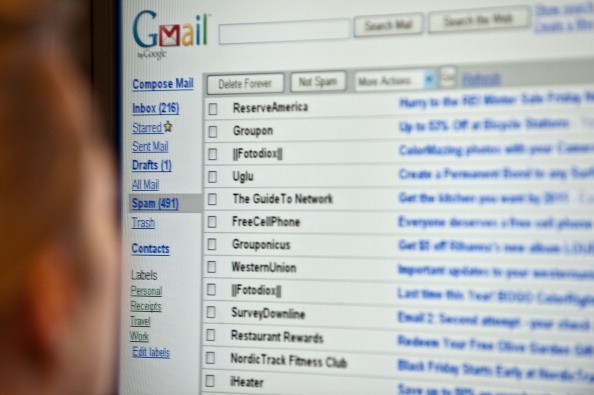
However, your Gmail account could also receive some non-essential emails from advertisers. Maybe you liked a page or accidentally subscribed to a website. No matter the reason, there's a high chance that your account would have lots of unwanted email messages.
These cluttered emails are quite annoying as they could make you miss those important messages sent by your friends, loved ones, and even your bosses.
If your account already has thousands or hundreds of emails, then it would be hard for you. Click those confirmation boxes one by one could certainly take a lot of time.
But, there's one solution you can rely on. You can just mass-delete all those unimportant files of your Google Gmail account and be on your way. On the other hand, you could also delete your read messages all at once without a hassle.
How To Mass-Delete Your Gmail Messages
According to Insider's latest report, deleting all your read or unread Gmail emails is a piece of cake. All you have to do is follow this quick instruction:

Also Read : Here's How to Easily Transfer Contacts From iOS to Android via iCloud, Gmail or Google Drive
- The first thing you need to do is open your Gmail account.
- Once you are there, you need to use your search bar and type in this: "label:read." This would allow you to retain all the messages you've already accessed.
- On the other hand, you can also type in "label:unread" to all the unread emails. This would also be helpful since people tend to avoid opening ad messages.
- After that, just click the "Select All" option, which is located at the left side of the "Refresh" button.
- Once all the messages are chosen, you can now click the "Delete" button or the "Trash Can" icon.
Recovering Accidentally Deleted Emails
Since you will be mass-deleting your emails, there's a chance that you could accidentally include some of your important messages. If this happens, you can follow these simple steps provided by MailTrack to correct it:
- Gmail's Trash/Bin folder. Go to your Gmail inbox. There is a list of folders on the left of the screen (Inbox, Starred, Spam, etc).
- Recover your deleted email. Now that you've found the folder containing your deleted emails, you can start to recover them.
For more news updates about Gmail and other messaging apps, always keep your tabs open here at TechTimes.
Related Article : Microsoft Translator Gets Regional Accents for iOS, Android; Do You Know It Changes Voice: Female to Male, Vice Versa
This article is owned by TechTimes
Written by: Griffin Davis
ⓒ 2025 TECHTIMES.com All rights reserved. Do not reproduce without permission.




