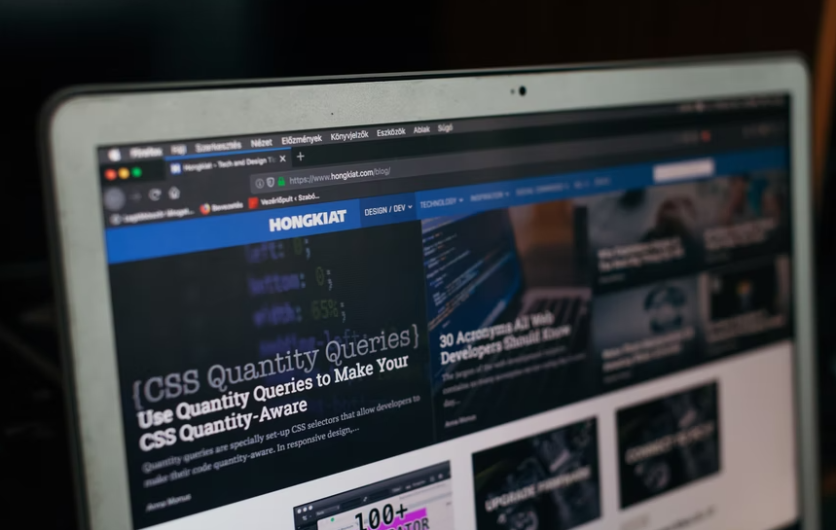
Mozilla Firefox's address bar will give you various search suggestions, and they pop up beneath your query. If you do not find the suggestions helpful, you can turn them off.
Mozilla Firefox Options
In Mozilla Firefox, you can adjust the search suggestions on the address bar for any type of search engine that you use. This includes Google, DuckDuckGo, Bing, and any other search engines that you may have added.
Also, you can turn off the search suggestions at any time. This means that you can continue to get suggestions in private windows while blocking them in regular windows, according to The Verge.
Turn Off Search Suggestions on Your Desktop
In order to disable unwanted search suggestions in Firefox on your Windows, Linux, Mac, or Chromebook computer, you need to open Firefox on your desktop computer, according to HowtoGeek.
At the top-right corner of Mozilla Firefox, select the three horizontal lines. From the menu, choose Settings.
On the Settings page, from the sidebar to the left, choose Search. On the screen's right pane, go to the Search Suggestions section.
In this particular section, you need to disable the Show Search Suggestions option under the Address Bar Results.
As for the private windows, you can disable the search suggestions. To do so, just turn off the Show Search Suggestions in Private Windows option as well. If this option is already turned off, you don't have to do anything. Mozilla Firefox will automatically save your changes.
Once this is all done, you will no longer be bothered by the automatic suggestions while typing a sentence in the address bar of the browser. You can also disable the recommended extensions in Firefox if you want to, according to HelloTech.
Turn Off the Search Suggestions Via Android
In order to disable the search suggestions in Firefox's Android app, open the Firefox app on your phone. At the top-right corner of the Mozilla Firefox screen, tap on the three dots that you see.
From that menu, just choose Settings. On the Settings page, choose Search. Scroll the Search page that opens all the way down and at the bottom part, disable the Show Search Suggestions option.
When you are all set, you will no longer see the search suggestions in Mozilla Firefox on your smartphone.
How to Do It Via iPhone and iPad
You can remove search suggestions in Firefox on your iPhone and your iPad as well. In order to do that, launch Firefox on your smartphone. In the bottom-right corner of the browser, click on the three horizontal lines.
From the menu that shows up after tapping the three horizontal lines, just choose Settings. On the Settings page, just tap Search.
In the Search menu, toggle off the Show Search Suggestions option. And you have finally freed yourself from that annoying automatic suggestion in Mozilla Firefox.
Restoring to its Default Settings
In order to do this, select the menu button at the top right corner of the Mozilla Firefox window. Select the Help option located near the bottom of the list and select the troubleshooting information that you can see in the Help menu.
Choose the Refresh Firefox button seen at the top right corner of the Troubleshooting Information page.
Mozilla Firefox has been releasing updates these past few months. The latest Mozilla Firefox has a feature that can help safeguard users from online tracking.
The latest Mozilla Firefox has been launched in several operating systems, including Windows and Linux.
Related Article : Mozilla Firefox 89 Arrives with New Total Cookie Protection for Cross-Site Tracking; Updated Design Comes with Bigger Tabs
This article is owned by Tech Times
Written by Sophie Webster
ⓒ 2025 TECHTIMES.com All rights reserved. Do not reproduce without permission.




