If your iPhone is stuck on the Apple logo, then you are not alone; it is a very common problem that happens to iPhone users. It happens because of various issues, including iOS problems. You cannot use your device in this case until the problem is solved. But the best thing is that you can fix this issue on your own if you know the right methods.
In this article, we will share different methods and their step-by-step procedures so that you can follow along and get rid of the problem in no time. You can pick a suitable solution according to your situation and follow the steps.
What causes iPhone won't turn on and Gets stuck on Apple logo?
Why is my iPhone stuck on the apple logo?The most common reason behind the iPhone stuck on Apple logo is the software. Sometimes, the old iOS gets corrupted, so your device does not restart properly and stays on the Apple logo. Secondly, when the iOS update is not properly installed, you encounter this problem. Other than these two reasons, the problem could be because of the jailbreak, failed transfer of files, component damage, etc.
Here are some of the common fixes that you can try to solve your issue. But if you want to save time, you can use iOS System Repair Tool. It is an iPhone fixing tool that can solve various issues in a few simple steps.
Let's start with the methods.
1) Reinstall iOS System
How to fix iPhone stuck on Apple logo? You can reinstall the iOS on your device to solve the problem. The new iOS will work fine. But keep in mind that you will lose all your data if it is not backed up.
Step 1: Connect your device to the computer.
Step 2: Open iTunes and click on the smartphone icon. Go to the Summary tab.
Step 3: Click on Restore iPhone and follow the steps along.
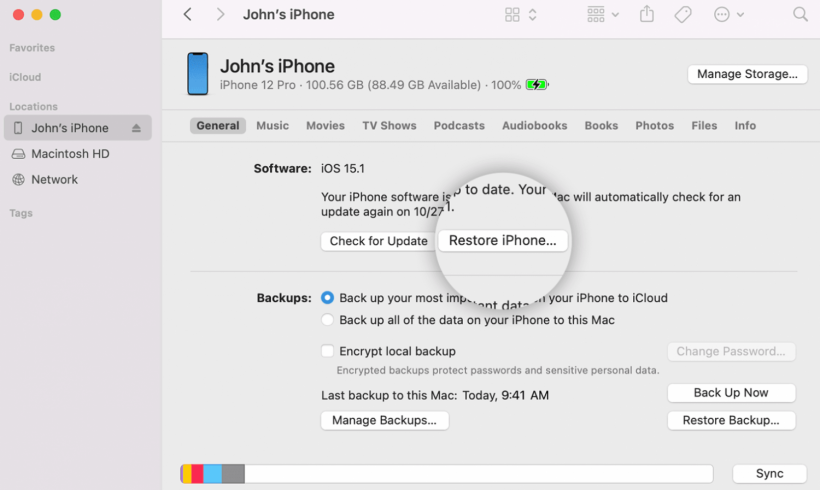
2) Force Restart Your iPhone [Low Success Rate]
Force restart can solve various iOS issues and bugs. You can also try it for the iPhone 13/12/X/XR stuck on Apple logo.
iPhone 8 or Later
Press the volume up button and release it. Do the same with the volume down button. Now, press and hold the side button. Once you see the Apple logo, release the button.
iPhone 7
Press and hold the side button along with the volume down button. Once you see the Apple logo, release the buttons.
iPhone 6S or Earlier
Press and hold the home button along with the sleep/wake button. Once you see the Apple logo, release these buttons.
3) Use System Repair Programs to Fix iPhone Stuck on Apple Logo (Easy and No Data Loss)
The best way to solve the iPhone stuck on Apple logo issue is to use a professional system repair program. You can use Tenorshare ReiBoot because it is specifically developed for various iOS issues. You can fix 150+ iOS/iPadOS/tvOS issues by following a few simple steps. The best part is that your data remains intact during the process, and you do not lose any of your files or media.
You can get rid of the iPhone stuck on Apple logo, recovery mode, recovery loop, iTunes errors, and many other problems. It supports the latest iOS version and iPhone models, so you can try it without any hassle.
Step 1: Download Tenorshare ReiBoot on your computer. It is available for Windows and Mac. Install the application.
Step 2: Launch the application and connect your device. Once your device is recognized, click on the Start button.
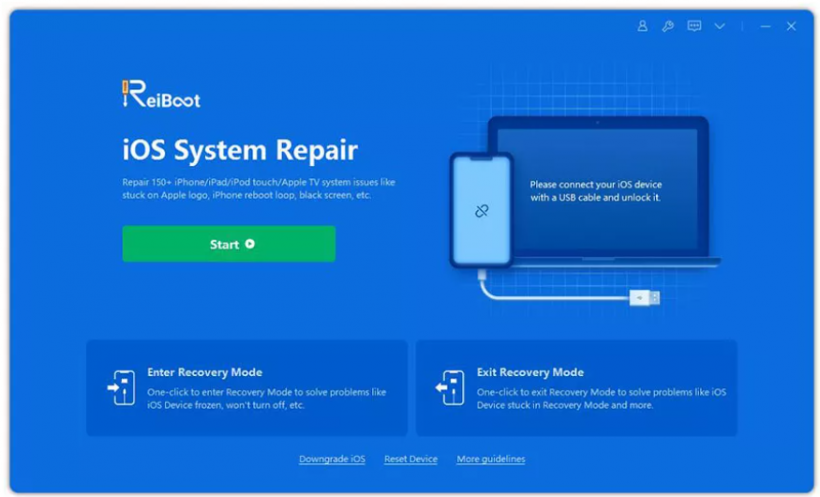
Step 3: You will have a list of issues that can be fixed by this mode of ReiBoot. Click Fix Now.
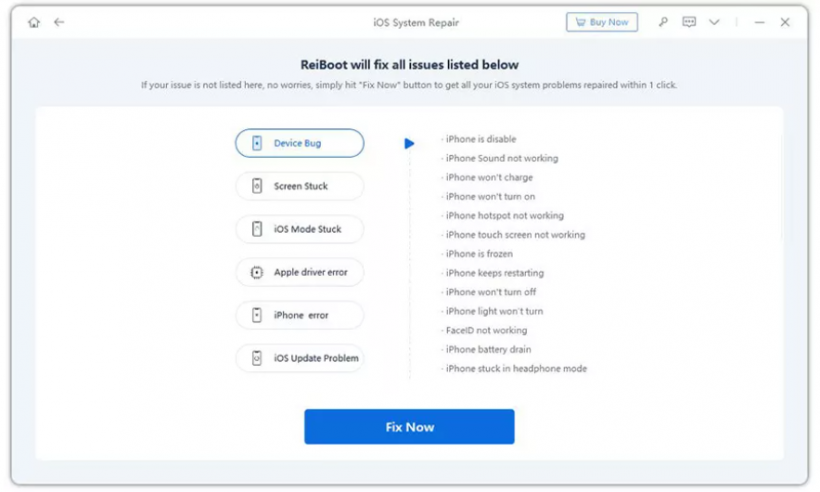
Step 4: Now, you need to click on the Standard Repair mode. It will fix the issue without any data loss.
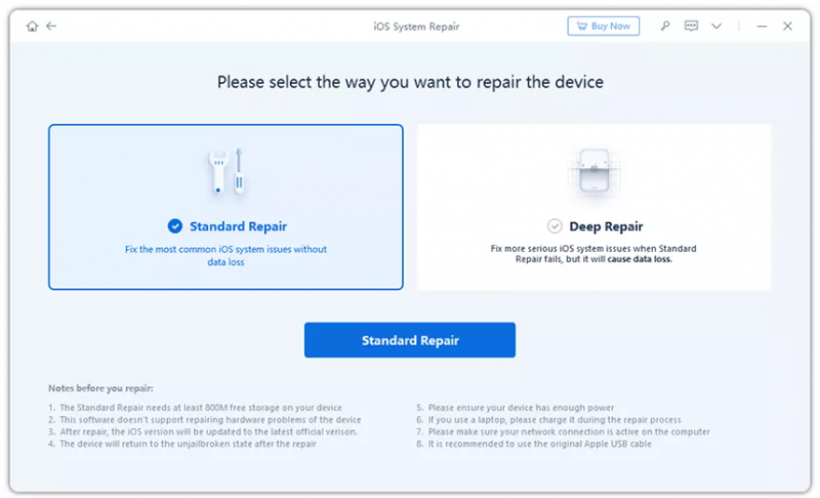
Step 5: The software will detect the firmware needed for the device. Click Download and wait for the process to complete.
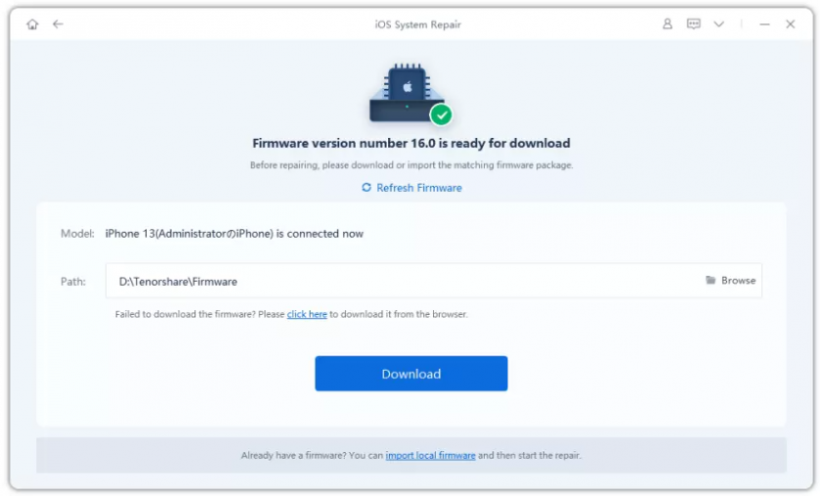
Step 6: After downloading, click on Start Standard Repair. You need to wait for a few minutes, and then your device will reboot. Now, you can use your device. Click on Done.
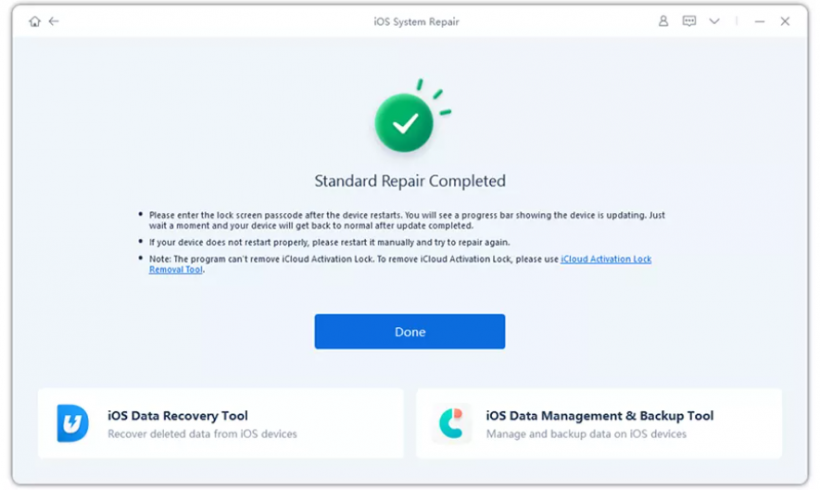
Tenorshare is currently running the Black Friday sale. You can get up to 70% off, a $50 Amazon gift card, Buy-1-Get-1-Free, and more. The best part is that there is a 100% win percentage. This is the right time to buy ReiBoot or any other tool from Tenorshare.
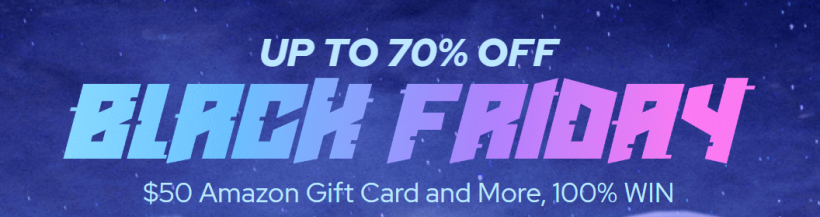
4) Try a Recovery Mode to Restore iPhone [May data loss]
iPhone won't turn on/stuck on Apple logo? You can also put your device in recovery mode and restore it using iTunes. This method works in many cases, including the iPhone stuck on Apple logo iPhone 11, but you will lose all your data.
Step 1: Connect your device to the computer and open iTunes.
Step 2: Put the device in recovery mode. You hold the buttons discussed in the force restart to enter recovery mode.
Step 3: Once your device enters recovery mode, you will see a pop-up on iTunes. Click on Restore. It will restore your device and erase all data.
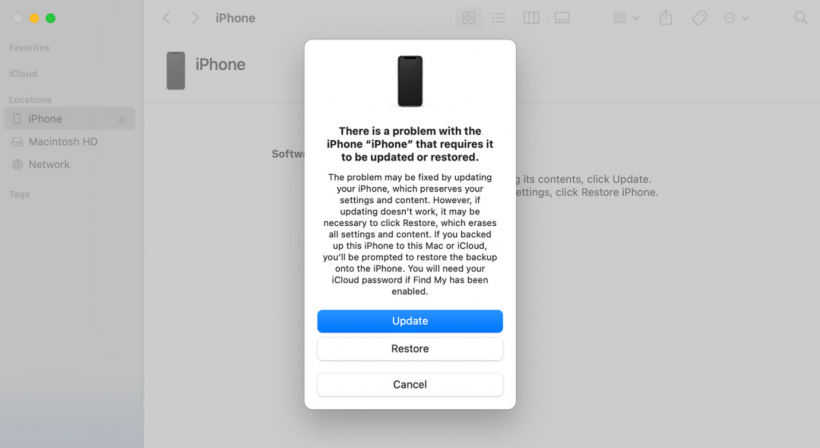
5) Enter a DFU Restore [Complicated]
iPhone frozen on apple logo but recovery mode isn't useful? DFU mode can be helpful if recovery mode doesn't solve your problem. However, it is a bit difficult. It will restore your device, and your data will be lost.
Step 1: Connect your device to the computer and open iTunes.
Step 2: Now, put your device in DFU mode through the following method.
Press the side button for three seconds and release it. Press and hold the side and volume down buttons for 10 seconds. Release the side button and continue holding the volume down button for 5 seconds.
Step 3: If your device has successfully entered the DFU mode, the screen will be illuminated, but there won't be anything on it. Now, on iTunes, you will see the Restore option. Click on it and follow along.
6) Contact Apple Store for Help [Expensive]
If you have tried everything but iPhone still not turning on, the last solution is to contact the Apple Store. They will ask you to drop the device at the nearest store. They will charge you a hefty amount for the fix, but this is the only solution left.
Final Words
You can solve the iPhone stuck on Apple logo without any hassle if you follow the above methods. All methods work in different scenarios, so you can try them one by one. But if you want to get the best results quickly, you can use Tenorshare ReiBoot. It is special software developed to fix various iOS issues. With a few simple steps, your device will start working. The most important thing about it is that you will not lose your data. It is completely safe, easy, and quick.
* This is a contributed article and this content does not necessarily represent the views of techtimes.com









