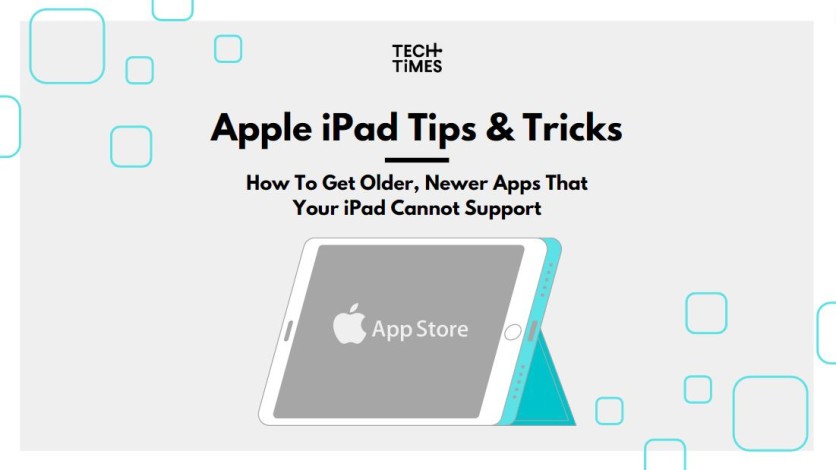
With Apple releasing more new devices in the iPad series, here's how users can download old apps to their new iPad and vice versa.
If you are an avid follower of Apple products and own an iPad, you may have run into the problem of not being able to download old apps from iPadOS 16.
This may be due to Apple no longer supporting older iOS versions with its newest releases as app developers are optimizing software for the latest iOS releases, according to MUO.
However, worry not, as there are still possible workarounds on the issue, so read on to find out how to get older and newer apps on iPad devices.
How To Get Old iPad Apps That Do Not Support iPadOS 16
According to Apple Insider, in order to download old iPad apps to newer devices, users will need to ensure that their device has the latest software update and has enough storage capacity first.
Users can check their iPad storage capacity by navigating to "Settings," then "General," and then opening the "About" section. In the "Capacity" info, keep in mind that you may need a large amount of available storage considering the resource-heavy apps from iPadOS 16.
After making sure that your device storage is prepared, follow this step-by-step guide on how to download older apps:
- Open the App Store.
- Tap your user icon in the right-hand corner. This icon will either be your profile image or initials, depending on what you set it as.
- Tap on "Purchased"
- Tap on "My Purchases"
- Scroll through the list of your previously purchased apps. Apps not installed on your device will have the iCloud button for you to select.
- Find the app you want to download. Apps no longer available will not appear on your previously purchased app list. Apple and developers often remove apps that are no longer supported.
- A "Download an older version of this app?" message will then prompt, after which you will choose "Download."
How To Get New Apps for Older iPad Devices
Additionally, MacReports shares a workaround for older iPad devices that cannot download newer app versions. However, users will need to use a new iOS device where they can sign in with their Apple ID for the trick to work.
Here is a step-by-step guide for users with older iPad devices:
- Sign in your Apple ID to your newer iOS device. Keep in mind that you will need to use the same Apple ID on both devices for this process to work.
- Open the App Store on the newer device and tap the search button on the bottom right.
- Find the new app you want to download and tap "Get"
- After the app download finishes, open the App Store on your old iPad device.
- Tap your profile picture or initials in the upper right corner.
- Tap on "Purchased" and choose "My Purchases."
- Find your newly downloaded app on your "My Purchases" list.
- Allow the older iPad to download the compatible version of the app.
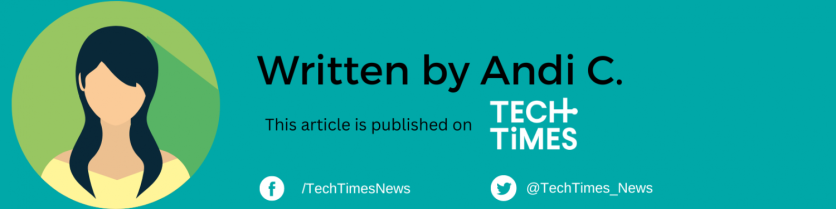
ⓒ 2025 TECHTIMES.com All rights reserved. Do not reproduce without permission.




