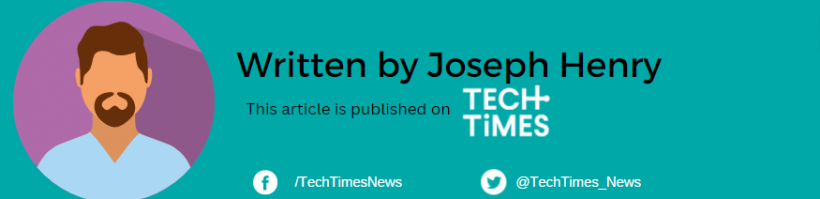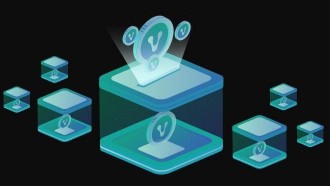Google wants its Gmail users to take advantage of the Enhanced Safe Browsing feature. Since many scammers are lurking online and exploiting emails, chances are more people could likely fall victim to scams. To avoid this kind of incident, there's a need to address the elephant in the room.
Google Urges People to Use Safe Browsing Feature
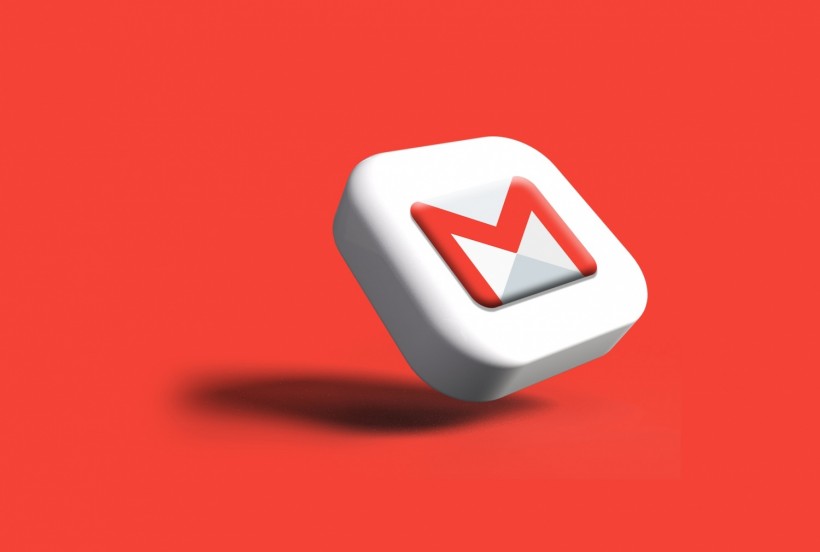
As 9to5Google reports, Google has been promoting Enhanced Safe Browsing in Gmail. The notification indicates that users will have "additional protection against phishing" if they enable the feature.
As more people use emails daily whether it's for school, work, or personal purposes, many are losing track of the time that dangerous emails are existing.
As a precaution to stay away from the suspected malicious sites, the search engine firm is reintroducing this feature to all Gmail users. Somewhat, it shares similar functionality with an antivirus program.
Initially, it was only available to the Chrome browser. However, Google wants to extend it and decides to include it as a Gmail feature.
Nowadays, it's so easy to click an unknown link that appears to be a legit website. One wrong move could compromise your data and access your financial information if you're not careful enough.
Related Article: Best Tips to Free Up Space in Gmail, Google Drive, and Google Photos
What If You Don't Want to Enable Safe Browsing?
The choice to activate the safe browsing feature on Gmail will depend on the user despite Google's "friendly nudge."
In case you don't want to enable the feature, you can just click "No thanks" to remind Google that you won't be using it.
Of course, as we said before, there's a caveat when you miss out on this important feature that is depriving your Gmail account of the increased security it needs.
The Enhanced Safe Browsing is now accessible in the iOS version of Chrome. Again, if your mind changes and you want to revert to the old setting, just toggle on your option through this link.
How to Block Unknown Email Messages on Gmail
As Tech Times wrote back in February, there's a way to block suspicious email text messages you receive on your Gmail.
If you think that the email message contains malware or it came from someone you don't know, simply tap the email message and click the "More Options" button.
After doing this, click the "Block Sender" option. From here, you will get a prompt that will notify you to confirm the sender's email address.
In another related report, the same publication reported that Google also shared some helpful tips to the users so they could avoid "bank-raiding scams."
From the word itself "bank-raiding," this type of scheme focuses on stealing money from your bank account. Since your security details can be exposed by remote attackers, there's a possibility that they can easily wipe out your assets after clicking a link.
You can download Password Alert so you can easily identify if the website is legit or if it's just a copycat website.
Read Also: Google Nearby Share Now Available on Windows-Other New Improvements