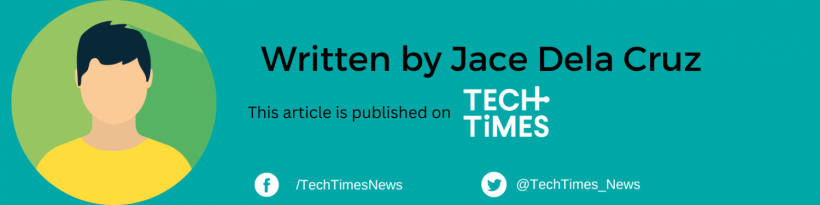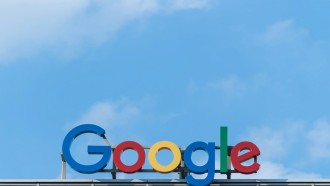Siri, the intelligent virtual assistant on iPhones, offers helpful suggestions based on your usage patterns and activities. While these suggestions can be convenient, some users may prefer to disable them for various reasons. If you're looking to turn off Siri Suggestions on your iPhone, here's a step-by-step guide to help you do just that.

WUHAN, CHINA - SEPTEMBER 16: (CHINA OUT) Customers line up at an Apple Store to pickup their orders of the new iPhone 14 on September 16,2022 in Wuhan. Hubei, China.
How to Disable Siri Suggestions
1. Open the Settings App: Locate and tap on the "Settings" app on your iPhone's home screen. The app is represented by a gear icon.
2. Access Siri & Search Settings: Scroll down the Settings menu and tap on "Siri & Search." This section allows you to customize Siri's behavior and preferences.
3. Disable Siri Suggestions: Within the Siri & Search settings, you will find various options related to Siri's functionality. Look for the "Suggestions" section and toggle off the switch next to "Suggestions on Lock Screen" and "Suggestions in Search."
4. Manage App Suggestions: If you want to customize further Siri's suggestions related to specific apps, scroll down to the "Siri Suggestions" section within Siri & Search settings. Here, you can toggle off the switches next to specific apps for which you don't want to receive suggestions.
5. Disable Siri Suggestions for Specific Apps: If you wish to disable Siri Suggestions for a particular app entirely, scroll through the list of apps under the "Siri Suggestions" section. Locate the app and toggle off the switch next to it.
6. Adjust Other Siri Settings (Optional): While in the Siri & Search settings, you have the option to explore additional Siri preferences. You can modify settings such as "Listen for 'Hey Siri,'" "Press Side Button for Siri," or "Allow Siri When Locked" based on your personal preferences.
Read Also: Apple iOS 17 Update Comes With New Pet Recognition Feature in Photos App: Here's How It Works
By following these steps, you can disable Siri Suggestions on your iPhone. Once disabled, Siri will no longer provide suggestions on your lock screen, in search results, or within specific apps, depending on your customization choices.
It's worth noting that disabling Siri Suggestions may impact the personalized recommendations and shortcuts that Siri offers based on your device usage. However, if you value privacy or simply prefer not to receive suggestions, these settings allow you to tailor Siri's behavior to your liking.
Remember, if you ever change your mind and want to re-enable Siri Suggestions, you can revisit the Siri & Search settings and toggle the switches back on. This gives you the flexibility to customize Siri's suggestions based on your evolving needs.
With these simple steps, you can easily disable Siri Suggestions on your iPhone, providing a more personalized user experience tailored to your preferences.
Related Article: New Apple Mac Pro With M2 Ultra Chip Costs $6,999: Should You Buy? Here's What You Need to Know