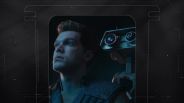MacBook is one of the essential gadgets during the ongoing pandemic, especially since most jobs are now WFM (work-from-home). However, if your Apple laptop becomes unresponsive, then you will be in trouble.

Read also: LOOK: Apple Releases iPhone, iPad, Mac, and WatchOS Updates Focusing on Security Patches and Fixes
To help you with that, here's how you can restore your unresponsive MacBook using another Apple laptop. According to Macworld's latest report, the first thing you need to do is fix the firmware inside your laptop's chips that handle security and startup management aspects.
While doing this, you also need to make sure that all your files are properly backed up. It is also important to remember that this will only work on MacBooks with a T2 security chip or the latest Apple in-house M1 chip.
However, it is not 100% guaranteed that this method will work. If it fails, here's what you need to do:
Unresponsive MacBook's possible fix
If fixing the firmware of your MacBook's chip fails, you need to opt to restore it. But, this method will wipe all the files inside your laptop, which is why you need to have a backup file properly.
Unlike the previous method, this trick has a higher chance to work and fix your unresponsive MacBook device. Both of these methods are made for system administrators, but anyone can still use them.
On the other hand, you can also use another MacBook laptop to fix your malfunctioning desktop. Here are the actual steps you need to follow:

- The first thing you need to do is install Configurator 2 on to MacBook you're going to use to revive your unresponsive computer.
- After that, you need to disconnect your unresponsive Mac from power. Once you disconnect your device, you must hold down the power button for about five seconds to ensure it's powered down. On the other hand, you need to make sure that a monitor is attached if you are using an iMac Pro or Mac Mini. This will allow you to see the progress once you are reviving it.
- Connect the Mac that's reviving the other via a particular port on the unresponsive Mac. Once you are done connecting your dead laptop to another Mac device, all you need to do is click here to see the commands you need to use to power up your device.
Apple to have MacBook mass production
As of the moment, Apple has rescheduled its upcoming MacBook mass production. This means that the new 14-inch and 16-inch MacBook devices could be delayed, as reported by iMore. You can click here to know more details.
For more news updates about Apple and its upcoming products and services, always keep your tabs open here at TechTimes.
Related Article: Apple Finally Adds 'Do Not Disturb' and 'Spotlight' Keys on MacBook Air Keyboard
This article is owned by TechTimes.
Written by: Giuliano de Leon.
ⓒ 2025 TECHTIMES.com All rights reserved. Do not reproduce without permission.