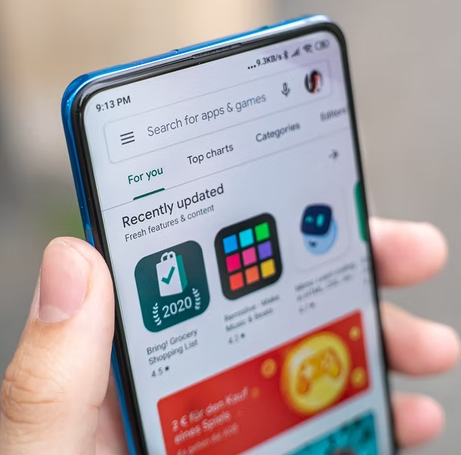
Google Play is an online store that lets you download games, apps, movies, and more. Sometimes, the contents are not for free, so you need to add a payment method to purchase what you want to download.
But if the credit card that you've saved has expired or if you do not want it there anymore, you can easily remove it. Here's how you can do it.
Google Play Credit Card Removal
First, go to Google Play and log in to your account. Select "Payment Methods," and under the page, click on "Edit Payment Methods."
You will see the payments center site, and you will see the last four digits of your credit card. Beneath it, you will see "Remove."
Once you click on "Remove," your credit card information will be deleted from your Google Play profile, and you will no longer be able to use this method to make further payments, according to How to Geek.
Also Read: BEWARE: Delete These Two Google Play Store Malware-Ridden Apps If You Have Them
Deleting Your Credit Card From Google Play on Android
Aside from deleting your saved credit card information through the desktop version of Google Play, you can also do it through your Android phone via the Google Play Store app.
Launch the Google Play Store app on your phone and tap on your profile icon. You can tap on the "Payment & Subscription" option.
Next, choose "Payment Methods," and at the bottom of the screen, select "More Payment Settings." The web browser will open, and you will see the payments center.
You will see the last four digits of your credit card, just tap on "Remove" to delete the unwanted payment method from your Google account.
After removing your old credit card information, you can always add a new one so you can make payments for your Google Play services. If you've deleted the wrong payment method, you can always add it back, according to Business Insider.
Google Play had security issues last year after it was revealed that a massive breach exposed 100 million Android users to identity theft.
Google Play updated its software by adding "Offers" tab.
Checking Your Credit Card in Google Chrome
If you need to delete or update your credit card information in your Google Chrome account, you can do so by checking the payment method settings.
First, open your Chrome account through your computer. Just open any Google Chrome window, click on the three vertical dots at the top right corner of the browser and click on "Settings."
Under the tab, you will see "Autofill" and choose "Payment Methods." Next, look for the payment methods subsection to see your saved credit card information.
Just click on the three dots button beside the subsection to see more information about the credit card saved. Select "Edit" under the small menu that appears.
Under the "Edit Card" window, you will see the full number of the credit card saved there, its expiration date, the full name on the credit card, and the card's nickname, according to The Android Portal.
While the credit card's edit screen is open, you can make changes to the stored information if needed or copy and paste the information to another destination. Once you are done making changes, just click "Save."
Back on the payment methods screen, you can add a new credit card if you want to through the autofill section. If you wish to delete a credit card saved in Google Chrome, just click the three dots button beside the card in the list and choose "Remove."
Related Article: 'Unpacking' Game Clone Tops Apple App Store | #2 on Android's Google Play Store
This article is owned by Tech Times
Written by Sophie Webster
ⓒ 2026 TECHTIMES.com All rights reserved. Do not reproduce without permission.




