Apple's virtual assistant Siri used to feature a default female voice which was originally voiced out by real-life voice actor Susan Bennett. Now, you can change your voice depending on your preferred language and accent.
If you want to learn how to alter the default voice for this AI assistant in Apple devices such as Mac, iPad, and iPhone, here's everything you need to know to get started.
Changing Siri's Voice on iPhone and iPad
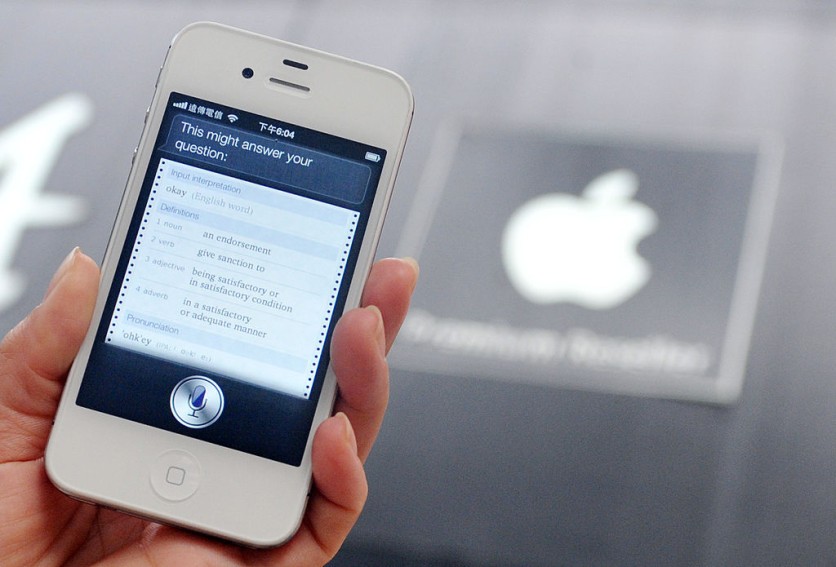
According to a report by Gizchina on Sunday, Feb. 20, changing Siri's voice is easy to follow through these steps. Make sure you never skip a step to make this successful.
On your iPhone or iPad, head to the Settings app.
Search Siri and click it.
After navigating your way to Siri, select your desired language. You can also choose your preferred dialect which would match the language.
Then, go to the Siri Voice section.
Begin customizing the accent and gender of Apple's voice assistant.
Related Article: Hey Siri: Meet Susan Bennett, the Real Voice Behind Apple's Voice Assistant
Changing Siri's Voice on Your Mac
In a similar article, changing the voice of Siri on Mac follows the similar process that we wrote for iPhone and iPad users. Make sure that you have an updated version for your device. We prefer that you have macOS Sierra or a later version.
First, start by accessing the Apple menu.
From there, press System Preferences.
Tap Siri.
Using Language, begin altering Siri's dialect through various options that you can see.
Proceed to change the gender and accent that you will use later for Siri.
Adjusting the Volume of Siri Voice
Apart from changing the accent, language, and gender of Siri from your Apple gadget, you can also adjust its volume. This process will only require you to speak a certain phrase to make that happen.
All you have to do is to utter "Turn up the volume" if you want to raise the volume of Siri. To lower it, you can say "Turn down the volume."
If you want to refrain from speaking, you can manually tweak the volume buttons for the same goal. Interestingly, you can incorporate your voice into Siri by retraining the AI assistant.
To begin, you need to go to the Settings of your device to start navigating the software. Search and switch off "Listen for Hey Siri: Now." To activate it again, simply say "Hey Siri."
In another report by The Verge earlier this month, London-based hardware company Nothing reportedly added Siri support for its Ear 1 earbuds. Aside from Apple's digital assistant, users can also summon Amazon's Alexa and Google Assistant on the wearable device.
To read more about Siri-related news, you can check our previous report about Siri's upcoming capabilities. Around April 2021, Apple's patent unveiled that Siri could potentially bring tuning voice and whisper mode in its future update.
Elsewhere, Tech Times wrote in another report that visually impaired individuals might now have a hard time using Siri following the arrival of iOS 15.
Read Also: Apple's Siri Will Now Come in Two New Voices--Female Voice will No Longer Be Default
This article is owned by Tech Times
Written by Joseph Henry
ⓒ 2025 TECHTIMES.com All rights reserved. Do not reproduce without permission.




