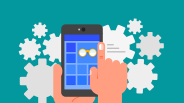Upgrading a gaming PC enhances overall gaming performance, but knowing whether to upgrade RAM or GPU first is crucial for avoiding bottlenecks. A balanced system with adequate RAM and a capable GPU is essential to maximize gaming experience and system responsiveness. This article explores key considerations between the RAM vs GPU upgrade debate, focusing on identifying PC bottlenecks and boosting gaming performance.
What is a PC Bottleneck?
A PC bottleneck occurs when one hardware component limits the performance potential of others. In gaming, common bottlenecks involve the CPU, GPU, or RAM failing to keep pace, resulting in lower frame rates, stuttering, or lag. For instance, a weak GPU may not render graphics smoothly despite having ample RAM, or insufficient RAM might cause delays as the system swaps data between slower storage and memory, hindering gaming performance.
Signs You Need to Upgrade RAM
Indicators that RAM needs upgrading include system slowdowns during multitasking, games freezing or stuttering, and unusually long load times. Modern games typically recommend at least 16GB of RAM to run smoothly; systems below this threshold may suffer performance issues. RAM capacity impacts the system's ability to handle background tasks alongside gaming, and insufficient RAM can cause the PC bottleneck especially in open-world, RAM-heavy titles.
Signs You Should Upgrade Your GPU
A GPU upgrade is generally indicated by choppy frame rates, low settings requirements to maintain playability, and graphical artifacts. The GPU processes all rendering and visual effects, so its performance directly impacts gaming visuals and FPS (frames per second). Older or low-spec GPUs may struggle to run modern games at high settings or resolutions. VRAM, the memory on the GPU itself, is also important; too little VRAM constrains texture quality and frame processing.
How to Identify Your PC's Bottleneck
Tools like MSI Afterburner, Windows Task Manager, or dedicated benchmarking apps can monitor CPU, GPU, and RAM usage while gaming. If the GPU consistently runs near 100% usage while the CPU and RAM have headroom, the GPU is the bottleneck. Conversely, constant RAM max-out or heavy paging to storage suggests a RAM shortage. Benchmark stress tests and comparisons of in-game settings help pinpoint which component limits gaming performance.
RAM vs GPU Upgrade: Which Affects Gaming Performance More?
Typically, upgrading the GPU has a more significant direct effect on gaming FPS and visual quality than increasing RAM beyond the system's minimum needs. Once a system has enough RAM, usually 16GB for gaming, additional RAM provides diminishing returns. However, insufficient RAM can cause serious bottlenecks that no GPU upgrade will fix. GPU upgrades improve graphical fidelity and smoothness in visually intensive games far more than RAM upgrades alone.
Practical Tips: Should You Upgrade RAM or GPU First?
First, assess your current hardware and game requirements. Monitor system resource usage during gameplay to determine if RAM or GPU maxes out. Ensure your RAM meets the minimum recommended for your games; if not, upgrade RAM first to avoid bottlenecks. If RAM is sufficient but gaming performance is poor, prioritize a GPU upgrade. Also, consider budget and future-proofing, as GPUs are typically more expensive but have a greater impact on the gaming experience.
Deciding whether to upgrade RAM or GPU first hinges on identifying the PC bottleneck and understanding game requirements. RAM upgrades are essential if the current memory is inadequate, preventing stutters and load delays. However, the GPU plays the most critical role in gaming performance, affecting frame rates and visual quality. Monitoring system performance, understanding minimum RAM requirements, and prioritizing GPU upgrades when RAM is sufficient will ensure the best gaming experience and a well-balanced PC.
This balanced approach to the RAM vs GPU upgrade debate helps gamers optimize their systems cost-effectively while avoiding bottlenecks that throttle gaming performance. Proper assessment and upgrade prioritization lead to smoother gameplay and future-ready hardware.
Frequently Asked Questions
1. Can upgrading RAM and GPU together cause compatibility issues?
No, RAM and GPU operate independently and do not have direct compatibility issues. The motherboard and CPU are more relevant factors for compatibility. When upgrading, ensure the motherboard supports the RAM type and the GPU fits the PCIe slot, but the RAM type (DDR version) and GPU VRAM type do not have to match.
2. Does increasing GPU VRAM by hardware modification work?
It is not feasible to upgrade or add more VRAM to a graphics card because VRAM chips are soldered onto the card, and the firmware is specific to the VRAM configuration. To get more VRAM, a new GPU with higher VRAM is required.
3. Can a new GPU cause RAM performance or stability issues?
Sometimes, after a GPU upgrade, users may experience reduced RAM speeds or stuttering due to BIOS settings, driver conflicts, or hardware interactions. Troubleshooting steps include checking BIOS settings (like XMP profiles), updating drivers, or reseating RAM sticks.
4. Is mixing different RAM brands or speeds a problem when upgrading?
Yes, mixing RAM sticks of different speeds or brands may force the system to run all RAM at the slowest speed, potentially reducing performance. It can also cause stability issues. It is ideal to use matched RAM sticks or modules designed to work together.
5. Can the CPU limit performance even if RAM and GPU are upgraded?
Yes, the CPU can also act as a bottleneck if it cannot keep up with the performance of the upgraded RAM or GPU. In some cases, a CPU upgrade or balancing all components may be necessary for maximum gaming performance. [inference based on bottleneck principle]
6. Is BIOS or motherboard firmware update necessary after upgrading GPU or RAM?
Updating BIOS or motherboard firmware may be required to ensure full compatibility and performance with newer GPUs or RAM modules, especially on older systems. This can help resolve hardware recognition and stability issues.
ⓒ 2025 TECHTIMES.com All rights reserved. Do not reproduce without permission.